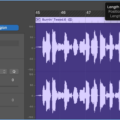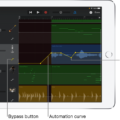GarageBand is a popular music production software that allows users to create, mix and edit audio recordings. It has many features that make it an ideal choice for both amateur and professional musicians alike. One of these features is the ability to pan audio tracks left or right in order to achieve a balanced sound.
Panning is an important part of any mixing process, as it helps to create space for other elements in the mix. It also helps to give a sense of directionality to the sound, making it easier for listeners to determine were different elements are coming from. In GarageBand, you can pan individual tracks or groups of tracks left or right by using the track header’s Pan slider.
It’s important to remember that when you pan a track in GarageBand, you are affecting its volume as well as its directionality. For instance, if you pan a guitar track completely left, then the signal will only be heard in the left speaker/earphone and will be much quieter than if it were panned centrally or right. This means that if you need to make adjustments to the volume of certain elements within your mix, then you should consider adjusting teir pan settings accordingly.
Overall, knowing how to pan your tracks effectively can be an invaluable tool when mixing music in GarageBand and beyond. By taking the time to experiment with different settings and adjust them according to your needs, you can achieve a great balance between all of your audio elements and create a fuller sound for your production.
Understanding the Track Pan Feature in GarageBand
Track pan in GarageBand refers to the ability to adjust the placement of sound elements within a mix, such as instruments or vocals. With track pan, you can change the relative location of a sound in the stereo field by controlling its left-right placement. By adjusting track panning, you can create stereo effects, make room for other sounds, and improve oveall balance and clarity in your mix. In GarageBand, you’ll find the Track Pan function on each track’s Mixer area. It’s adjustable with a click and drag of the knob, so you can quickly fine-tune your mix to get it sounding just right.
Panning in GarageBand iOS
To pan in GarageBand IOS, open your project and select the track you want to pan. Then, tap the Mixer button at the top of the screen. On the mixer page, you’ll see a Track Pan slider next to each track. Simply drag this left or rght to adjust the panning of that track. You can also adjust the volume for each track using the Track Volume slider on this page.
Balancing Audio in GarageBand
To balance audio in GarageBand, you need to adjust the volume levels of each track in your project. In the track header, you can drag the Volume slider left or riht to lower or raise the volume level. You can also Option-click the slider to return it to a neutral level (0 dB gain). Additionally, you can use automation curves to adjust the volume over time. To do this, click on the Automation button and select a parameter such as Volume from the drop-down menu. Then, draw your desired curve in the main window by clicking and dragging. This will allow you to adjust each track’s volume at different points during playback. Finally, make sure that your overall mix is balanced by using tools like Metering and Visual EQ. These features give you a visual representation of your mix so that you can easily identify any frequency imbalances or areas that need more attention.
The Effects of Panning on a Track
Panning allows you to control the position of a track within a stereo image. By using a pan pot or a slider, you can adjust the balance of a track beteen the left and right channels, allowing you to create an intentional and immersive soundscape. For example, you could pan a vocal track slightly to the right to create some ambiance, or pan two similar instruments in opposite directions for a wider stereo image. Panning also allows for more creative mixing techniques such as creating movement with automation or bouncing tracks around for interesting effects. Ultimately, panning is an important tool for controlling the placement of tracks within your mix and creating the desired sonic landscape.
The Role of Pan in Recording
Panning is a fundamental element of audio recording and mixing. It refers to the process of assigning different sounds or instruments to different places in the stereo field. This helps create a more balanced and immersive listening experience, as well as giving the engineer more control over the mix. Panning can be used to make a sound appear closer or further away, on the left or right side of a stereo mix, or even create an effect like a “wall of sound” by panning multiple instruments all aroud the stereo field. It also allows for more precise control over which elements are heard more prominently in the mix, allowing engineers to highlight certain instrument parts while minimizing others.

Source: djtechtools.com
Adjusting Left Sound Balance
To adjust the left sound balance, you can begin by going to your device’s ‘Settings’. Under ‘Accessibility’, you should find a slider to shift speaker balance either left or right. Move the slider to the left until the desired sound balance is achieved. If this doesn’t work, you can also check the ‘Mono Audio’ feature, which will combine both left and right audio channels into a single mono channel.
Adjusting Audio Balance
To fix the audio balance, you need to go to System > Sound. On the right, select the output device from the Choose your output device drop-down for which you want to adjust the channel balance. Then, click on the Device properties link. On the next page, you can adjust the Left and Right audio balance level options to get your desired sound. Make sure to apply any chnges you have made before closing out of this window.
Conclusion
In conclusion, Garageband is an incredibly powerful and versatile music production tool. It allows users to create professional-sounding mixes with ease, thans to its intuitive interface and range of features, including track volume and panning controls. With the ability to record multiple tracks and adjust levels for each instrument or vocal part, Garageband provides a great way for musicians of all skill levels to produce high-quality music from the comfort of their own home. Whether you’re a beginner learning the basics or an experienced producer looking for advanced tools, Garageband has something for everyone.