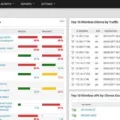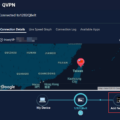Voice over IP (VoIP) has become increasingly popular in recent years, allowing users to make phone calls over the internet instead of traditional landline networks. But with any technology, there are potential drawbacks – and one of these is poor-quality VoIP calls. That’s why it’s important to run a VoIP quality test before relying on VoIP for your communications needs.
A VoIP quality test is designed to give you not only upload and download speeds, but also important metrics such as jitter, latency, and packet loss. These metrics affect the quality and reliability of your VoIP service. If your connection does not meet the recommended requirements for VoIP, you may experience choppy audio or dropped calls.
Jitter is the most common cause of bad-quality VoIP calls. It occurs when packets take a different path than intended over connectionless or packet-switched networks (which is how data travels via the internet). With a proper VoIP quality test, you can diagnose any issues before they become too big of an issue.
To diagnose these issues properly, start by running a bandwidth speed test to determine how much bandwidth you have available for your VoIP connection. Then run a packet loss test to determine if any packets are being dropped along the way (this could indicate an issue with your router or modem). Finally, contact your Internet Service Provider (ISP) if necessary and make sure that they are aware of your use of VoIP services so they can prioritize it accordingly. In some cases, upgrading your router or disabling SIP ALG may be necessary as well.
Finally, it’s always a good idea to reset all passwords associated with your router and computers to ensure that no unauthorized users have access to your network or data. This is especially important for businesses that rely heavily on their VoIP services for communication needs!
By running regular tests on your connection and taking the appropriate steps if problems arise, you can ensure that you will get the best possible quality when using Voice over IP technology!
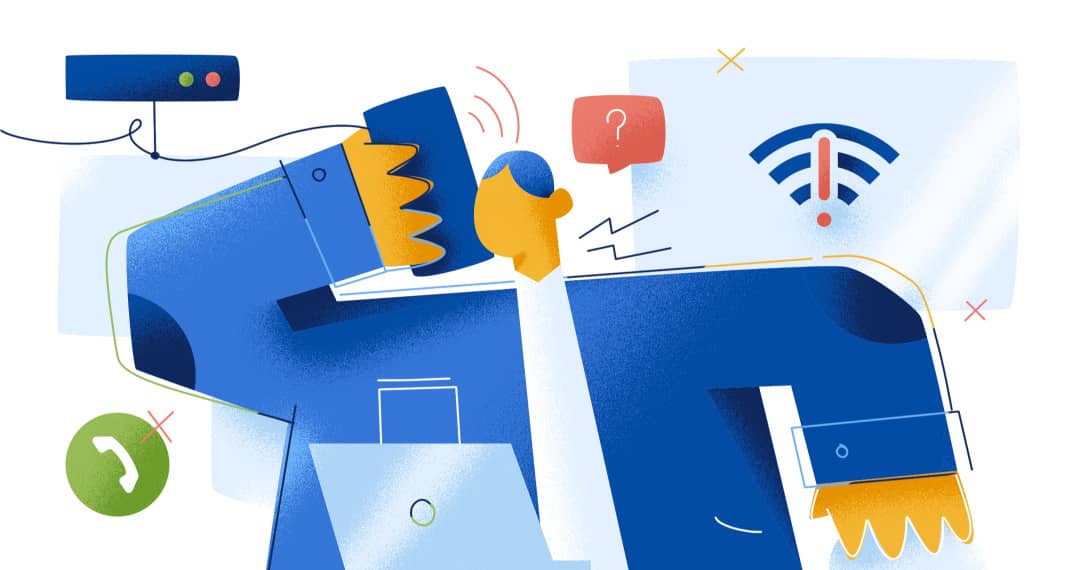
Testing VoIP Systems
Testing VoIP involves a few different steps. Firstly, you need to determine the IP address of the gateway or router your VoIP provider is using. You can do this by calling your provider and asking for the IP address. Once you have the IP address, open up a command prompt on your computer and type in ‘ping’ followed by the IP address. This will send out test packets to the gateway, which will then send them back in order to measure latency, jitter, and packet loss. You can use tools such as PingPlotter or MTR to visually display data from these tests. Additionally, you can run other tests such as audio quality tests or bandwidth tests with specialized software like iPerf3 or VoIP Monitor to measure the quality of your connection and ensure it is up to standard for making calls.
Testing the Quality of Voice Over IP
Voice over IP (VoIP) quality tests measures the performance of your internet connection for making and receiving VoIP calls. The test provides metrics such as download and upload speeds, jitter, latency, and packet loss. These metrics are important for understanding the reliability and quality of your VoIP service. A VoIP quality test can help you identify any potential issues with your connection that might be impacting your VoIP experience.
Causes of Poor VoIP Quality
Poor VoIP quality is usually caused by a combination of factors, including inadequate bandwidth, latency, jitter, packet loss, echo, and interference.
Bandwidth is the rate at which data can be transmitted over a network connection. If the available bandwidth is not sufficient to carry the VoIP data packets, it can result in poor-quality audio.
Latency occurs when data packets take too long to travel from one point to another. The longer it takes for the packets to traverse the network, the more noticeable lag will be on the call.
Jitter is when there is variation in latency caused by changes in network conditions such as packet reordering or packet loss. This results in audio that sounds choppy or broken up.
Packet loss occurs when a packet sent over a network fails to reach its destination because of errors or congestion on the internet connection. This can cause gaps or interruptions in audio.
Echo occurs when sound waves are reflected off walls or other nearby objects and return back to their original source. This can cause an audible echo effect on your call which can be annoying and distracting.
Interference happens when electromagnetic signals interfere with each other and disrupt communication between devices. This could be due to environmental factors such as proximity to electrical appliances or radio towers, or due to hardware issues like faulty cabling causing interference with other devices on your home network.
Diagnosing VoIP Issues
To check for VoIP issues, there are several steps you can take. First, reset your router and all computers and check the wiring to ensure that all connections are secure. Second, make sure you have a router configured for VoIP prioritization. Third, try disabling SIP ALG (if it’s enabled). Fourth, upgrade your router to the latest firmware if available. Fifth, run a bandwidth-speed test to determine if your connection is capable of handling VoIP traffic. Sixth, test for packet loss by running a ping test on the VoIP server you’re trying to access. Finally, contact your ISP if you’re still having issues and ask them to investigate any potential issues from their end. Finally, it’s always important to reset your passwords in case of any security intrusions or threats.
Improving VoIP Call Quality
To improve your VoIP call quality, it is important to take the following steps:
1. Get a new headset with noise-canceling and echo-canceling capabilities. This will help reduce background noise and prevent sound echoing during calls.
2. Make sure you are using a VoIP-optimized router that can handle the bandwidth of your calls. A good router will help ensure that your network traffic is secure and reliable.
3. Employing a jitter buffer can help reduce the amount of delay or “jitter” in your audio signals. This will help ensure clear sound during calls.
4. Make sure you are protecting your network traffic with secure encryption protocols such as TLS or SRTP to keep your calls private and confidential.
5. If possible, use a DECT (Digital Enhanced Cordless Telecommunications) phone for improved sound quality as it uses digital signal processing for better audio clarity and reduced interference from other radio signals in the area.
6. Finally, make sure to turn off all Bluetooth devices that may be interfering with your VoIP call quality, such as wireless headsets or other Bluetooth accessories in the vicinity of the call. Keeping these tips in mind should help you improve your VoIP call quality for clearer communication with customers and colleagues alike!
Factors Influencing VoIP Quality
VoIP call quality is greatly impacted by a variety of factors including network latency, packet loss, jitter, bandwidth capacity, and type of codec used. Network latency is the time it takes for data to be sent from one point to another. Packet loss occurs when packets of data are lost in transit due to congestion or other errors. Jitter is the variation in packet delay on a network connection which can cause choppy audio or even dropped calls. Bandwidth capacity determines how much data can be transmitted over a given connection and if insufficient bandwidth is available then voice quality will suffer. Lastly, the type of codec used can have a major impact on VoIP call quality as higher compression rates result in smaller transmitted data sizes but can also affect audio quality.
Conclusion
In conclusion, VoIP quality tests are an important tool for assessing the performance of your VoIP service. They provide key metrics such as jitter, latency, and packet loss which can affect the quality of your VoIP calls. It is important to take steps to ensure you have a good connection, such as resetting your router, disabling SIP ALG, and upgrading your router. Lastly, it is important to run a bandwidth speed test and test for packet loss. If problems persist then you should contact your ISP and reset passwords if necessary.