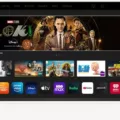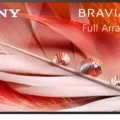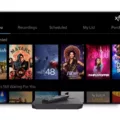Vizio TV is a popular brand of television that offers a range of features and functions at an affordable price point. However, like any electronic device, it is not immune to technical issues. One common issue that Vizio TV owners may face is that the TV won’t turn on. In this article, we will discuss some troubleshooting steps that you can take to resolve this issue.
The first step in troubleshooting a Vizio TV that won’t turn on is to check the connections and power. Ensure that the TV is connected to a live power outlet and that it is securely plugged in. If you’re unsure, try plugging another electrical appliance into the TV’s plug or connect the TV to a different outlet. If the TV still won’t turn on, it may be a more serious issue.
The next step is to perform a reset of the TV to factory defaults. Using the Vizio remote, press the Menu button and select System. From there, select Reset & Admin and choose Reset TV to Factory Defaults. This will erase all settings and return the TV to its original state. However, be aware that this will also delete any personal settings or customizations you have made.
If the TV still won’t turn on after a factory reset, try checking the power button. Press and hold the TV’s power button for 30 seconds before releasing it. This can sometimes help to reset the TV and may resolve the issue.
If none of these steps work, it may be time to contact Vizio customer support. They may be able to provide further assistance or arrange for a repair or replacement of the TV if necessary.
A Vizio TV that won’t turn on can be frustrating, but there are steps you can take to troubleshoot the issue. Checking connections and power, performing a factory reset, and checking the power button are all potential solutions. If all else fails, contact Vizio customer support for further assistance.

Does a Vizio TV Have a Reset Button?
Vizio TVs do not have a physical reset button. However, you can still reset your Vizio TV to its factory settings through the TV’s menu system. To do this, you will need to use the Vizio remote and navigate to the System menu. From there, you can access the Reset & Admin menu and select the option to Reset TV to Factory Defaults. It is important to note that resetting your TV to its factory settings will erase all personal settings and data, so be sure to back up any important information before proceeding.
Fixing the Black Screen of Death on a Vizio TV
To fix the black screen of death on your Vizio TV, follow these steps:
1. Check the connections: Ensure that all cables are securely connected to the TV and the device that you are trying to connect to it. If you notice any loose connections, plug them in firmly.
2. Power cycle the TV: Turn off the television and unplug it. Press and hold the TV’s power button for 30 seconds. Release the power button and plug the television back in.
3. Swap out the device: If you’re trying to test the picture from a device like a cable box, swap it out for a different device. This will help to determine if the issue is with the TV or the device.
4. Update the TV’s firmware: Check if there is a firmware update available for your Vizio TV. You can usually find this in the settings menu. Updating the firmware can fix any bugs that may be causing the black screen issue.
5. Reset the TV to factory settings: If none of the above steps work, you can try resetting your Vizio TV to its factory settings. This will erase all the settings and data on the TV, so make sure to back up any important data before doing this.
By following these steps, you should be able to fix the black screen of death on your Vizio TV. If the issue persists, it may be a hardware problem, and you may need to contact Vizio’s customer support for further assistance.
Causes of a TV Not Powering On
There could be several reasons why a TV is not powered on. Here are some possible causes to consider:
– Faulty power outlet: The TV might not be getting power from the outlet it is plugged into. Check if the outlet is working by plugging in another electrical appliance or by connecting the TV to a different outlet.
– Loose or disconnected cables: The power cable or other cables connected to the TV might be loose or disconnected, preventing the TV from receiving power. Make sure all cables are securely plugged in.
– Power surge or outage: A power surge or outage could have damaged the TV’s power supply, causing it to fail to turn on. You can try unplugging the TV from the wall outlet for a few minutes and then plugging it back in to see if it resets.
– Faulty power supply or circuit board: The TV’s power supply or circuit board might be faulty, preventing the TV from turning on. In this case, you might need to seek professional help to repair or replace the faulty component.
– Defective remote or power button: The TV’s remote or power button might be defective, preventing the TV from turning on. In this case, you can try using a different remote or pressing the power button on the TV itself to see if it turns on.
By considering these possible causes, you can troubleshoot the issue and identify the reason why your TV is not powering on.
Conclusion
Troubleshooting your Vizio TV can be a straightforward process by following a few simple steps. Resetting the TV to factory defaults, checking connections and power, and ensuring the TV is connected to a live power outlet are all effective ways to fix common issues. It is important to note that testing the picture from a different device or outlet can help determine if the problem is with the TV or external factors. By following these steps, you can quickly resolve any issues with your Vizio TV and enjoy your favorite shows and movies with ease. Vizio TVs are reliable and high-quality devices that provide excellent picture and sound quality, making them a great choice for home entertainment systems.