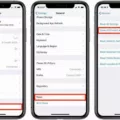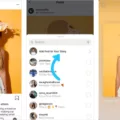When it comes to watching videos or streaming content on Apple TV, having the ability to fast forward can greatly enhance your viewing experience. Whether you want to skip past commercials or quickly jump to a specific scene, Apple TV offers several options for fast forwarding through video playback. In this article, we will explore the different methods you can use to fast forward on Apple TV and make the most out of your streaming sessions.
1. Skip Backward or Forward 10 Seconds
One of the simplest ways to fast forward on Apple TV is by using the remote control. During playback, you can press the left or right button on your smart TV or device remote to skip backward or forward 10 seconds. If you want to skip more than 10 seconds, simply press the button again to continue skipping in 10-second intervals. This feature allows you to quickly navigate through a video without having to watch every single frame.
2. Continuous Rewind or Fast-Forward
If you need to rewind or fast-forward through a longer portion of a video, Apple TV also offers continuous playback options. By pressing and holding the left or right button on your remote, you can continuously rewind or fast-forward through the video. This feature is particularly useful when you want to quickly find a specific moment within a longer video or skip through a lengthy section.
3. Speed Options
In addition to continuous playback, Apple TV provides speed options for fast-forwarding or rewinding. Once you are in the fast-forward or rewind mode, you can press the left or right side of the clickpad repeatedly to cycle through different speed options. Depending on your preference or the urgency of finding a specific moment, you can choose between 2x, 3x, or 4x speed options. This allows you to navigate through the video at a faster pace and find the desired scene more efficiently.
4. Multi-View Option
Apple TV also offers a unique feature called Multi-View, which allows you to watch multiple channels or events simultaneously. If you want to switch between different channels or events without missing any action, you can use Multi-View. Simply highlight the live channel or event you want to watch on any menu screen, press and hold the touchpad to open the options menu, and select “WATCH IN MULTIVIEW.” From there, you can swipe left or right to highlight a second channel and click the touchpad to select it. This feature is ideal for sports enthusiasts who want to keep an eye on multiple games or events at the same time.
Apple TV offers several convenient methods for fast forwarding through video playback. Whether you prefer skipping in 10-second intervals, continuous rewind or fast-forward, different speed options, or even watching multiple channels simultaneously using Multi-View, Apple TV provides a range of features to enhance your streaming experience. So the next time you find yourself wanting to skip ahead or quickly navigate through a video, remember these handy tips and make the most out of your Apple TV.
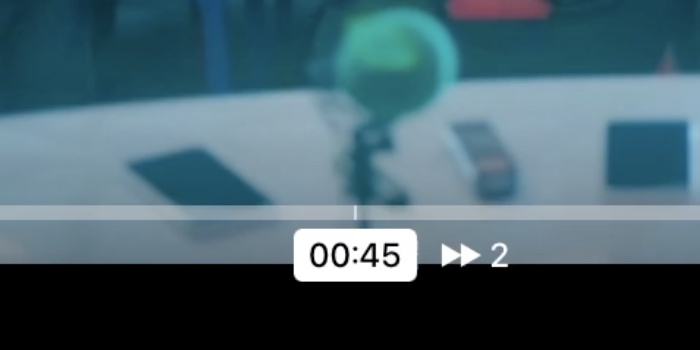
How Do You Skip Forward On Apple TV?
To skip forward during video playback on Apple TV, you can utilize your Apple TV remote or the Apple TV app on your iPhone or iPad. Here are the steps to skip forward:
1. Using the Apple TV remote: During video playback, press the right side of the touchpad on the Apple TV remote to skip forward. Each press will skip you forward by 10 seconds, and you can press it multiple times to skip further. You can also swipe left on the touchpad to fast-forward continuously.
2. Using the Apple TV app on iPhone or iPad: If you prefer using your iPhone or iPad as a remote, open the Apple TV app and connect it to your Apple TV. During video playback on the app, tap on the screen to reveal the playback controls. You’ll find a 10-second skip button on the right side of the screen. Tap it to skip forward by 10 seconds. You can tap multiple times to skip further.
By following these steps, you can easily skip forward during video playback on your Apple TV.
Why Can’t I Fast Forward With Apple TV Remote?
The inability to fast forward with the Apple TV remote is not a hardware limitation, but rather a decision made by the app developers themselves. The Apple TV remote does have a fast forward button, typically the right button, which allows you to skip through content. However, this functionality is dependent on the app you are using.
Some apps, particularly those that offer video streaming services, may not allow you to fast forward through commercials or certain sections of content. This is a deliberate choice made by the app developers to ensure that viewers watch the advertisements or experience the content as intended.
While it is possible to fast forward through certain parts of content using the Apple TV remote, it is important to note that the control lies within the app itself. In some cases, you may need to hold down the right button for a specific duration to initiate the fast forward feature. It is recommended to refer to the app’s instructions or contact their support for specific guidance on how to use the fast forward function within their app.
It is worth mentioning that other streaming devices or apps may have different functionalities and limitations when it comes to fast forwarding through content. Therefore, it is essential to familiarize yourself with the specific features and settings of the app you are using on your Apple TV.
How Do You Fast Forward Siri On Apple TV?
To fast forward Siri on Apple TV, you can follow these steps:
1. During playback, locate the clickpad ring on your Apple TV remote.
2. Press and hold the right side of the clickpad ring to fast forward continuously. The longer you hold, the faster it will fast forward.
3. If you want to skip forward by a specific amount, press the right side of the clickpad ring once to skip forward a few seconds.
4. To cycle through different fast forward speeds, press the right side of the clickpad ring repeatedly. You can choose between 2x, 3x, or 4x speeds.
5. If you want to skip to a specific point in the video, you can use the Siri Remote’s touch surface to scrub through the timeline. Just swipe left or right to move backward or forward.
In summary, to fast forward Siri on Apple TV, press and hold the right side of the clickpad ring for continuous fast forwarding or press it once to skip forward by a few seconds. You can also cycle through different fast forward speeds by pressing the right side repeatedly. Additionally, you can use the touch surface to scrub through the timeline and skip to a specific point in the video.
How Do You Watch Two Things At Once On Apple TV?
To watch two things at once on Apple TV, you can use the Multiview feature. Here’s how you can do it:
1. Start by navigating to the menu screen on your Apple TV.
2. From the menu, locate and highlight the live channel or event you want to watch.
3. Press and hold the touchpad on your Apple TV remote to open the options menu.
4. In the options menu, you will find the “WATCH IN MULTIVIEW” option. Select it by clicking the touchpad.
5. Once you’ve selected the Multiview option, you will see a split-screen view on your TV screen.
6. Swipe left or right on the touchpad to highlight and select a second channel or event that you want to watch simultaneously.
7. Click the touchpad to select the second channel, and it will appear alongside the first channel in the split-screen view.
8. Now, you can enjoy watching two things at once on your Apple TV.
It’s worth noting that Multiview allows you to watch two live channels or events simultaneously, providing a convenient way to keep up with multiple streams of content.
Conclusion
Apple TV offers various options for fast-forwarding through video playback. Users can easily skip backward or forward by pressing the left or right button on the remote, allowing them to jump 10 seconds at a time. Holding down the right button initiates fast-forwarding, providing a convenient way to quickly move through content.
Furthermore, Apple TV’s clickpad ring also offers seamless navigation during playback. Users can press left or right on the clickpad ring to skip backward or forward, and holding down the button allows for continuous rewinding or fast-forwarding. Additionally, users can cycle through different speed options, such as 2x, 3x, or 4x, by repeatedly pressing the left or right side of the clickpad ring.
Moreover, Apple TV provides the option to watch multiple channels simultaneously through the Multiview feature. By highlighting the desired live channel or event and accessing the options menu, users can select the “WATCH IN MULTIVIEW” option. They can then swipe left or right to highlight a second channel and select it using the touchpad, enabling them to easily switch between two channels.
It is important to note that the availability and functionality of fast-forwarding may vary depending on the specific app or streaming service being used on Apple TV. Some apps may not allow fast-forwarding through commercials, while others may provide additional features or limitations. Ultimately, the control over fast-forwarding lies with the app itself, rather than the hardware of the Apple TV device.
Apple TV offers a range of convenient and intuitive ways to fast-forward through video playback, enhancing the user experience and providing flexibility in navigating content.