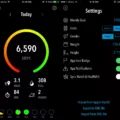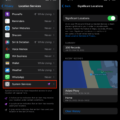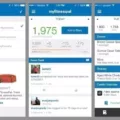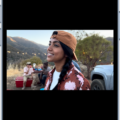Are you a runner looking to track your runs with an iPhone? Good news: it’s now easier than ever! Apple’s built-in motion sensors make it possible to track your runs with your iPhone, and you have access to a range of third-party apps that can help you get the most out of each run.
Whether you’re training for a race or just trying to stay in shape, tracking your runs with an iPhone is a great way to stay motivated and monitor your progress. Here are some tips for getting started.
First, make sure that you have permission to track your runs with the Fitness app. On iPhone, iPad, or iPod touch, go to Settings > Privacy > Tracking. On Apple TV, go to Settings > General > Privacy > Tracking. Tap to turn on permission for tracking with the Fitness app.
Next, open the Fitness app and tap the Fitness+ tab. Choose Time to Walk or Time to Run and then select the episode that you want to play. With its motion sensors activated, your iPhone will keep track of your physical activity throughout the day as well as any workouts you perform via supported third-party apps.
You can also set up a moving goal in the Fitness app by tapping Goals at the bottom of the screen and then tapping Move Goal (or Active Calories). You can set up a custom goal or use one of Apple’s recommended goals for beginners or experienced runners.
Once you start tracking your runs, it’s easy to see how far and how fast you’ve been running overtime via charts and graphs in the Fitness app. You can even compare different types of workouts and activities side by side so that you know which ones are giving you the best results.
Tracking your runs with an iPhone is not only convenient but also incredibly helpful for staying on top of your fitness goals and monitoring progress over time — no matter what level of runner you may be!
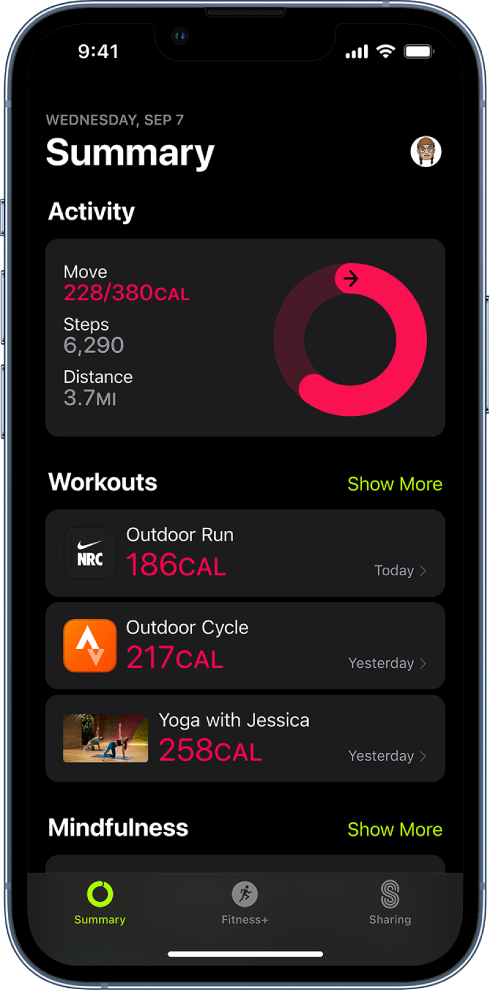
Tracking a Run on an iPhone Without a Watch
Yes, you can track a run on iPhone without an Apple Watch. The Fitness app on iPhone allows you to keep track of your daily activity, set a moving goal, and see your progress and movement trends over time. The app can use your phone’s built-in sensors to detect if you’re walking, running, cycling, or swimming. You can also manually log activities like yoga or dance classes. Once you’ve finished an activity, the app will give you details on your performance such as calorie burn and distance traveled.
Can You Run Apps on an iPhone?
Yes, you can start a run on your iPhone. To do so, open the Fitness app on your iPhone and tap the Fitness+ tab. Then choose a Time to Walk or Time to Run episode. Next to Time to Walk or Time to Run, tap Show All and select the episode that you want to play. You’ll then be able to start running or walking with music or audio guidance from a fitness expert.
Tracking Exercise with an iPhone
The iPhone uses its built-in motion sensors to track physical activities throughout the day, including exercise. This data is collected by the phone’s Health app, which stores and tracks your physical activity over time. The Health app can also detect when you are exercising and can capture data from third-party apps that use Apple’s HealthKit API. This includes apps like Strava, Runkeeper, and Nike+ Run Club that can be used to log workouts and track distance, heart rate, pace, speed, and more. You can also use your iPhone to record other activities such as walking, biking, swimming, and yoga.
Using a Phone to Track Running Routes
Yes, you can use your phone to track your run. Many of the best running apps are designed to be used with your phone and will give you detailed tracking data such as distance, time, and calories burned. With these apps, you can even connect with other runners and receive motivation and advice. Additionally, depending on the type of phone you have, it may be possible to sync with a running watch or fitness tracker to give you even more information about your run.
Tracking Running Distance
Tracking your running distance is a great way to monitor your progress and stay motivated on your fitness journey. There are a variety of ways to track your running distance, ranging from free apps to GPS-tracking devices.
One of the most popular and convenient methods of tracking running distance is through a smartphone app. Many free apps are available for both iOS and Android devices, such as ASICS Runkeeper, Map My Run, Adidas Running App by Runtastic, PUMATRAC, Nike Run Club, and Strava: Run, Ride, and Swim. These apps use GPS technology to accurately measure the distance you run while monitoring other data like speed, calories burned, and elevation.
For those who prefer a more traditional approach to tracking their running distances without the use of a smartphone app, there are also hand-held GPS trackings devices like the Garmin Forerunner or Polar M400. These devices allow you to set goals and track distances over time more accurately than most smartphone apps can provide.
Finally, if you just want a basic way to track your running distances without any fancy gadgets or technology involved, you can simply use an old-fashioned pedometer or step tracker like Pacer Pedometer & Step Tracker. This type of device will accurately count steps taken throughout the day and measure how far you have gone each time you go out for a run.
Does the iPhone Include a Built-In Fitness App?
Yes, iPhone does have a built-in Fitness app. The Fitness app on iPhone comes with Apple Fitness+, a new workout service that is tailored to your individual needs and goals. With Apple Fitness+, you can access studio-style workouts from world-class trainers, track your progress with metrics like heart rate and calorie burn, and join exclusive virtual classes. You can also use the app to set fitness goals for yourself and monitor your progress over time.
Using an iPhone for Exercise
Using your iPhone for exercise is easy and convenient. You can use the Fitness app on your device to access Fitness+, which provides a range of workouts tailored to your fitness goals. Choose from different workout types, including strength training, HIIT, cycling, yoga, and more. You can select a workout from one of the categories like Simple and Quick, or you can pick a specific workout that’s right for you. Track your progress with helpful stats for each session so you can see how far you’ve come!
Tracking Exercise Manually on an iPhone
To manually track exercise on your iPhone, start by opening the Health app. On the bottom of the screen, tap on the “Activity” tab and then select “Workouts” from the list. Once you’re in Workouts, tap on the “+” sign in the upper right corner to add a new entry.
Next, select your type of exercise and enter any relevant information such as duration, distance, calories burned, or heart rate. You can also add notes regarding your workout if needed. When you’re finished entering all of your data, press “Done” to save your new entry.
Your manual exercise entries will be recorded in Health and can be viewed in other apps such as Activity or Apple Health Dashboard for further analysis.
Conclusion
In conclusion, tracking your runs on an iPhone using the Fitness app is an easy and convenient way to monitor your physical activity. The Fitness app uses its own built-in motion sensors to keep track of your daily activity and workouts, as well as any activities you perform via supported third-party apps. You can also use the app to set a moving goal, view progress, and analyze trends over time. With the ability to start Time to Walk or Time to Run episodes directly from the app on your iPhone, you can enjoy a personalized running experience tailored to your needs.