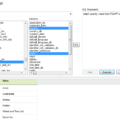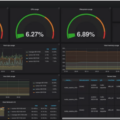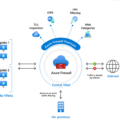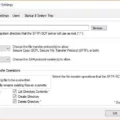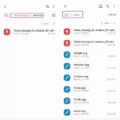Monitoring your IT infrastructure with System Center Operations Manager (SCOM) is essential for keeping your business running smoothly and efficiently. SCOM provides a single console from which to monitor the performance and availability of applications, devices, and servers in real time. This allows IT administrators to view the health of their entire system at a glance, as well as provide detailed performance data for more in-depth analysis.
SCOM provides advanced monitoring capabilities such as application performance monitoring (APM), network device monitoring, server resource utilization monitoring, and disk performance monitoring. It also offers to alert and reporting functions to help keep your IT environment up-to-date. In addition, the integration of SCOM with other popular tools such as SolarWinds Network Monitoring, DynaTrace APM, Splunk Log Analytics, and ServiceNow or Microsoft’s own Service Manager (SCSM) makes it an all-in-one solution for IT administrators who need a comprehensive view of their IT environment.
The main benefits of using SCOM are that it can be used to detect potential problems before they become critical issues; reduce downtime by quickly identifying the root cause of any disruptions; automate routine tasks; track system configuration changes; collect usage data for capacity planning purposes; and provide detailed reports on system performance over time.
SCOM is easy to set up and use with a wide range of out-of-the-box features that enable you to quickly configure it for your specific IT environment needs. It also comes with built-in security measures such as role-based access control (RBAC), which allows you to restrict user access to certain areas of the system depending on their roles within the organization.
Overall, SCOM is an invaluable tool for keeping your business running smoothly by providing you with real-time visibility into all aspects of your IT infrastructure. With its ability to detect potential issues before they become critical problems and its integration capabilities with other popular tools, SCOM is an essential component in any enterprise’s network management solution.
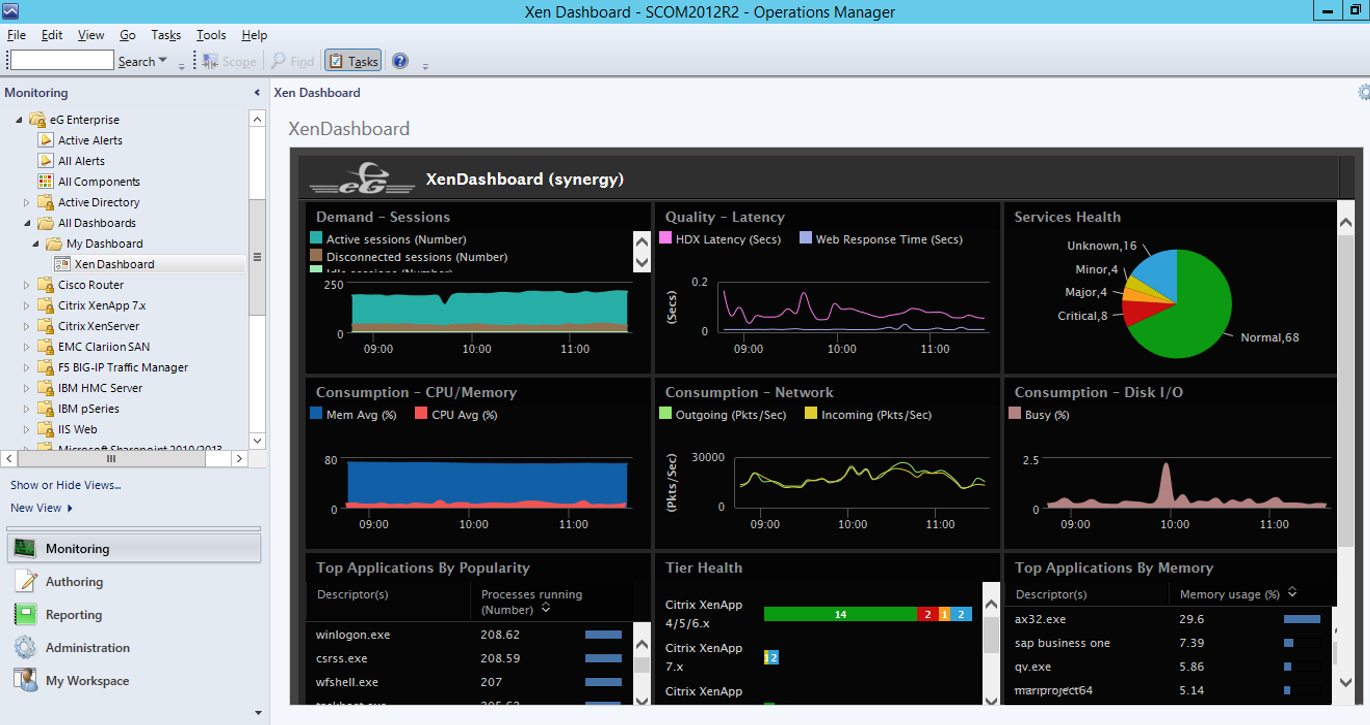
The Benefits of Using the SCOM Monitoring Tool
System Center Operations Manager (SCOM) is an advanced monitoring tool for Windows-based IT infrastructures. SCOM enables IT departments to monitor the performance and availability of applications, devices, and servers from a single console. It helps identify any potential issues that could affect the performance of these components and allows administrators to proactively address them. SCOM can also be used for configuring, deploying, and managing the various components of a Windows-based IT infrastructure. With its comprehensive monitoring capabilities, SCOM provides organizations with greater control over their IT environment and helps ensure that it remains secure and reliable.
What is the Meaning of SCOM?
SCOM stands for System Center Operations Manager. It is a network monitoring and administration tool developed by Microsoft, available as trialware, and designed to be used on the Windows operating system. It allows users to view the status of their networks, detect issues, and take corrective action accordingly. It provides customizable dashboards, analytics, and reporting capabilities, as well as automated remediation for certain types of issues.
Is System Center Operations Manager Still in Use?
Yes, SCOM (System Center Operations Manager) is still widely used as part of IT monitoring and management solutions. It is used to monitor the performance and availability of IT systems, applications, services, and devices. It provides visibility into the performance and health of enterprise IT systems in one console. SCOM can be used to detect and diagnose issues before they become problems, reducing downtime and improving operational efficiency. Furthermore, it can be used in conjunction with other monitoring tools such as SolarWinds (for network monitoring), specialist APM tools such as DynaTrace, log analytics tools such as Splunk, and IT Service Management tools such as ServiceNow or Microsoft’s own Service Manager (SCSM).
Is Microsoft System Center Operations Manager Free?
No, Microsoft System Center Operations Manager (SCOM) is not free. The SCOM management license is required in order to use the software and this license comes in different versions with varying prices ranging from $1323 to $3607. In addition, you will need to purchase client licenses for each server you intend to monitor, with prices ranging from $62 to $121.
Monitoring a System Center Operations Manager Server
To monitor your SCOM server, you can use the Operations Console to create an alert view. To do this, open the SCOM Operations Console and navigate to Monitoring. Create a new folder and right-click it to select New > Alert View. Select the target as Node and select the group that was created earlier. You can also select generated by specific sources and select XenMobile Server-specific rules. Once you have set up the alert view, you will be able to monitor your SCOM server in real time and receive notifications when any issues arise.
Is System Center Operations Manager a Security Information and Event Management System?
Yes, SCOM (System Center Operations Manager) can be used as a log aggregator, and SIEM (Security Information and Event Management). SCOM provides a comprehensive platform for collecting, analyzing, and responding to events and alerts generated by Windows-based systems. It has the ability to detect malicious activity and quickly alert administrators. SCOM also provides reports on the health of your IT environment, allowing you to identify potential security threats before they become serious problems. Additionally, SCOM can be used to track compliance with various industry standards such as HIPAA or GDPR. With its powerful set of features, SCOM is an ideal choice for organizations looking to improve their security posture.
Setting Up System Center Operations Manager (SCOM)
Setting up System Center Operations Manager (SCOM) is a straightforward process. Firstly, locate the SCOM media and click on Install. Next, check the box for Reporting Server and click Next. Accept or change the default install path and click Next. Resolve any issues with prerequisites, if any, and click Next. Accept the license agreement and click Next. Now type in the FQDN of a management server and click Next. Select whether to join an existing management group or create a new one, then enter credentials for access to the management server and select the type of monitoring desired before clicking Next again. Finally, review your selections, check to make sure everything is correct, then click Install to complete the setup.
The Benefits of Using System Center Operations Manager (SCOM)
Yes, SCOM is a great tool for managing Windows-based systems. It offers a comprehensive solution that allows you to monitor and manage the performance, availability, and security of your Windows environment. It has a simple deployment process and is compatible with most versions of Windows. It also provides advanced alerting and reporting capabilities that enable you to quickly identify problems and take corrective action. Overall, SCOM is an excellent choice for managing Windows-based systems.
Conclusion
In conclusion, System Center Operations Manager (SCOM) is an invaluable tool for IT departments to effectively monitor the performance and availability of their applications, devices, and servers. With its single console approach, SCOM is able to provide real-time insights into the health of an organization’s network infrastructure. It can also be used in conjunction with other monitoring tools such as SolarWinds, DynaTrace, Splunk, and ServiceNow to provide a comprehensive view of an organization’s IT environment. By utilizing SCOM’s features and capabilities, IT departments will be able to better manage their networks and ensure that their systems are functioning optimally.