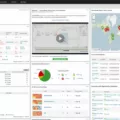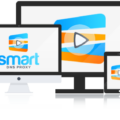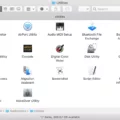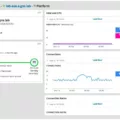Welcome to our blog post about SNMP Community Strings. SNMP (Simple Network Management Protocol) is a widely used protocol for managing and monitoring computer networks. It provides a way for network administrators to query and configure devices on the network and receive notifications when something goes wrong.
So what is an SNMP community string? A community string is like a username or password that is sent along with each SNMP request, allowing (or denying) access to the stats of a router or other device. When you send an SNMP request with the correct community string, the device will respond with the requested information.
There are two types of community strings – Read-Only and Read-Write. The Read-Only community string allows access to MIB objects on a read-only basis, meaning that you can only view information but not change it.
With SNMPV3, there are no longer any community strings; instead, authentication is done using user authentication protocols such as SHA and MD5. However, it’s important to note that some older devices still use SNMPV2c, which means they require a valid community string in order to communicate properly.
When configuring your router or another device with an SNMP Community String, it’s important that you choose a secure one – one that would be difficult for someone else to guess or crack. You should never use simple passwords such as “password” or “12345” as these can easily be guessed by someone trying to gain access to your network resources illegally.
We hope this blog post has given you some insight into what an SNMP Community String is and why it’s important for securing your network environment. If you have any questions about setting up your network devices with the correct security settings, please feel free to contact us!

Viewing an SNMP Community String
In order to view your SNMP community string, you’ll need to open the Computer Management window. To do this, click Start > Control Panel > Administrative Tools > Computer Management.
Once the Computer Management window is open, click on Services > Applications > Services. Here you will find the SNMP Service option. Double-click on it to open the Properties window for that service.
On this window, you should see a Security tab where you can enter and view your connection string. This connection string is referred to as an SNMP community string and is an authentication passphrase used to grant or deny access to managed systems and resources in a network environment.
If you don’t already have an SNMP community string set up, you can create one by entering a phrase of your choice under the Accepted Community Names section and clicking Add. Be sure to write down this phrase as it will be required for other devices in order to gain access to resources on your network.
Understanding Community Strings
Community strings are like passwords used in SNMP (Simple Network Management Protocol) to authenticate and authorize access to a device. They are sent along with the SNMP Get-Request and are used to determine whether the user is granted access to the device’s statistics. If the community string is correct, then the device will respond with the requested information. Furthermore, they can be configured as either read-only or read-write, with read-only granting access to view certain parameters, while read-write granting full control over those parameters. This makes them an essential part of any network solution and should be securely managed in order to ensure that only authorized personnel have access to your systems.
Default SNMP Community String
The default SNMP community string is a password-like string that is used to authenticate and control access to Simple Network Management Protocol (SNMP) data. For SNMP version 1 (SNMPv1), the default community strings are ‘public’ for read-only access and ‘private’ for read/write access. It is important to note that altering SNMP control information can lead to serious security issues, so it is important to keep the default community strings secure.
Common SNMP Community Strings
An SNMP community string is an authentication credential that is used to access network devices using the Simple Network Management Protocol (SNMP). The community string acts as a username and password combination, providing a shared secret that is used to authenticate SNMP packets.
The most common SNMP community strings are “public” for read-only access, and “private” for read/write access. Other commonly used strings include “monitor”, “system”, “admin”, or any other word or phrase that can be used as a unique identifier.
SNMPv1 uses only community strings for authentication, while SNMPv2c and SNMPv3 offer additional levels of security such as user-based security models, message integrity checks, and encryption. With these more secure protocols, it is recommended to use longer, randomly generated strings instead of more common words or phrases.
Understanding the Concept of a Community in SNMP
A community in SNMP is a shared password between an SNMP management station and a device used to authenticate the management station. This is only used in SNMP versions 1 and 2, as SNMP version 3 utilizes users instead of communities for authentication. The community provides a level of security for the data being sent across the network by allowing only those with the correct credentials access to the managed device.
Changing the SNMP Community String
To change your SNMP community string, you will need to open the Services window in Windows. To do this, press the Windows key and type “Services” into the search bar. Once the Services window has opened, scroll down and locate the SNMP service. Right-click on it and select Properties.
In the Properties window, click on the Security tab. Here you will see a list of strings that have been assigned to your SNMP service. Highlight the string labeled “public” and click on Remove to delete it. Now, click on Add and enter your new community string into the textbox provided. Assign read-only rights for this new community string, then click Add to save it and click OK to close out of this window. Your new SNMP community string should now be in effect!
Setting Up Community Strings
Setting up community strings allows your network to use SNMP (Simple Network Management Protocol) for monitoring and managing devices on your network. To configure community strings, first, log into your router or switch, then go to the Configuration > System page. From there, click the “Show advanced options” link and expand the Monitoring section. Next, click the “+” sign under the Community Strings for SNMPV1 and SNMPV2 boxes. Enter a string in the Edit Community String textbox and click OK. The string should be alphanumeric and can be up to 32 characters in length. After you’ve entered your community string, save your settings by clicking Apply at the bottom of the page. Repeat this process for each device on your network if needed, making sure to use a unique string for each one.
Differences Between SNMP Versions V1, V2, and V3
SNMP (Simple Network Management Protocol) is a protocol used to monitor and manage network devices such as routers, switches, and other network-attached devices. There are three versions of SNMP: SNMPv1, SNMPv2c, and SNMPv3.
SNMPv1 is the oldest version and provides basic functionality with no authentication or encryption. It is very vulnerable to security threats such as spoofing.
SNMPv2c is an improved version of SNMPv1 that supports additional commands but still lacks authentication or encryption.
SNMPv3 is the most secure version of SNMP and offers authentication and encryption for better security. It also provides additional features such as access control lists (ACLs) for further protection.
Can SNMP Versions V2 and V3 Coexist?
Yes, SNMPv2 and SNMPv3 can coexist in the same network. In such a scenario, the network management system can communicate with SNMP agents of different versions. This allows for greater flexibility in terms of monitoring and managing the network, as well as providing compatibility between older and newer devices. Furthermore, SNMPv3 offers more security than its predecessor due to its authentication and encryption features. This provides a more secure environment for managing the network while still allowing for backward compatibility with older devices. Overall, having both SNMPv2 and SNMPv3 in the same network allows for increased interoperability while maintaining a high level of security.
Conclusion
In conclusion, Simple Network Management Protocol (SNMP) community strings are used to provide access to management information base (MIB) objects on a read-only basis. For SNMPV3, there are no community strings as authentication is handled in a different way. It is important to ensure that the SNMP Read-Only Community String is changed from the default value and kept secure, as it can be used to gain unauthorized access to a system’s data.