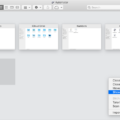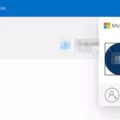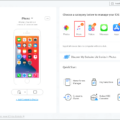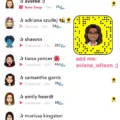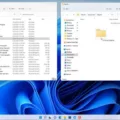As an avid music listener, you may have encountered situations where you accidentally deleted a purchased track or lost it due to a system crash. Fortunately, iTunes provides a feature that allows you to redownload music that you have previously purchased from the iTunes Store. In this article, we will guide you through the process of redownloading music on iTunes.
To redownload music on iTunes, you first need to open the iTunes application on your PC. From the menu bar at the top of the iTunes window, click on the “Account” tab and then select “Purchased”. This will take you to a page that displays all the music, movies, TV shows, and apps that you have previously purchased from the iTunes Store.
Next, choose the “Music” option from the menu in the upper-left corner of the iTunes window. This will show you a list of all the music that you have purchased from the iTunes Store. If you know the name of the song you want to redownload, you can use the search bar to find it. Alternatively, you can browse through your music library to locate the track.
Once you have found the song you want to redownload, click on the download button next to it. If the track is not already in your iTunes library, it will be downloaded and added to your collection. However, if the track is already in your library, you will need to delete it before you can re-download it.
If you cannot find the song you want to redownload in your library, it may be because it was removed due to the “Optimize Storage” feature in Apple Music. This feature automatically removes downloaded music that you haven’t played in a while to free up storage space on your device. To turn this feature on or off, go to Settings > Music > Optimize Storage.
In some cases, you may find that your Apple Music library is missing. This can happen due to a variety of reasons, such as a syncing error or a problem with your iCloud Music settings. To recover your Apple Music library, go to Settings > Music and toggle on the “iCloud Music Library” option. This will allow your library to repopulate in the Music app, but it may take some time depending on the size of your library.
Redownloading music on iTunes is a simple process that can save you the hassle of having to repurchase music that you have already bought. By following the steps outlined in this article, you can easily redownload your favorite tracks and enjoy them to your heart’s content.
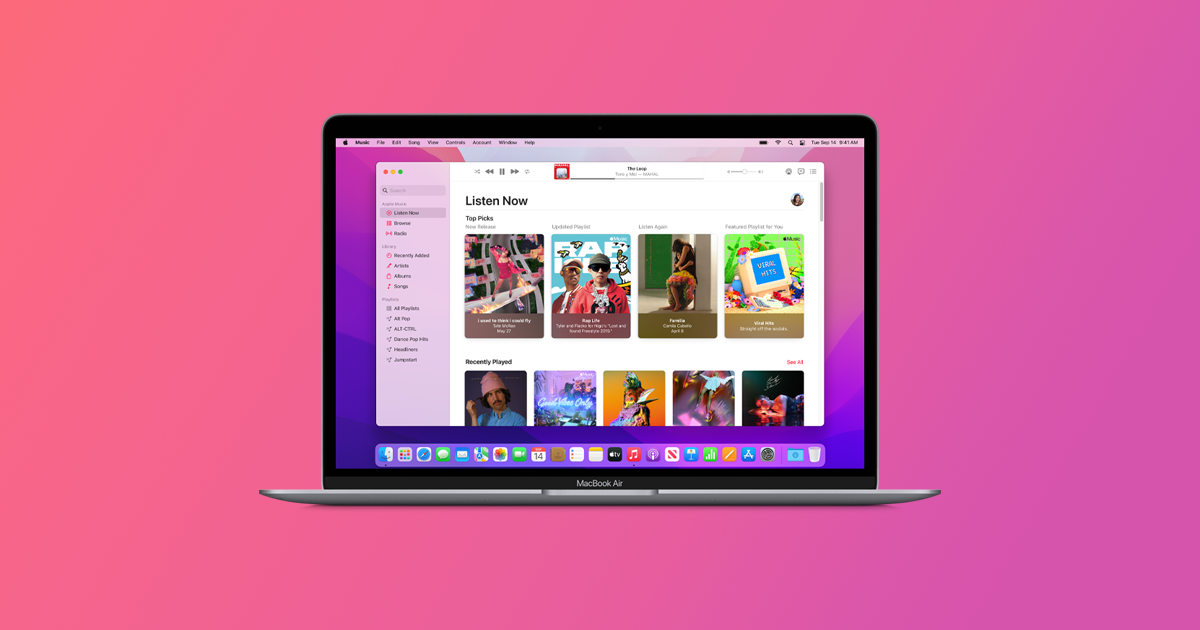
Redownloading iTunes Music
To redownload music in iTunes on your PC, you need to follow these steps:
1. Open iTunes on your PC.
2. From the menu bar at the top of the iTunes window, choose Account > Purchased.
3. Choose Music from the menu in the upper-left corner of the iTunes window.
4. Find the music that you want to redownload.
5. Click the download button next to the music that you want to redownload.
By following these simple steps, you will be able to redownload your purchased music in iTunes on your PC. It is important to note that you must have a valid Apple ID and be signed in to your account in order to redownload your purchased music. Additionally, you can also redownload other media such as movies, TV shows, and apps by following similar steps in the respective sections of iTunes.
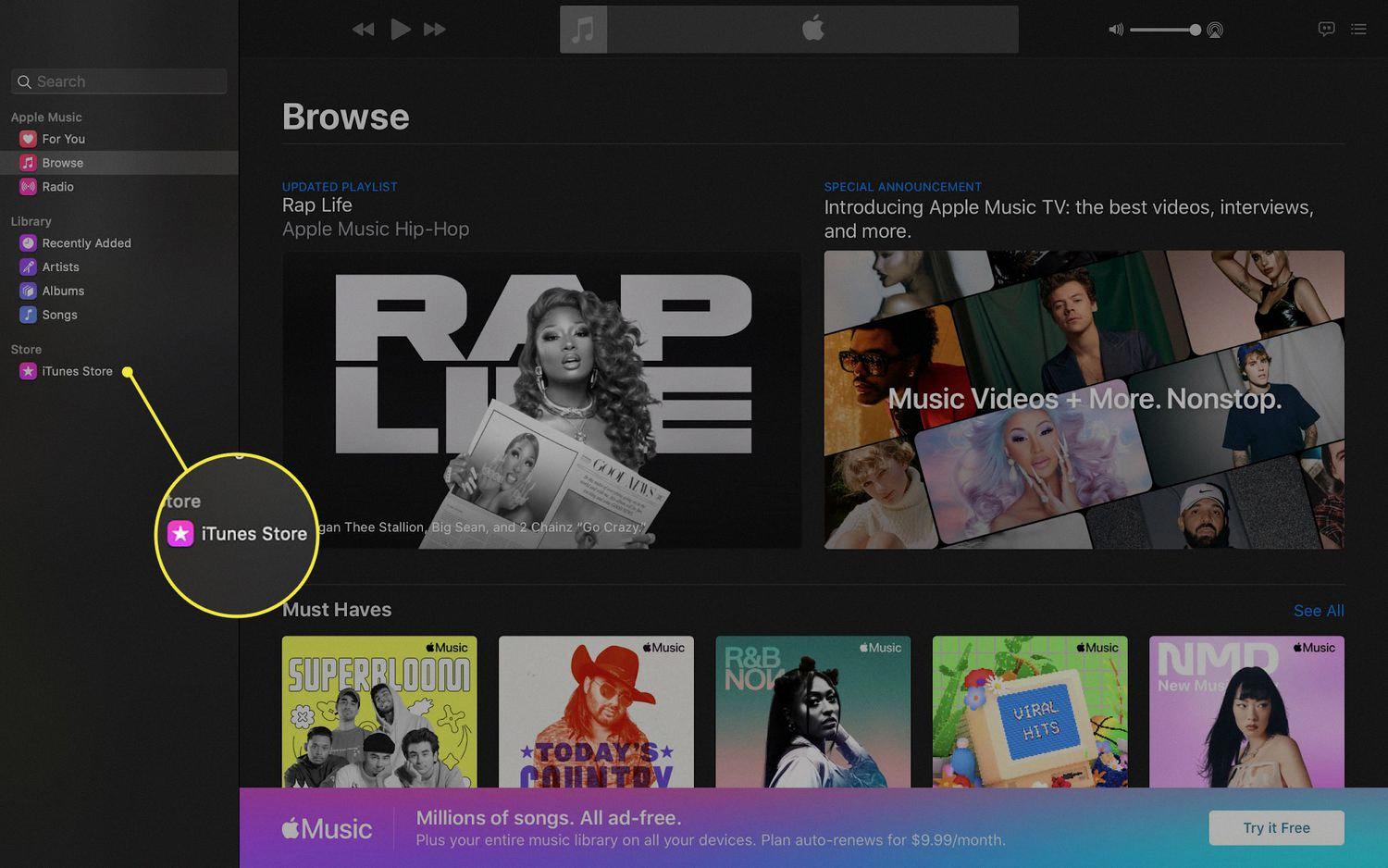
Unable to Redownload Music From iTunes
There are several possible reasons why you might not be able to re-download your music from iTunes. Here are some possible explanations:
– The track may no longer be available on the iTunes Store. Apple periodically removes songs from its catalog, so if a song you previously purchased is no longer available, you won’t be able to re-download it.
– You may be trying to download the song from a different iTunes account than the one you used to purchase it. Make sure you’re signed in to the correct account before attempting to re-download your music.
– If you previously downloaded the song to your computer or device and then deleted it, you may need to check your “Purchased” or “Downloaded” history to find it again. Sometimes songs can be hidden or accidentally deleted from your library.
– If you’re trying to redownload the song to a device that is not authorized to play content from your iTunes account, you may need to first authorize that device by signing in to your iTunes account and entering your password.
– It’s also possible that there may be a technical issue with the iTunes Store or with your internet connection that is preventing you from redownloading your music. In this case, you may need to contact Apple support for further assistance.
There are several reasons why you might not be able to re-download your music from iTunes, including availability, account issues, hidden or deleted content, authorization problems, or technical issues.
Reasons for iTunes Redownloading Music
There could be several reasons why iTunes may redownload your music. One possible reason is that the original files may have been deleted or corrupted from your computer or device. In this case, iTunes will automatically attempt to re-download the missing files the next time you sync your device with your iTunes library.
Another reason could be that you have enabled the “Automatic Downloads” feature in iTunes. This feature allows iTunes to automatically download any new purchases you make on another device, such as your iPhone or iPad. If you have this feature enabled, iTunes will automatically download any new music that you purchase to your computer, even if you have already downloaded it previously.
Furthermore, if you have enabled iCloud Music Library, it could be that your music is being synced across multiple devices. In this case, if you delete a song from one device, it may still be available on another device. When you re-download the song on the original device, it may also re-download on the other devices.
To avoid redownloading your music, you can try disabling the “Automatic Downloads” feature in iTunes and ensure that your iTunes library is up-to-date and properly synced with your devices. Additionally, you can consider using cloud storage services or external hard drives to store your music files to avoid losing them in case of device failure or corruption.
Conclusion
Redownloading music on iTunes is a simple process that can be done in a few easy steps. By accessing your purchased music history and finding the desired track, you can quickly download it again to your library. However, it’s important to note that if the track is already in your library, you will need to delete it before attempting to re-download it. Additionally, if you’re experiencing issues with missing music in your library, be sure to check your iCloud Music settings and toggle the iCloud Music Library switch on or off to recover your missing tracks. With these tips in mind, you can easily manage and maintain your iTunes music library with ease.