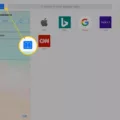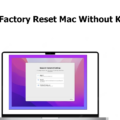If you are an iPad user, you may have encountered some issues with your device. Sometimes, a problem may arise where your iPad becomes unresponsive or gets stuck in a loop. In such situations, you need to put your iPad in Recovery Mode to troubleshoot the problem. In this article, we will guide you on how to enter Recovery Mode and restore your iPad to its factory settings.
What is Recovery Mode?
Recovery Mode is a special mode that lets you restore your iPad to its original factory settings. It is useful when your iPad is not functioning correctly, and you need to troubleshoot the problem. In Recovery Mode, you can reinstall the operating system and restore your iPad to its default settings.
How to Enter Recovery Mode on iPad?
If you have an iPad with a home button, you can enter Recovery Mode by following these steps:
1. Connect your iPad to your computer using a USB cable.
2. Press and hold the Home button and the power button simultaneously for 10-15 seconds.
3. Release the power button while continuing to hold the Home button until the iTunes logo appears on your iPad.
4. iTunes will detect your iPad in Recovery Mode, and you will be prompted to restore or update your iPad.
If you have an iPad without a home button, you can enter Recovery Mode by following these steps:
1. Connect your iPad to your computer using a USB cable.
2. Press and quickly release the Volume Up button.
3. Press and quickly release the Volume Down button.
4. Press and hold the Power button until your iPad goes into Recovery Mode.
5. iTunes will detect your iPad in Recovery Mode, and you will be prompted to restore or update your iPad.
How to Restore Your iPad to Factory Settings?
Once your iPad is in Recovery Mode, iTunes will automatically launch on your computer. You will see a message that says, “iTunes has detected an iPad in recovery mode. You must restore this iPad before it can be used with iTunes.” Follow these steps to restore your iPad to its factory settings:
1. Click on the “Restore” button in iTunes.
2. iTunes will download the latest version of iOS and install it on your iPad.
3. Wait for the process to complete, which may take several minutes.
4. Once the process is complete, your iPad will restart and be restored to its original factory settings.
Recovery Mode is a useful tool that can help you troubleshoot problems with your iPad. If your iPad is not functioning correctly, you can enter Recovery Mode and restore it to its default settings. However, it is essential to note that restoring your iPad to its factory settings will erase all data and settings. Therefore, it is crucial to back up your data before restoring your iPad to avoid losing any important information.
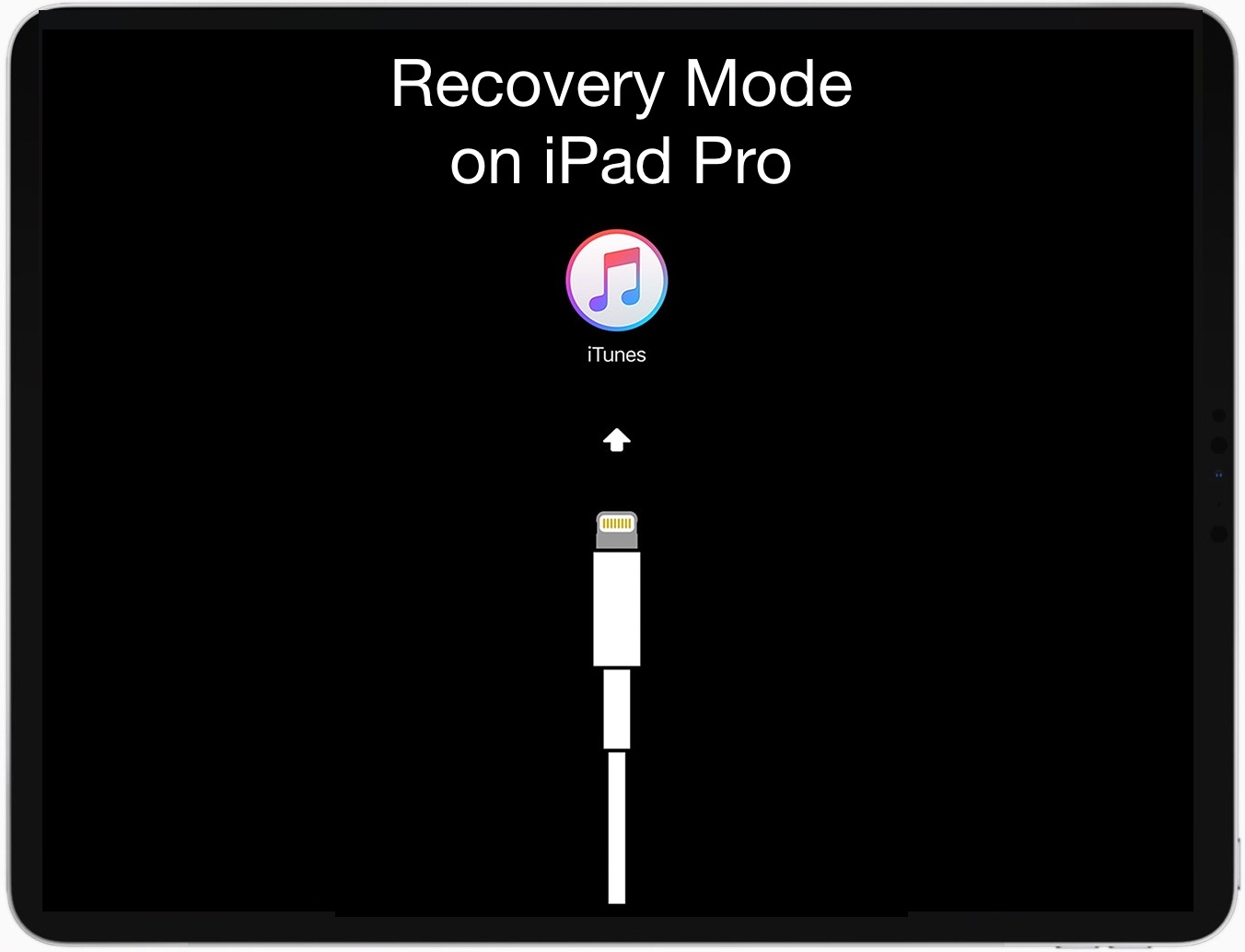
Entering Recovery Mode on an iPad
To enter Recovery Mode on an iPad with a home button, follow these steps:
1. Press and hold both the Home button and the power button simultaneously for about 10-15 seconds.
2. Keep holding both buttons until you see the Apple logo on the screen.
3. Release the power button, but keep holding the Home button until you see the “Connect to iTunes” screen.
At this point, you can connect your iPad to your Mac or Windows PC with a USB cable and open iTunes. You’ll see a message saying that your iPad is in Recovery Mode and needs to be restored. Follow the prompts in iTunes to restore your iPad to its original settings. It’s important to note that restoring your iPad in Recovery Mode will erase all data and settings, so make sure you have a backup before proceeding.
Factory Resetting an iPad in Recovery Mode
It is possible to factory reset an iPad in recovery mode. This can be done by connecting the iPad to a computer with iTunes installed and putting the device into recovery mode. To put the iPad into recovery mode, press and hold the Home button and the Sleep/Wake button simultaneously until the Apple logo appears. Keep holding the buttons until the recover-mode screen appears.
Once the recover-mode screen appears on the iPad, iTunes should automatically launch on your computer. It will give you the option to restore or update the iPad. Click Restore. Restoring the iPad can take several minutes, during which the device will be wiped off all data and settings, returning it to its original factory state.
It is important to note that performing a factory reset will erase all data and settings from the iPad. Therefore, it is essential to back up any important data before proceeding with the reset. Additionally, the iPad should be fully charged or plugged into a power source during the process to avoid any interruptions that could cause issues with the reset.
Conclusion
Recovery Mode on iPad is a useful feature that can help you troubleshoot and fix any issues with your device. Whether your iPad is stuck in a boot loop, experiencing software glitches, or not responding at all, entering Recovery Mode can help you restore it to its factory settings and start anew. By following the simple steps of pressing and holding the Home and Power buttons, you can enter Recovery Mode in seconds and connect your iPad to iTunes to restore or update it. However, it is important to note that restoring your iPad to its factory settings will erase all your data and settings, so it’s recommended to back up your iPad before entering Recovery Mode. With this knowledge, you can confidently use Recovery Mode on your iPad to resolve any issues and enjoy its full functionality.