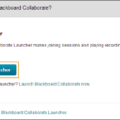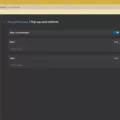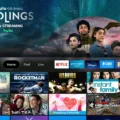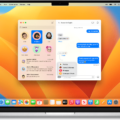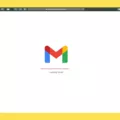Recalling an email in Outlook on a Mac can be a useful tool for those who have mistakenly sent an email to the wrong recipient or included incorrect information in their message. The process of recalling an email is fairly straightforward, but it is important to act quickly in order to have the best chance of success.
To begin, open the Sent Items folder and select the message you wish to recall. This will open the email in a new window. From there, select the File menu at the top of the screen, then choose Info. Next, click on Message Resend and Recall, and select Recall This Message from the dropdown menu.
At this point, you will be presented with two options: Delete unread copies of this message or Delete unread copies and replace them with a new message. The first option will simply delete the original email from the recipient’s inbox, while the second option will replace the original email with a new, corrected version.
It is important to note that there are some limitations to the recall feature in Outlook. For example, if the recipient has already opened and read the email, the recall will not be successful. Additionally, the recall feature only works for emails that are sent within the same organization or to recipients using Outlook.
To increase your chances of a successful recall, it is recommended that you select the Tell me if recall succeeds or fails for each recipient checkbox. This will send you a notification letting you know whether the recall was successful for each recipient.
Recalling an email in Outlook on a Mac can be a useful tool for those who have made a mistake in their message. However, it is important to act quickly and to be aware of the limitations of the recall feature. By following these steps, you can increase your chances of successfully recalling an email and correcting any mistakes you may have made.
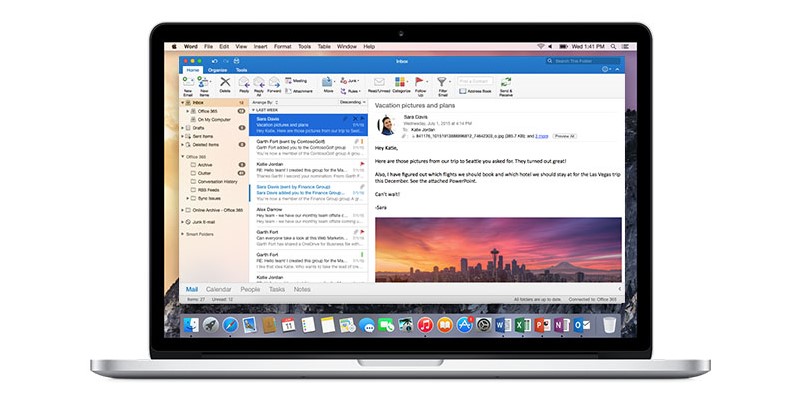
Recalling an Email on a Mac
Recalling an email on a Mac can be done using the Mail app. However, it is important to note that this feature is only available for emails sent within the same organization or domain. If you need to recall an email, follow these steps:
1. Open the Mail app and go to the Sent folder.
2. Select the email you want to recall.
3. Go to the Message menu at the top of the screen and select the Recall This Message option.
4. Choose whether you want to delete the message altogether or replace it with a new one.
5. If you choose to replace the message, make the necessary changes and send it again.
It’s important to note that this feature may not always work as intended, especially if the email has already been read or forwarded. Additionally, it may not be available for all email providers or configurations. Therefore, it’s always a good idea to double-check your emails before sending them to avoid any potential issues.
Recalling an Email Already Sent in Outlook
To recall an email that has already been sent in Outlook, follow these steps:
1. Go to the Sent Items folder.
2. Select or double-click the message to open it in a new window.
3. Select the File tab at the top of the window.
4. Click on Info.
5. Click on Resend or Recall, and then select Recall This Message.
6. Choose whether you want to delete unread copies of the message or delete unread copies and replace them with a new message.
7. Select the checkbox that says “Tell me if recall succeeds or fails for each recipient.”
8. Click on OK.
If the recall is successful, you will receive a notification. However, if the recipient has already read the message or if the message has been moved to a different folder, the recall will not work. It’s also worth noting that the recall feature only works if both you and the recipient are using Microsoft Exchange email accounts within the same organization.
Conclusion
The recall feature in the macOS Mail app provides a useful tool for users who may have sent an email in error. While the feature only allows for a 10-second window to undo a sent email, it can still be a lifesaver in certain situations. In addition to the Undo Send option, users can also recall an email by selecting the Sent Items folder, opening the message, and selecting the Recall This Message option. It is important to note that this feature may not always be successful and users should select the option to be notified of the recall’s success or failure for each recipient. the recall feature is a valuable tool for users looking to correct mistakes in their email communication.