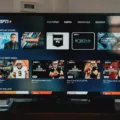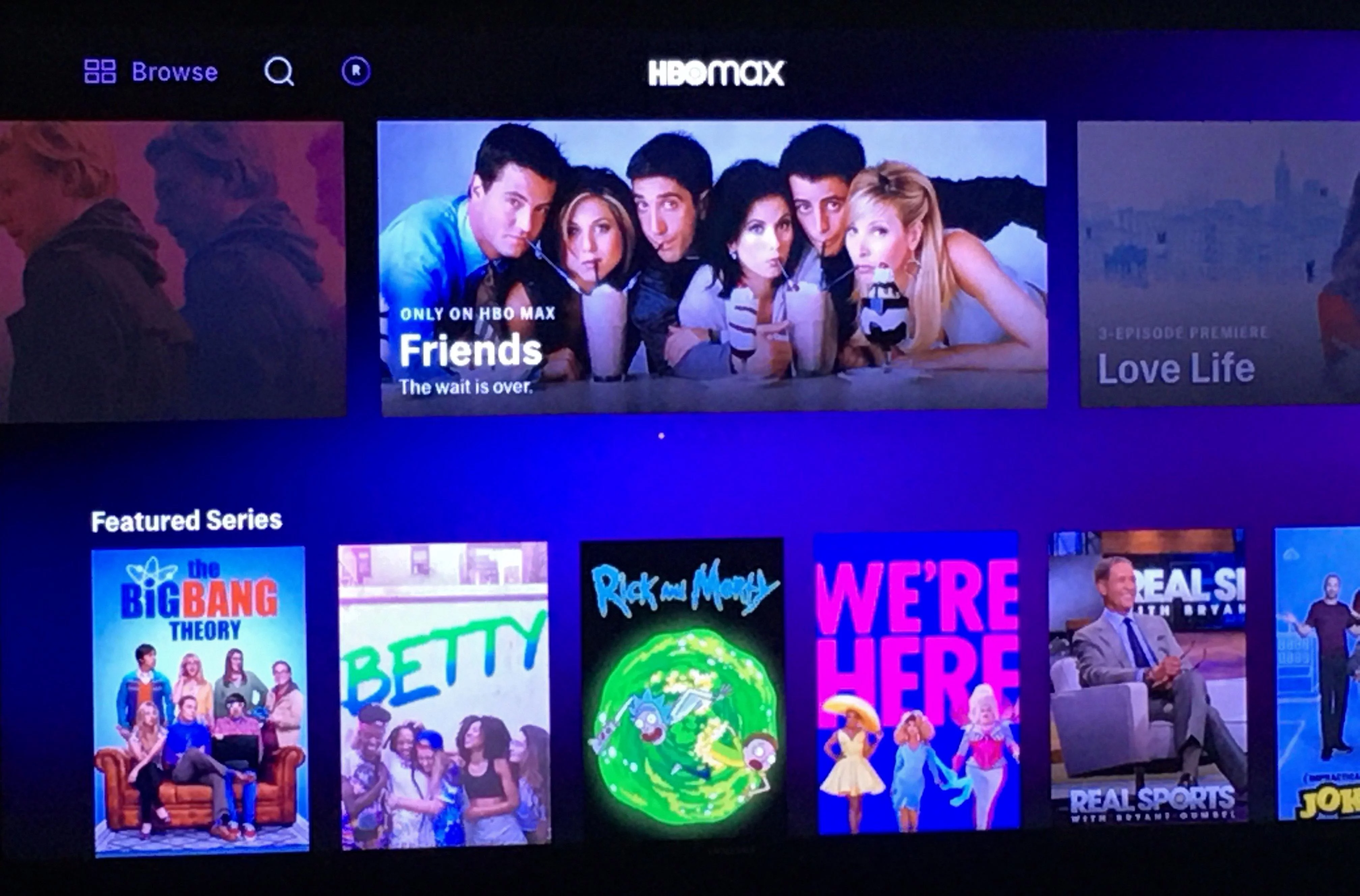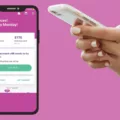Amazon Firestick is one of the most popular streaming devices used by millions of people worldwide. It offers a vast array of streaming services, including Netflix, Hulu, Amazon Prime, and many more. However, some users have reported issues when they try to search for an app, and it shows “App not found on Firestick.” This issue can be frustrating, and in this article, we will discuss the possible reasons for this issue and how to fix it.
Reasons for App Not Found on Firestick:
Geo-Restriction: One of the primary reasons why you may not find an app on Firestick is the geo-restriction. The streaming services may not be available in your country, and therefore, you cannot download them on your Firestick. For example, Hulu is only available in the USA, and if you live in a country where Hulu does not serve, you will not find it in the Fire TV store.
Amazon Account Issue: Another reason why you may not find an app on Firestick is an issue with your Amazon Account. If you have not logged in to your Amazon Account correctly, it may not show all the available apps. Ensure that you have logged in to your account and that it is in good standing.
Outdated Firestick: If you are using an outdated version of Firestick, you may not find some apps. Firestick updates its firmware from time to time, and if you have not updated your device, some apps may not be compatible. Ensure that your Firestick is up-to-date with the latest firmware.
Check Your Amazon Account: Before trying anything else, ensure that you have logged in to your Amazon Account correctly. Go to Settings, then My Account, and confirm that your account is in good standing. If you have any payment issues, resolve them to access all the available apps.
Restart Your Firestick: Sometimes, a simple restart can fix the issue. Go to Settings, then My Fire TV, and click on Restart. Wait for a few minutes, and check if you can find the app.
Update Your Firestick Firmware: If you are using an outdated Firestick, updating the firmware can help you find the app. Go to Settings, then My Fire TV, and click on About. Check for updates and install the latest firmware.
Use a VPN: If you live in a country where the app is not available, you can use a VPN to access it. A VPN will change your IP address and make it appear as if you are in a different country where the app is available.
The app not found on the Firestick issue can be frustrating, but in most cases, it is fixable. Ensure that you have logged in to your Amazon Account correctly, restart your device, update the firmware, or use a VPN. If none of these solutions work, contact Amazon customer support for further assistance.
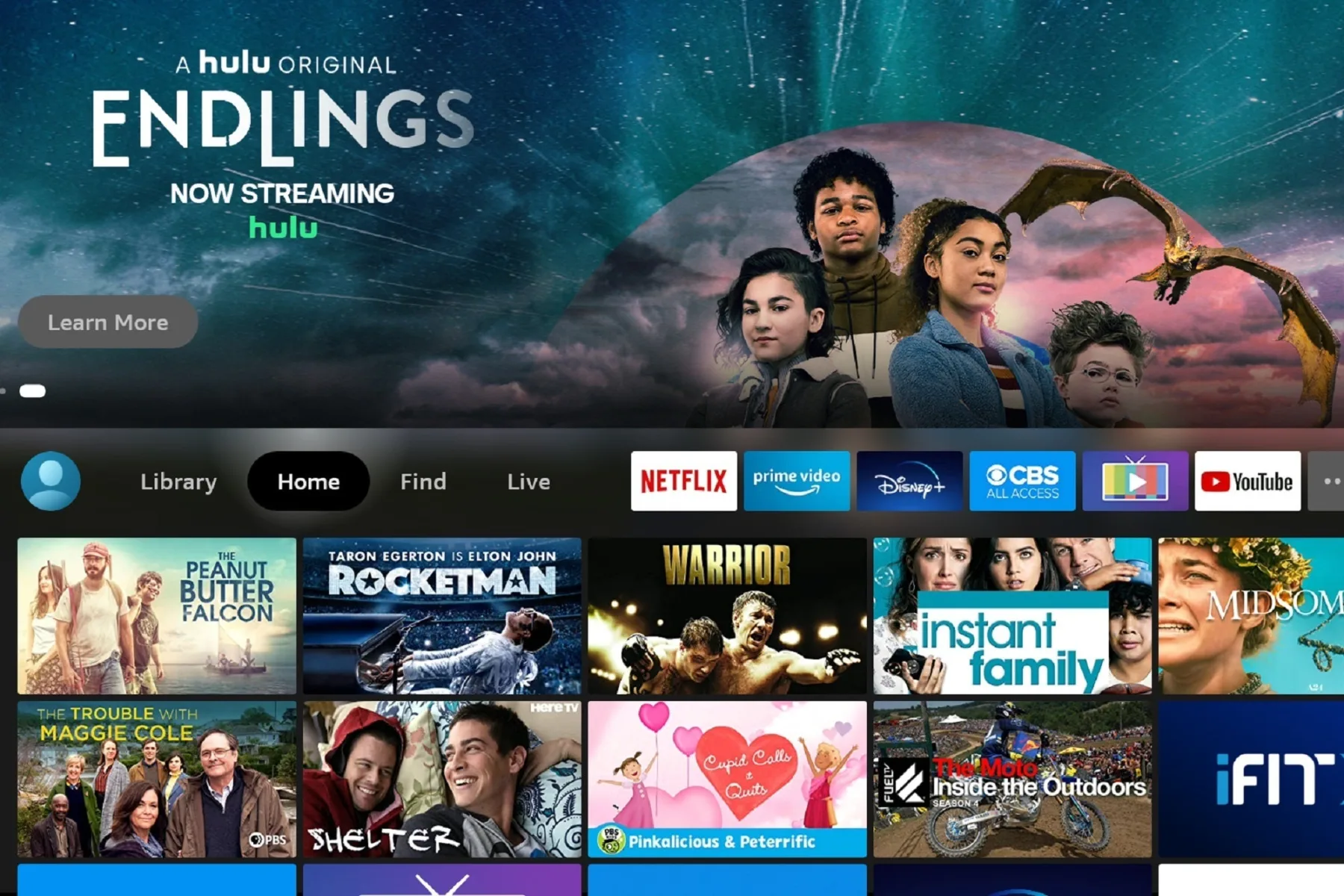
Fixing ‘App Not Found’ Error on Firestick
If you are experiencing the issue of “app not found” on your Firestick, there are a few steps you can take to try and resolve it. Firstly, ensure that your Firestick is connected to the internet and that it is updated to the latest software version.
Next, you can try clearing the cache and data of the app that is not being found. To do this, go to Settings > Applications > Manage Installed Applications, then select the app in question and choose “Clear Data” and “Clear Cache”.
If the above steps do not work, you can try uninstalling and reinstalling the app. Go to Settings > Applications > Manage Installed Applications, select the app, and choose “Uninstall”. Then, go to the App Store on your Firestick, search for the app, and reinstall it.
If none of these methods work, you can try resetting your Firestick to factory settings. This will erase all data and settings on your device, so make sure to back up any important information before proceeding. To reset your Firestick, go to Settings > My Fire TV > Reset to Factory Defaults.
If you encounter the issue of “app not found” on your Firestick, try connecting to the internet, clearing cache and data, uninstalling and reinstalling the app, or resetting your device to factory settings.
Troubleshooting App Not Found Error on Firestick for Hulu
If your Firestick says “app not found” for Hulu, there could be several reasons behind it. One of the main reasons could be geo-restriction issues. Hulu streaming services are not available in every country, and if you live in a country where they don’t serve, you will not find them on the Fire TV store. This means that the Hulu app will not be available for download on your Firestick.
Another reason could be technical issues with your Firestick. Sometimes the Hulu app may fail to load due to a glitch in the device’s software. You can try restarting your Firestick, clearing the cache, and reinstalling the Hulu app to see if this resolves the issue.
Lastly, you may need to update your Firestick software to the latest version to ensure compatibility with the Hulu app. If your Firestick is outdated, it may not support the latest version of Hulu, and you may need to update it to use the app.
If you’re experiencing issues with the Hulu app not being found on your Firestick, it’s important to check for geo-restriction issues, technical issues, and software updates to ensure that the app is compatible with your device.
Conclusion
Firestick is an excellent streaming device that provides you with access to a vast range of streaming services, including Hulu, Netflix, Amazon Prime Video, and many more. With its user-friendly interface and easy navigation, Firestick is an excellent alternative to traditional cable TV. It is also relatively affordable compared to other streaming devices available in the market. However, it is essential to keep in mind that certain geo-restrictions may prevent you from accessing some streaming services, such as Hulu, in certain regions. Firestick is a reliable and convenient way to enjoy your favorite TV shows and movies, making it an excellent investment for any entertainment enthusiast.