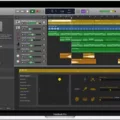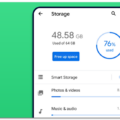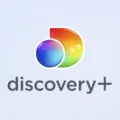In today’s world, there are multiple ways to record cable TV shows without the need for a DVR. These methods are easy to use and can help you save your favorite shows for latr viewing. In this article, we will discuss the different ways to record cable TV shows without a DVR.
One of the easiest ways to record cable TV shows is by using a PVR (Personal Video Recorder) option built into your TV. This option allows you to record shows directly onto your TV’s hard drive. To use this feature, you will need to check if your TV has a built-in PVR option and a USB slot at the back. After connecting your USB HDD to your TV, you can adjust the format and simply click the record button to start recording. To stop the recording, click on the stop button.
Another option is to use DVR recorders that allow you to record, save, and playback television programs. Modern DVRs can also pause live TV and record the show in real-time. You can watch your favorite shows anytime. Today, the market is full of DVRs, and you can choose the one that best suits your needs.
If you don’t have a DVR, you can still record digital TV on a set-top box. This option allows you to record shows on your cable box and then transfer them to your computer for later viewing. Set-top boxes often come with built-in storage, which means you can store multiple episodes of your favorite shows. To use this feature, you will need to check if your set-top box has a recording option and a USB port for transferring files.
Another option is to record digital TV on VCR. Although VCRs are an old technology, they can still be used to record your favorite shows. You will need to connect your VCR to your cable box or TV and set the timer to record the show you want. When the show is over, you can simply rewind and watch it at your convenience.
Lastly, digital recorders can be used to get your digital TV recorded. Digital recorders are portable and easy to use, and they allow you to record shows on the go. You can connect your digital recorder to your TV or set-top box and record shows directly onto the device.
There are multiple ways to record cable TV shows without the need for a DVR. These methods are easy to use and can help you save your favorite shows for later viewing. Whether you choose to use a PVR on your TV or a digital recorder, you can be assured of never missing your favorite shows again.
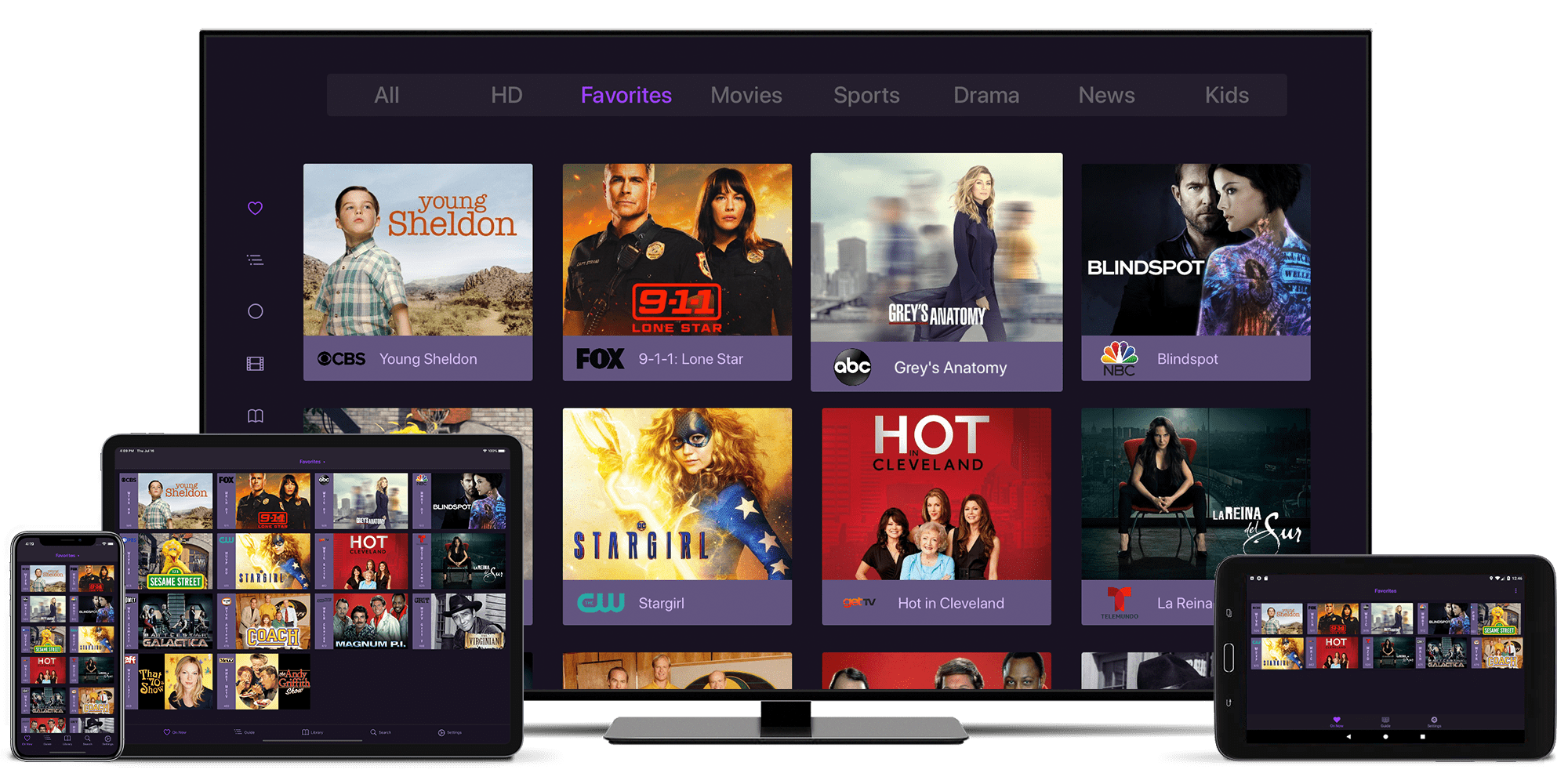
Recording TV Shows for Later Viewing
To record TV shows to watch later, you have several options available. One option is using a DVR recorder for TV, which allows you to record the movies or shows aired on your television. Another option is to use a digital recorder to record digital TV. Furthermore, you can record digital TV on a set-top box, or record it on a VCR. Here are some steps you can follow to record TV shows:
1. Check if your TV or set-top box has a built-in recording feature. If it does, follow the instructions in the user manual to set up and record your shows.
2. If your TV or set-top box does not have a built-in recording feature, consider purchasing a DVR recorder for TV or a digital recorder.
3. Connect your recording device to your TV or set-top box using the appropriate cables.
4. Set up your recording device by following the instructions in the user manual.
5. Once your recording device is set up, you can schedule recordings of your favorite TV shows.
6. Make sure to adjust the recording settings to ensure that you record the entire show, including any pre-show or post-show content.
7. After recording your shows, you can watch them at your convenience by accessing the recorded content on your recording device.
Recording TV shows to watch lter is easy and convenient with the right equipment and setup. By following these steps, you can ensure that you never miss your favorite shows again.
Recording Cable TV Without a DVR
To record cable TV without a DVR, you can use the built-in PVR (Personal Video Recorder) option on your TV if it has one. Firstly, check if your TV has a USB slot at the back. If it does, prepare a USB drive to use as your storage device. Connect the USB HDD to your TV and format it according to your TV’s instructions. Once this is done, you can easily record your favorite TV shows by following these steps:
1. Tune your TV to the channel you want to record.
2. Look for the “Record” button on your TV remote control or on-screen menu.
3. Press the “Record” button to start recording.
4. To stop the recording, simply press the “Stop” button on your remote control or the on-screen menu.
It is important to note that the recording time will depend on the available storage space on your USB drive. Therefore, make sure to have enough space before starting the recording. You may also need to set the recording quality and othr settings according to your preferences. using a USB drive to record cable TV is a simple and effective solution for those who do not have a DVR.
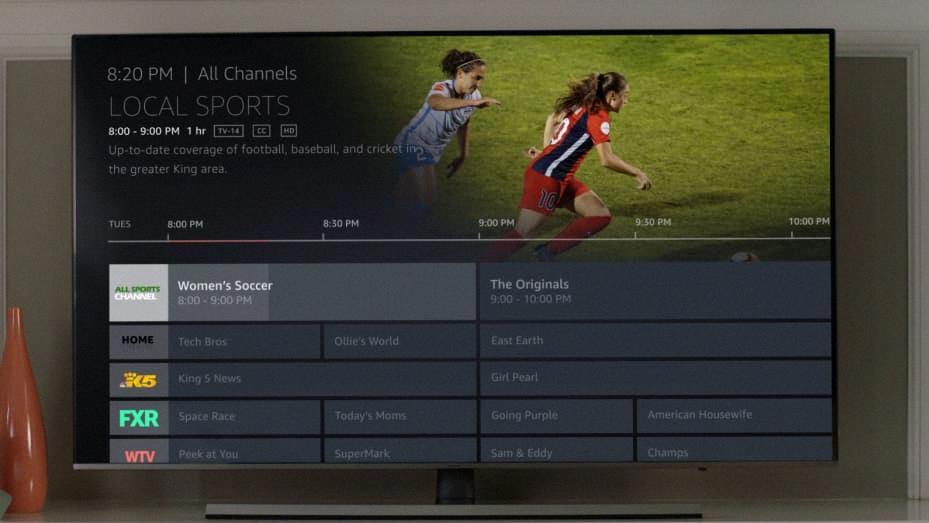
Recording TV Shows with a Device
There are several devices available in the market that can record TV shows. One such device is a DVR (Digital Video Recorder). DVRs are designed to record, save, and playback television programs. They offer the convenience of pausing live TV and recording the show in real-time. Apart from this, they also come with advanced features like scheduling recordings and setting reminders. Other devices that can record TV shows include cable boxes, satellite receivers, and media center PCs. However, DVRs continue to be the most popular choice due to their ease of use and affordability.
Recording Cable TV to a Computer
Recording cable TV to your computer requires the use of a TV tuner card or a TV capture device. Here are the steps to follow:
1. Purchase a TV tuner card or a TV capture device that is compatible with your computer.
2. Install the TV tuner card or TV capture device on your computer by fllowing the manufacturer’s instructions.
3. Connect your cable TV signal to the TV tuner card or TV capture device using a coaxial cable.
4. Launch the software that came with your TV tuner card or TV capture device.
5. Scan for available channels and select the ones you want to record.
6. Set the recording options such as the start time, end time, and recording quality.
7. Start the recording and let it run until the desired program is finished.
8. Once the recording is complete, you can save it to your computer’s hard drive or an external hard drive.
9. Alternatively, you can use a media center software like Windows Media Center, Kodi or Plex to schedule and record your favorite TV shows.
10. With a media center software, you can also organize your recordings, watch them on your computer or stream them to other devices like smartphones, tablets, or smart TVs.
Recording cable TV to your computer requires a TV tuner card or TV capture device, software, and a cable TV subscription. With these tools and steps, you can easily record your favorite TV shows and watch them at your convenience.
Conclusion
Recording cable TV shows is a convenient way to never miss an episode of your favorite shows. With the availability of various recording devices such as DVRs, set-top boxes, digital recorders, and even using the built-in PVR option on your TV, recording TV shows has becoe easier than ever before. Additionally, some devices also offer the option to pause live TV and record in real-time, providing even more convenience for viewers. It is important to note that the process of recording TV shows may differ depending on the device being used, but with a little research and understanding of the device’s capabilities, anyone can easily record their favorite shows and watch them at their convenience. recording cable TV shows is a valuable feature that enhances the viewing experience and ensures that viewers never miss a moment of their favorite shows.