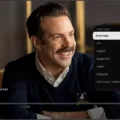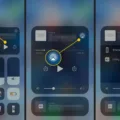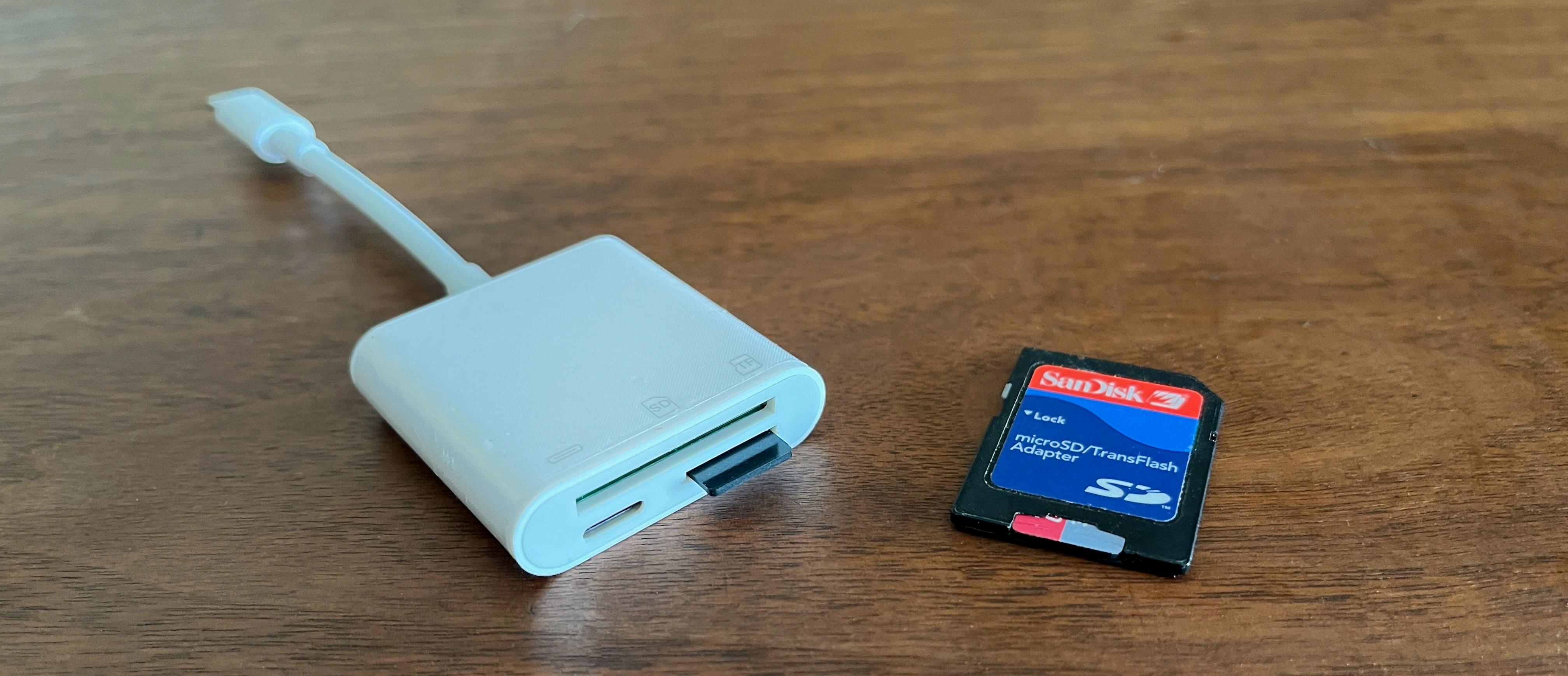The iPhone offers a wide range of features and functionalities that make it a versatile device for various tasks, including video playback. Whether you are streaming videos over a Wi-Fi network or watching them offline, the iPhone allows you to customize your video playback settings to suit your preferences.
To access the video playback settings on your iPhone, you need to open the video player app and navigate to the settings menu. Once you are in the settings, you will find various options to adjust the quality of your video playback.
One of the key settings you can adjust is the video quality. This option allows you to select your preferred video quality based on your internet connection and personal preference. Higher video quality will result in sharper and more detailed visuals, but it may also consume more data and require a faster internet connection. On the other hand, lower video quality will result in reduced visual quality but will consume less data, making it suitable for slower internet connections or situations where data usage needs to be minimized.
When choosing the video quality, it is important to consider your specific requirements and constraints. If you are on a limited data plan or have a slow internet connection, opting for a lower video quality can help you conserve data and ensure smoother playback. However, if you have an unlimited data plan and a fast internet connection, you can enjoy high-quality videos without worrying about data consumption.
The video playback settings on the iPhone also allow you to adjust other aspects of your viewing experience. These settings may include options to enable or disable captions or subtitles, change the aspect ratio of the video, adjust the volume, and control the playback speed. By customizing these settings, you can enhance your video playback experience and tailor it to your preferences.
It is worth noting that the video playback settings on the iPhone may vary slightly depending on the video player app you are using. However, the core options, such as video quality and captions, are generally available in most video player apps.
The iPhone offers a range of video playback settings that allow you to customize your viewing experience. From adjusting video quality to enabling subtitles, these settings enable you to tailor your video playback to your specific needs and preferences. Whether you are streaming videos over a Wi-Fi network or watching offline, exploring and adjusting these settings can significantly enhance your video viewing experience on your iPhone.
What Does Video Playback Mean on iPhone?
Video playback on the iPhone refers to the ability of the device to play videos. This feature allows users to watch videos on their iPhone, whether they are downloaded or streamed over the internet. The iPhone supports various video formats, including popular ones like MP4, MOV, and AVI.
When it comes to video playback on the iPhone, there are a few key things to consider:
1. Streaming: The iPhone can stream videos directly from the internet, allowing users to watch videos in real-time without having to download them first. This is particularly useful for watching online videos, such as those on YouTube or streaming platforms like Netflix or Hulu.
2. Downloaded Videos: Users can also download videos onto their iPhone and play them offline. This is handy when you don’t have access to a stable internet connection or want to save data. Downloaded videos can be stored in the iPhone’s internal storage or in cloud services like iCloud or Google Drive.
3. Video Formats: The iPhone supports a wide range of video formats, ensuring compatibility with most videos you come across. However, it’s worth noting that certain less common or older video formats may require conversion before they can be played on the iPhone.
4. Video Quality: The iPhone’s display is known for its high-resolution and vibrant colors, which enhances the video playback experience. The device supports various video resolutions, including standard definition (SD), high definition (HD), and even 4K Ultra HD in newer models. The video quality will depend on the source file and the capabilities of the iPhone model.
5. Battery Life: Video playback can be battery-intensive, especially when streaming over Wi-Fi or cellular data. Apple provides estimated battery life for video playback on the iPhone, indicating how long you can continuously watch videos before the battery drains completely. This can vary depending on factors such as screen brightness, network conditions, and the specific iPhone model.
Video playback on the iPhone refers to the ability to watch videos either by streaming them over the internet or by playing downloaded videos. The iPhone supports various video formats and offers high-quality display capabilities, but it’s important to consider battery life when engaging in extended video playback sessions.
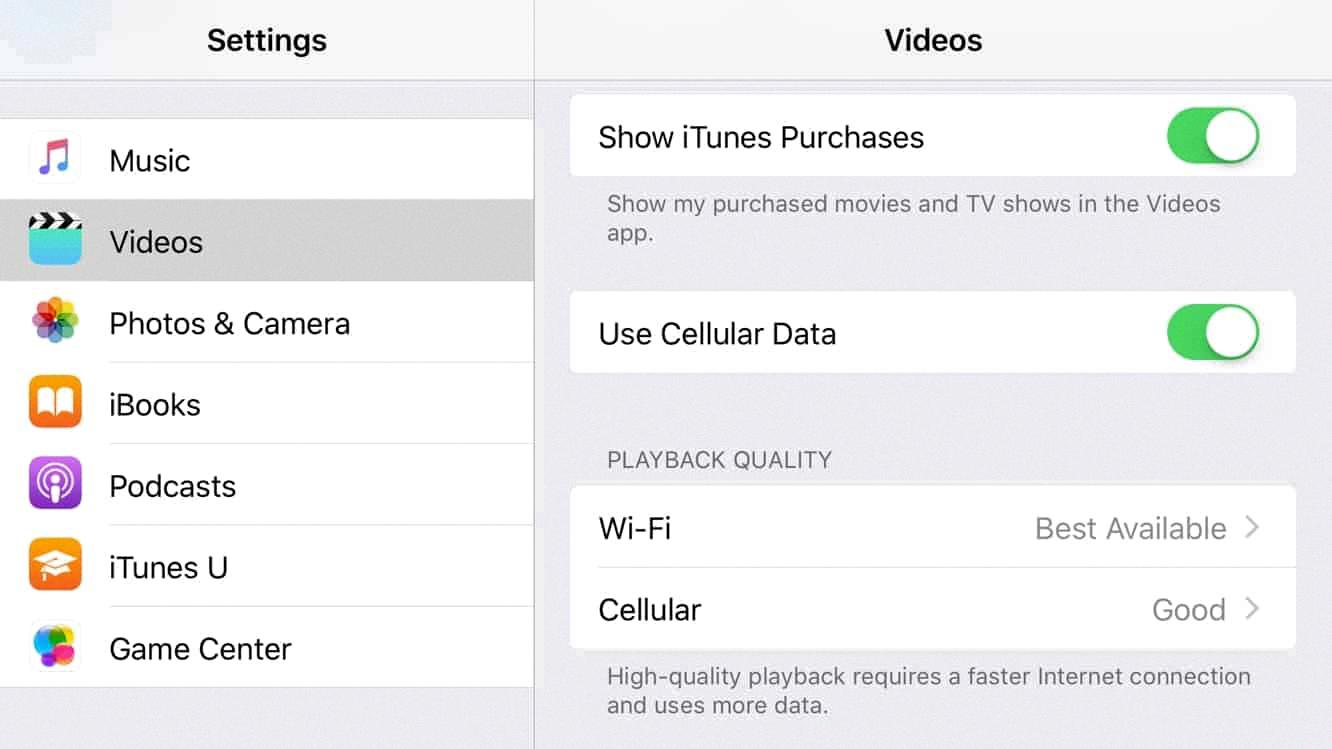
How Do You Change the Quality Of Your iPhone Streaming?
To change the quality of streaming on your iPhone, follow these steps:
1. Open the video player on your iPhone.
2. Look for the Settings icon, which is usually represented by a gear or three dots, and tap on it.
3. In the Settings menu, you should find an option called “Quality” or “Video Quality.” Select it.
4. A list of available video quality options will be displayed. These options may vary depending on the app or platform you are using to stream videos.
5. Tap on your preferred video quality from the list. The available options usually include Auto, Low, Medium, High, or specific resolutions like 480p, 720p, or 1080p.
6. After selecting the desired video quality, the changes will be applied immediately. You can exit the Settings menu and continue streaming videos in the newly selected quality.
It’s important to note that higher video quality may require a stronger internet connection and might consume more data. Lower quality, on the other hand, may result in a less detailed or pixelated video but can be useful if you have a slow internet connection or want to save data.
Remember to adjust the video quality according to your preferences and the limitations of your internet connection or data plan.
Conclusion
The video playback settings on the iPhone provide users with the flexibility to adjust the quality of their streaming videos. This feature is particularly advantageous for those who frequently watch videos over a Wi-Fi network, as it allows them to optimize their viewing experience based on their preferences and available network conditions.
By accessing the settings within the video player, users can easily select their preferred video quality. This means that they have the freedom to choose a higher quality for a more immersive and visually stunning experience, or a lower quality to conserve data and ensure smooth playback on slower internet connections.
Apple’s claim of offering ten hours of continuous network streaming video playback further highlights the efficiency and reliability of the iPhone’s video playback settings. This allows users to enjoy their favorite videos without constantly worrying about running out of battery or experiencing interruptions.
The video playback settings on the iPhone not only enhance the user’s viewing experience but also provide them with control and adaptability. With the ability to adjust video quality and the promise of extended playback time, iPhone users can enjoy their favorite streaming content with ease and convenience.