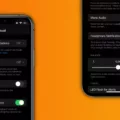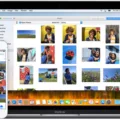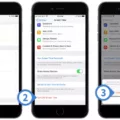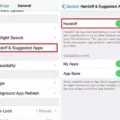The iPhone is a popular and innovative device that has revolutionized the way we communicate and interact with technology. Its sleek design, powerful features, and user-friendly interface have made it a favorite among consumers worldwide. However, like any electronic device, it is not without its flaws. One common issue that iPhone users may encounter is the lack of sound when recording videos. In this article, we will explore the possible causes of this problem and provide some solutions to help you resolve it.
When you encounter the issue of no sound on your iPhone when recording videos, there are several factors that could be at play. One possible cause is that the sound on your device may be turned off or set to silent mode. This can easily happen if you accidentally press the mute switch on the side of your iPhone or if you have adjusted the volume settings to a low level. To check if this is the case, simply go to the Settings menu and navigate to the Sounds (or Sounds & Haptics) section. From there, drag the Ringer and Alerts slider back and forth a few times to test if you can hear any sound. If the speaker button on the Ringer and Alerts slider is dimmed, it may indicate that your speaker needs service.
Another possible cause of the no sound issue during video recording is a software glitch or a bug in your iPhone’s operating system. To address this, you can try restarting your device or performing a hard reset. To restart your iPhone, simply press and hold the power button until the slider appears, then slide it to power off. Wait a few seconds, then press and hold the power button again until the Apple logo appears. If a restart does not resolve the problem, you can try a hard reset by pressing and holding both the power button and the volume down button simultaneously until the Apple logo appears.
If the above solutions do not work, there may be a hardware issue with your iPhone’s microphone or speaker. In this case, it is recommended to contact Apple Support or visit an authorized service center to have your device examined and repaired.
The lack of sound when recording videos on your iPhone can be a frustrating issue to encounter. However, by following the troubleshooting steps outlined in this article, you can often resolve the problem and restore the audio functionality to your device. Whether it is a simple adjustment of the volume settings or a more complex hardware issue, it is always advisable to seek professional assistance if you are unable to resolve the problem on your own.

Why is There No Sound When You Video On Your iPhone?
There could be several reasons why there is no sound when you video on your iPhone. Here are some possible causes:
1. Volume settings: First, check the volume settings on your iPhone. Make sure that the volume is turned up and not muted. You can do this by pressing the volume up button on the side of your iPhone or by going to Settings > Sounds (or Settings > Sounds & Haptics) and adjusting the volume slider.
2. Silent mode: If your iPhone is in silent mode, it won’t play any sound when you video. You can check if silent mode is enabled by looking at the switch on the side of your iPhone. If the switch is showing orange, it means silent mode is on. Flip the switch to the other side to turn off silent mode.
3. Bluetooth connection: If your iPhone is connected to a Bluetooth device, such as headphones or a speaker, the sound might be playing through that device instead of the iPhone’s speakers. To check this, go to Control Center by swiping down from the top-right corner of the screen (or up from the bottom on older iPhone models) and make sure that Bluetooth is not enabled.
4. App settings: It’s possible that the app you are using to record the video has its own sound settings that need to be adjusted. Look for a settings menu within the app and make sure the sound is enabled and volume is turned up.
5. Speaker issues: If you have checked all the settings and still don’t hear any sound, there might be an issue with the speaker on your iPhone. Try playing a different audio or video file to see if the problem persists. If there is still no sound, it could indicate a hardware problem with the speaker, and you may need to contact Apple support or visit an authorized service center for further assistance.
Remember to always check the basics, such as volume and silent mode, before assuming there is a hardware issue with your iPhone.
Why Do Your Video Recordings Have No Sound?
There are several reasons why your video recordings may have no sound. Here are some possible explanations:
1. Sound settings: Check if the sound on your device is turned on. The volume may be muted or set too low. Adjust the volume using the side buttons or through the settings menu.
2. Silent mode: Your device may be in silent mode, which can prevent sound from playing during video playback. Disable silent mode by toggling the switch on the side of your device.
3. App settings: The app you are using to record videos may have its own sound settings. Ensure that the audio is enabled within the app and the microphone is not muted.
4. Microphone issues: If the microphone on your device is faulty or obstructed, it can result in no sound being recorded during videos. Check if the microphone is properly positioned and free from any debris or blockages.
5. Software glitches: Occasionally, software glitches can cause audio problems. Restart your device to refresh the system and clear any temporary issues.
6. Outdated software: If your device’s operating system or video recording app is outdated, it may cause compatibility issues that result in no sound. Update your device’s software and apps to the latest versions available.
7. Hardware problems: In some cases, hardware issues like a defective speaker or audio jack can cause no sound during video playback. If none of the above solutions work, it may be necessary to get your device checked by a professional technician.
Remember to try these troubleshooting steps one by one and test your video recordings after each attempt to identify the cause of the problem.
Conclusion
The iPhone is a highly advanced and versatile device that offers a wide range of features and functionalities. From its sleek design to its powerful performance, the iPhone has become a popular choice for smartphone users worldwide. However, like any electronic device, it is not without its flaws. One common issue that users may encounter is the lack of sound when playing videos. This can be easily resolved by checking the sound settings and ensuring that the device is not on silent mode. By following the simple steps mentioned earlier, you can easily restore sound to your iPhone and continue enjoying your multimedia experience. Remember to check the Ringer and Alerts slider and adjust it accordingly if needed. If the problem persists, it may indicate a hardware issue, and it is advisable to seek professional service for your device. the iPhone continues to be a reliable and innovative device, offering a seamless user experience for its users.