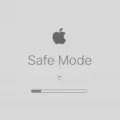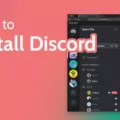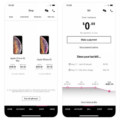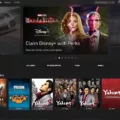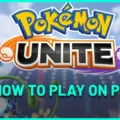Are you a fan of the Pokemon franchise and looking for a way to play the classic games on your Mac? Look no further – OpenEmu is here! OpenEmu is an open-source emulator specifically designed for Macs that allows users to play their favorite classic games such as Pokemon. With OpenEmu, you can easily download and install the Pokemon game you want to play with just a few clicks.
OpenEmu is optimized for playing classic games on old consoles. It supports multiple platforms, so users can enjoy their favorite titles from various consoles such as Game Boy Advance, Nintendo DS, Sega Genesis, SNES, PlayStation 1, and more. All you need to do is download the emulator and select the appropriate platform for your game.
Once you have downloaded the emulator, it’s time to start playing! You can use a controller or keyboard to control your character in-game. The emulator also comes with a number of great features such as save states, cheats support, graphical filters, and more. With these features, you can customize your gaming experience and make it even more enjoyable.
So if you’re looking for a way to enjoy some classic Pokemon games on your Mac then look no further than OpenEmu! Download it today and get ready for an awesome gaming experience!

Can Macs Play Pokemon?
Yes, you can play Pokemon on a Mac! The best way to do so is to use the OpenEmu emulator. OpenEmu is an optimized Mac or MacBook emulator that allows users to play their favorite old games, including Pokemon, on older consoles. It supports a wide variety of game consoles and even includes controllers for those who prefer to use a more traditional control setup. Additionally, OpenEmu comes with many features that make playing games easier, such as support for various audio formats, cheats, and shaders. With OpenEmu, you can enjoy the classic Pokemon games on your Mac just like you did back in the day!
Playing Pokemon Wilds on Mac
Playing Pokemon Wilds on Mac is relatively straightforward. First, download the Mac build of the game from game-information, unzip the pokemon-wilds-mac64.zip file, and place the folder in your desired location (such as the Applications folder). Next, open Pokemon-wilds-v0.8.3-mac and open Contents, then single-click on the Resources folder. From there, click on Finder on the top bar, then Services, then select New Terminal at Folder. This will launch a terminal window which you can use to install some dependent libraries that are necessary for running Pokemon Wilds by typing in “./setup_deps”. After this completes, you can run Pokemon Wilds by typing in “./pokemon-wilds” in the same terminal window. Enjoy!
Is There a Nintendo Emulator Available for Mac Computers?
Yes, there is a Nintendo emulator for Mac! OpenEmu is an open-source, multi-system game emulator designed specifically for OS X (10.14.4 or above). It provides a unified interface to manage and organize your favorite ROMs from multiple consoles. With OpenEmu, you can easily browse through your library of games, set up custom controllers and joysticks, and even play with a compatible gamepad. You may need to take some extra steps in order to get OpenEmu running on your Mac depending on your system version. However, it’s definitely worth the effort as OpenEmu provides an amazingly simple way to enjoy classic Nintendo games on your Mac!
Conclusion
In conclusion, playing Pokemon on your Mac can be done using the OpenEmu emulator. This emulator is optimized for playing classic games and is a great option for game enthusiasts who want to enjoy their favorite old games on their Mac. Although it does not support the latest Pokemon Sword and Shield titles, it does offer a great range of classic Pokemon games that can be enjoyed from the comfort of home. With a few simple steps, anyone can easily get started with playing Pokemon on their Mac.