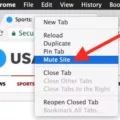Are you looking for a way to open a JSON file? JSON (JavaScript Object Notation) is a lightweight data-interchange format that is becoming increasingly popular in the web development world. It is used to represent and store data in an organized, easy-to-read format. In this blog post, we’ll discuss how to open JSON files on your computer or web browser, as well as how to convert them into othr formats such as PDF.
If you’re using a web browser like Chrome or Mozilla Firefox, one of the easiest ways to open a JSON file is through the Web store. Simply type “JSON View” into the search bar uner Extensions and you’ll be presented with various extensions that can help you view your file. Once installed, you should be able to easily view any JSON files that you have on your computer.
Another option for opening JSON files is Notepad. This comes preinstalled with all versions of Windows 10 and older Windows operating systems so almost anyone can access it. All you need to do is rigt click on your file and select “Open with > Choose another app” from the menu. Depending on what app you select, the file may appear differently but it should still be readable in some form or another.
Finally, if you want to convert a JSON file into another format such as PDF, there are several online tools available that can help with this process too! All you need to do is upload the original file onto these sites, choose your target format, and click “Convert Now!” Your new file will then be ready for download shortly after that.
We hope this blog post has shed some light on how to open and use JSON files on your computer or web browser! While it may seem complicated at first glance, once you get used to working with them they become much more straightforward and accessible. Thanks for reading and happy coding!
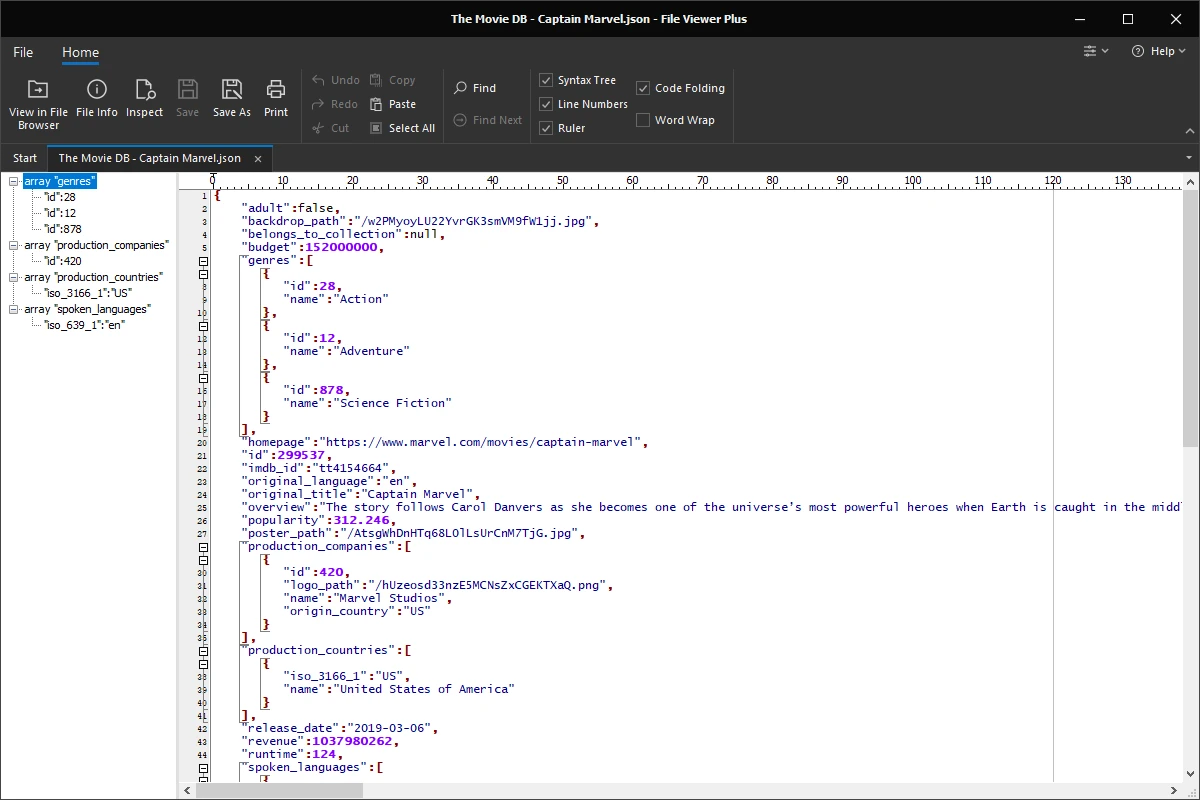
Converting JSON Files to Readable Format
Converting a JSON file to a readable format is a simple process that can be easily accomplished using the Jackson JSON API. First, you need to create an object from the JSON text file, which can be done by utilizing the readValue() method of the ObjectMapper class in the Jackson JSON API. Once you have created an object from your JSON text file, you can then implement the toString() method to print or write it out in a much more readable format. To write it out to anothr file, simply use the writeValue() method of the ObjectMapper class and specify the output location of this new readable file.
Opening a JSON File in Chrome
To open a JSON file in Chrome, you can use the JSON View extension. JSON View is availble on the Chrome Web Store and can be installed on your browser by clicking on the ‘Add to Chrome’ button. Once installed, you can open any JSON file in your browser directly by double-clicking it. Alternatively, you can right-click on any JSON file and select ‘Open with’ > ‘JSONView’ from the context menu. The JSON View will then parse and display the contents of the file in a user-friendly format. You can also use this extension to validate and format any JSON content to make it easier to read.
Viewing JSON Files in Windows 10
Viewing JSON files in Windows 10 is easy! All you need to do is right-click on the JSON file and select Open with > Choose another app from the menu. Once you do this, a list of recommended programs will apper that you can use to view your JSON file. Some of these include Notepad, Notepad++, Sublime Text, and Visual Studio Code. All of these programs are free and come pre-installed with Windows 10 so you don’t have to worry about installing any additional software! Once you’ve chosen your program, simply open the file and start exploring its contents.
Converting a JSON File to PDF
Opening a JSON file in PDF can be done easily by using a document conversion tool. There are many such tools available online which allow you to convert JSON files into PDF. All you need to do is upload your JSON file, choose the output format (PDF) and click on the ‘Convert Now’ button. The converted PDF file will then be available for download. Some of these tools also allow you to edit or customize the PDF file before downloading it. You can add comments, headers, footers, images, etc., as per your requirement.
What Program Can Be Used to Open JSON Files?
JSON files can be opened in a variety of applications, depending on the operating system and device you are using. On Windows-based systems, JSON files can be opened with File Viewer Plus, Altova XMLSpy, Microsoft Notepad, Microsoft WordPad, Notepad++ and Mozilla Firefox. On Macs, JSON files can be opened with TextEdit or Apple’s own TextWrangler application. Linux users can use the popular text editor GEdit to open and edit JSON documents. Finally, Android users can open JSON files with the Jota Text Editor or any oter text editor app available in the Google Play Store.
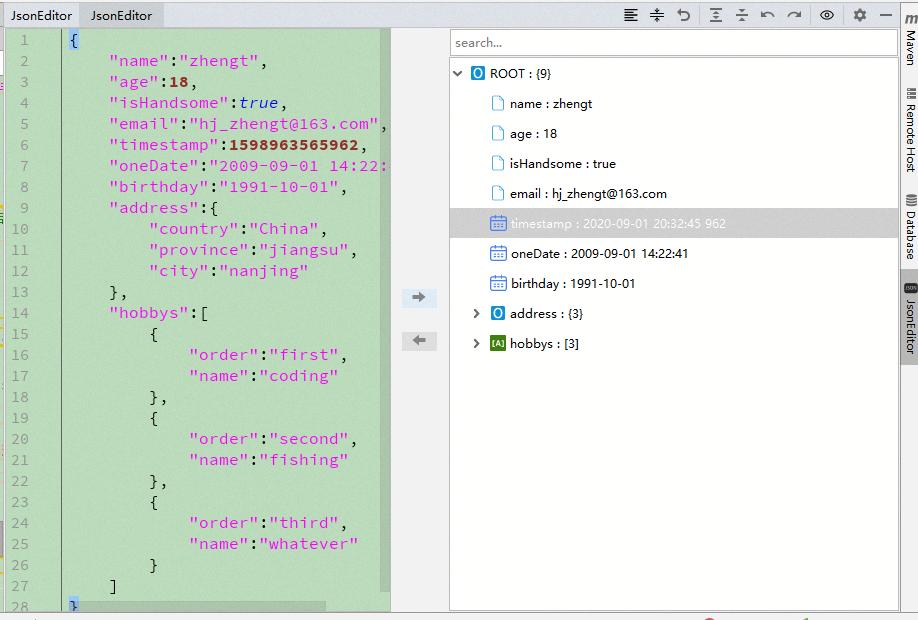
Source: plugins.jetbrains.com
Opening a JSON File in Word
Opening a JSON file in Microsoft Word is a straightforward process. First, open the program and select ‘Open’ from the File menu. Navigate to the location of the JSON file on your computer and double-click it to open it in Word. You may need to select ‘All Files’ from the drop-down list at the bottom of the Open window in order to see the JSON file. Once you have opened the file, you will be able to view and edit its contents. If you wish to save any changes you make, simply click ‘Save’ from the File menu.
Can Chrome Process JSON Data?
Yes, Chrome can read JSON. Chrome has a built-in developer tool called the JavaScript Console, which allows you to inspect any page for its underlying JSON. You can access the JavaScript Console by pressing Command + Option + J (on Mac) or Control + Shift + J (on Windows). Once you open the console, you can type in the keyword ‘json’ to view the page’s JSON content. In addition to this, Chrome also allows you to open local files as JSON and inspect them usig the same developer tool. To enable this feature, simply go to chrome://extensions and enable this option.
Understanding the Benefits of JSON Viewer
JSON Viewer is an online web-based tool that enables users to view, analyze, and format JSON data quickly and easily. It’s great for inspecting the structure of a JSON object, as well as for debugging any issues that might arise when working with JSON data. With JSON Viewer, users can upload a local file or paste in thir own raw JSON code to be viewed. The viewer will then display the data in an easy-to-read format that makes it much easier to understand what the data contains and how it should be used. Additionally, the viewer offers various features such as syntax highlighting, line numbers, collapsible nodes, search & filter functions, tree navigation, and many other helpful features.
Opening a JSON File in Excel
Opening a JSON file in Excel is easy! First, make sure you have the latest version of Excel downloaded. Then go to the Data tab and select ‘Get Data’ from the ribbon. From the drop-down menu, select ‘From File’ and then ‘From JSON’. Locate the JSON file on your computer and select ‘Open’. You will then be taken to the Import Data dialog box, where you will be able to choose how you want to import your data into Excel. Select whether you want a table or worksheet view, what columns you want to include, and any filters or transformations you may need. When you’re done, hit ‘Load’ and your data should appar in an organized table format in Excel.
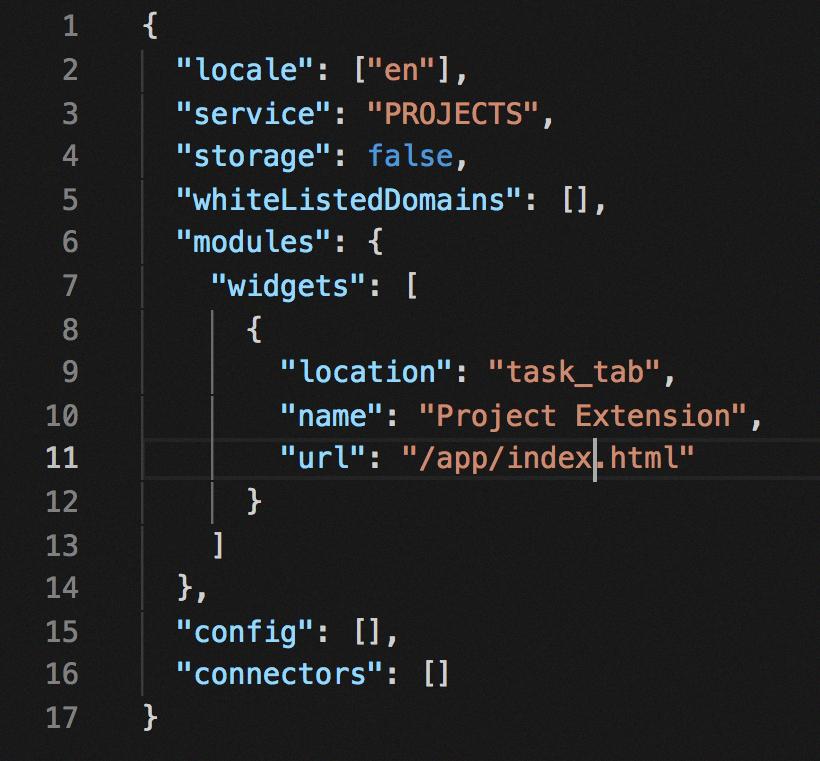
Source: zoho.com
Unable to Open JSON Files
If you’re having trouble opening a JSON file, it’s likely because the program you’re using isn’t compatible with the file type. JSON files can typically only be opened with specific applications that support this type of data format, such as text editors or web browsers. If you don’t have any programs installed on your computer that are capable of opening a JSON file, you won’t be able to open it. To open a JSON file, you’ll need to find an application that specifically supports this type of data format.
Accessing JSON Data
In order to access JSON data, you must first parse it using the JSON.parse() method. This method will take the JSON string and convert it into a JavaScript object, which can then be accessed with either dot notation (e.g., myObject.property) or bracket notation (e.g., myObject[‘property’]). Once parsed, you can use the various properties of your JavaScript object to access and manipulate the data as needed. Keep in mind that if your JSON data is nested (i.e., contains multiple layers of objects and arrays), you may need to traverse though each layer in order to access the desired property or value.
Converting JSON to Excel
Converting JSON to Excel is a simple process that can be accomplished by followig a few easy steps. First, open the Microsoft Excel program and click on the “Data” tab. From the “Get & Transform Data” section, select Get Data > From File > From JSON. You will then see your computer’s standard “Import” window. Here, open the folder where your JSON file is located and double-click the file to connect it to Excel.
Once you have connected the file to Excel, you can now use the tools provided in Excel to convert your data into an organized table or spreadsheet format. For example, if you want to create a new spreadsheet from your JSON data, click on the “New” button in the “Table” group of options at the top of your screen in Excel. This will open up a new worksheet populated with data taken from your JSON file. If you need more control over how your data is laid out and organized in Excel, you can also choose from seeral different formatting options such as sort order and column names.
To save your newly formatted spreadsheet or table, simply click on the “Save As” option found near the top of your screen and select where you would like to save it (e.g., desktop). You can also choose to save it as either an .xlsx or .csv file format depending on what works best for your needs. With these steps, you will be able to easily convert any JSON file into an easy-to-use Excel sheet!
Opening a JSON File in Windows
Opening a JSON file in Windows is easy. First, locate the JSON file you wish to open. Right-click on the file and select ‘Open with’. A list of programs that can open the file will appear. Select ‘Notepad’ from the list of programs. Notepad should open the JSON file automatically, allowing you to view and edit it. If Notepad doesn’t open the file, select ‘More apps’ and locate a text editor such as Notepad++ or Microsoft Word. That should open your JSON file in Windows without any issues.
Reading JSON Files Online
Reading JSON files online is a straightforward process. First, you’ll need to find a website that allows you to view the file. Once you’ve found one, click inside the file drop area and upload your JSON file, or drag and drop it into the designated area. Once the upload is complete, you’ll be taken to the viewer application which will allow you to view your JSON file.
From there, you can use the menu or scroll down to navigate between pages. You can also zoom in and out of page views as needed. For further convenience, you can even download source file pages in either PNG or PDF formats if desired. With these simple steps, you’ll be ready to read your JSON files online in no time!
Downloading a JSON File
To download a JSON file, you can start by visiting the Income Tax e-Filing Portal. Once there, you will need to locate the Downloads section and click on the “Common Utility” button. This will begin downloading a folder containing the ITR Utility. After opening the folder, you can proceed with installing the utility by clicking on Continue. Once installed, you can use the utility to create and file your ITR. Finally, once your ITR is filed, you can save it as a JSON file for future reference.
Conclusion
In conclusion, opening a JSON file is relatively simple and straightforward. The most common approach is to use a web browser like Chrome or Mozilla, as these provide an easy-to-use interface for viewing the contents of a JSON file. Alternatively, Notepad can be used to open the file and view its contents. Lastly, converting JSON files to PDF format can be done using a converter tool or library such as Jackson JSON API. Ultimately, understanding how to open and convert JSON files can prove quite useful in many scenarios.