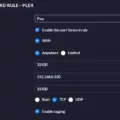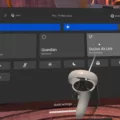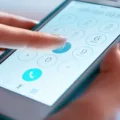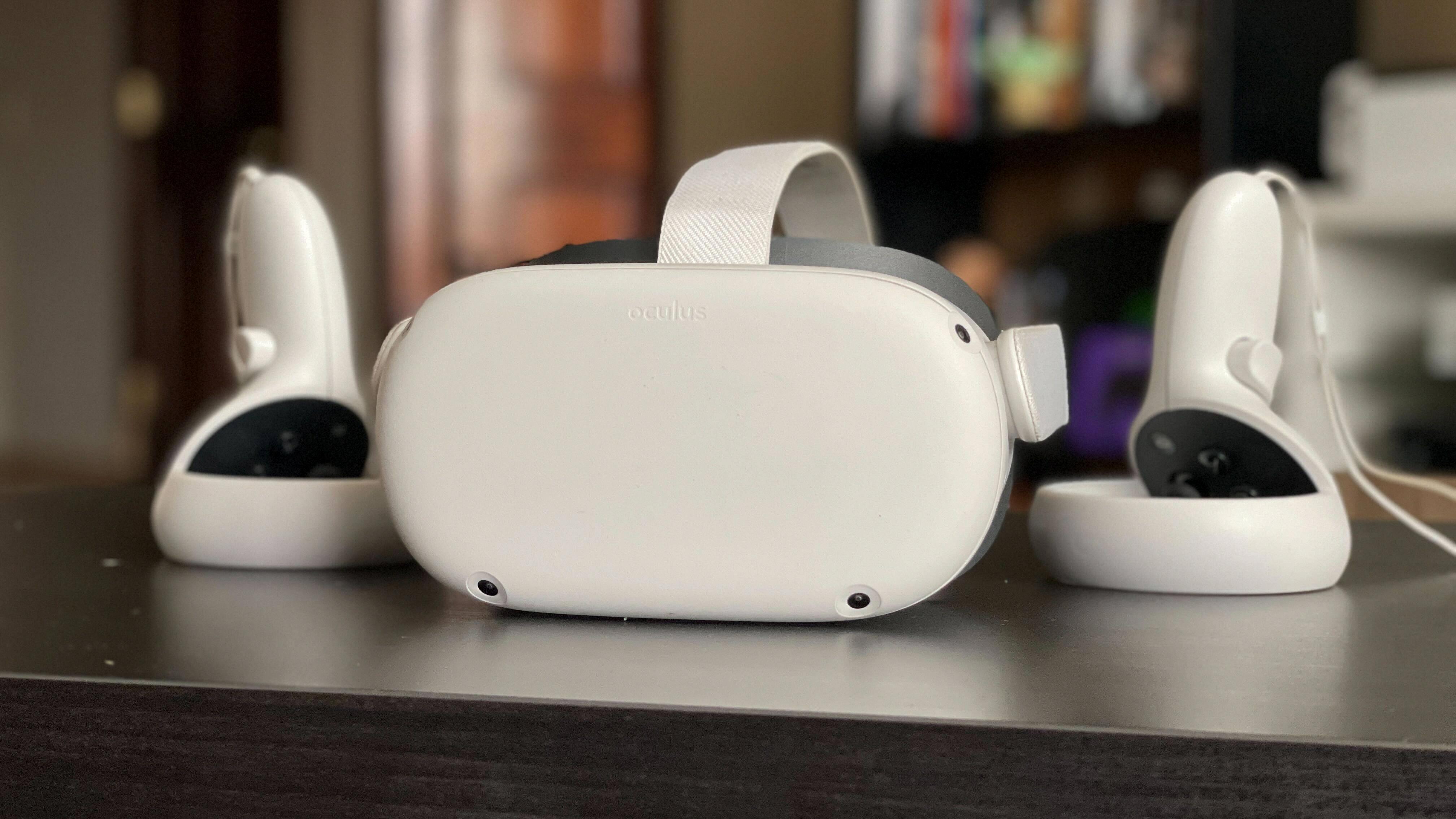The Oculus Quest 2 is a popular virtual reality headset that provides an immersive gaming and entertainment experience. However, like any electronic device, it can sometimes encounter issues that can disrupt your gameplay. One such issue is the “tracking lost” error that may occur on startup.
When you see the “tracking lost” message, it means that the headset is having trouble tracking your movements accurately. This can be frustrating, as it can prevent you from fully enjoying your virtual reality experience. Fortunately, there are a few steps you can take to troubleshoot and resolve this issue.
Firstly, it is important to ensure that the cameras on your Oculus Quest 2 headset are clean and free from any smudges, scratches, or other obstructions. These cameras are responsible for tracking your movements, so any obstruction can cause tracking problems. To clean the cameras, use a microfiber cloth and gently wipe each camera on the four corners of the headset. Make sure to thoroughly clean each camera and check for any remaining smudges.
If cleaning the cameras does not resolve the issue, you can try restarting your Quest 2 headset. To do this, turn off your headset completely and then turn it back on. Sometimes a simple restart can help resolve temporary glitches or errors.
If the issue persists, you can try disabling the Guardian system. The Guardian system is responsible for creating a virtual boundary in your play area to ensure you don’t bump into objects. Disabling it can help in troubleshooting tracking errors. To reset your Guardian, go to the Guardian settings in the Oculus Quest 2 menu and select the option to reset or disable it. After disabling the Guardian, see if the tracking lost error still occurs.
It is worth noting that these steps are generic troubleshooting methods and may not solve all instances of the “tracking lost” error. If you continue to experience issues, you may need to reach out to Oculus Support for further assistance.
The “tracking lost” error on the Oculus Quest 2 can be resolved by cleaning the cameras, restarting the headset, or disabling the Guardian system. These steps can help ensure accurate tracking and a seamless virtual reality experience.
Why is Your Oculus Quest 2 Tracking Lost Randomly?
The Oculus Quest 2 is a virtual reality headset that relies on tracking technology to accurately detect and interpret your movements in the virtual world. However, there are several factors that can cause the tracking to be lost randomly. Here are some possible reasons:
1. Poor lighting conditions: Insufficient lighting or uneven lighting in your play area can affect the tracking performance. Make sure you are playing in a well-lit room with balanced lighting.
2. Reflective surfaces: Mirrors, glass, or other highly reflective surfaces in your play area can confuse the cameras on the headset, leading to tracking issues. Cover or remove any reflective objects in your play area.
3. Obstructed cameras: The Oculus Quest 2 has four cameras located on each corner of the headset. If any of these cameras are smudged, scratched, or obstructed by dirt or other objects, it can cause tracking problems. Clean the cameras using microfiber cloths to ensure they are free from any obstructions.
4. Distance from play area: If you move too far away from the designated play area, the cameras may lose track of your position, resulting in tracking loss. Stay within the recommended play area boundaries to maintain consistent tracking.
5. Wireless interference: Other wireless devices or routers operating on similar frequencies can interfere with the Oculus Quest 2’s tracking system. Try moving away from any potential sources of interference or adjust the position of your wireless router.
6. Low battery: If the battery level of your Oculus Quest 2 controllers is critically low, it can affect the tracking performance. Ensure that the controllers are fully charged or replace the batteries if necessary.
7. Software updates or glitches: Occasionally, software updates or glitches within the Oculus Quest 2 system can cause tracking issues. Make sure your headset’s firmware is up to date and try restarting the device to see if it resolves the problem.
By addressing these potential causes of tracking loss, you can improve the overall tracking performance of your Oculus Quest 2 headset and reduce the occurrence of random tracking loss errors.
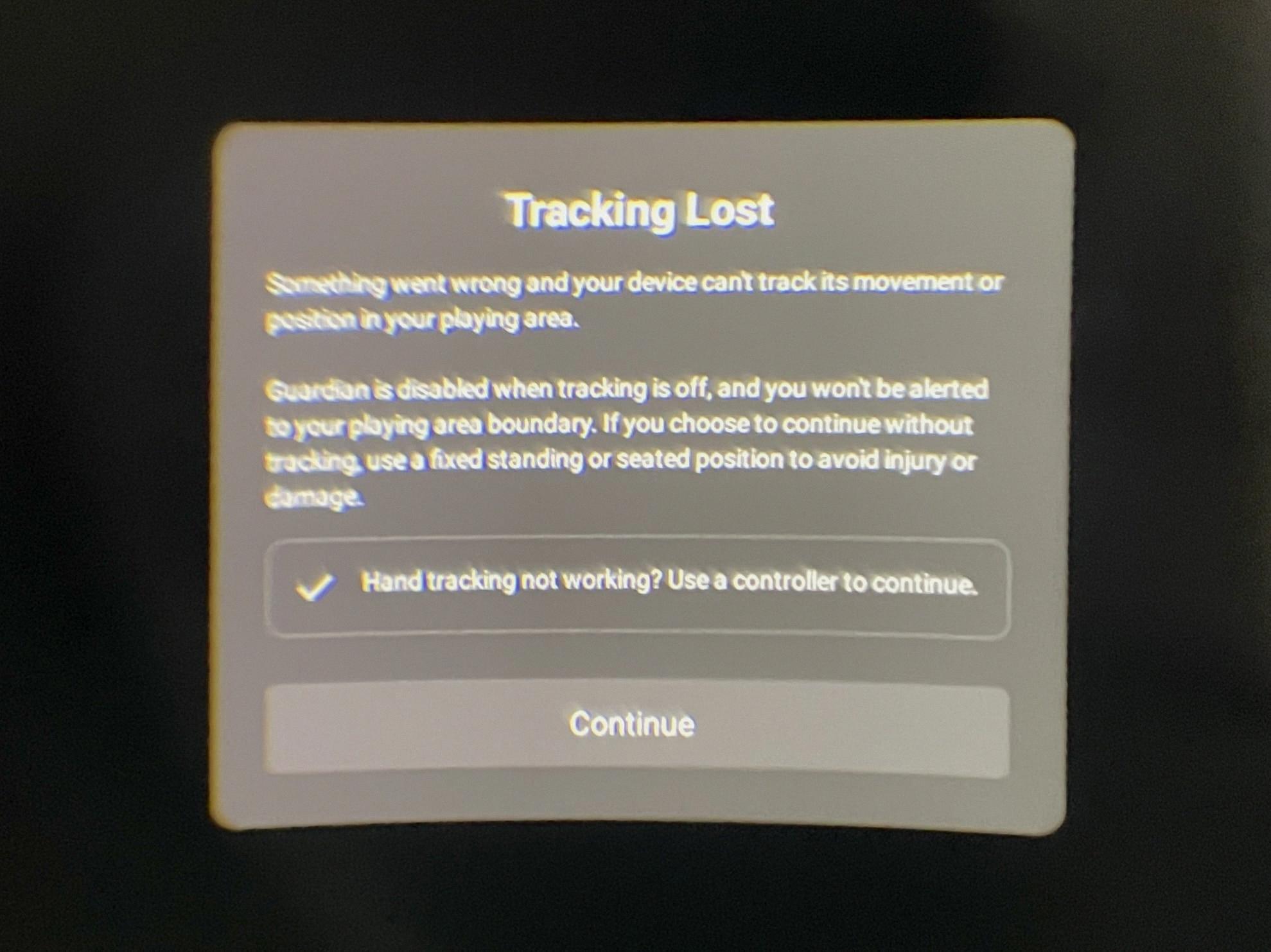
How Do You Get Your Tracking Back on Oculus Quest 2?
To get your tracking back on Oculus Quest 2, you can follow these steps:
1. Restart your headset: Start by turning off your Oculus Quest 2 completely. To do this, press and hold the power button on the side of the headset until the power menu appears. Then, select the “Power Off” option and wait for the headset to shut down. Once it’s off, press and hold the power button again to turn it back on.
2. Reset Guardian: When you see the “Tracking Lost” message, you have the option to disable the Guardian. Disabling the Guardian will allow you to start tracking without any errors. To reset the Guardian, follow these steps:
– Put on your Oculus Quest 2 headset.
– Look around your play area to ensure that the Guardian boundaries are not visible.
– Open the Oculus app on your phone or tablet.
– Tap on the devices tab at the bottom.
– Select your Oculus Quest 2 headset.
– Tap on the “Guardian” option.
– Tap on “Reset Guardian” and confirm the action.
3. Check lighting conditions: Make sure that the lighting in your play area is adequate. Poor lighting can affect tracking performance. Avoid overly bright or dimly lit environments, and ensure that there are no strong light sources directly behind you.
4. Clean the headset sensors: The tracking sensors on the Oculus Quest 2 headset may become dirty or smudged over time, which can affect tracking accuracy. Gently clean the sensors with a microfiber cloth to remove any dirt or fingerprints.
5. Remove any obstacles: Ensure that there are no obstructions or objects blocking the view of the headset’s sensors. Move any large objects, furniture, or mirrors that could interfere with the tracking.
6. Update firmware and software: It’s important to keep your Oculus Quest 2 headset and Oculus app up to date. Check for any available updates and install them if necessary. Keeping your software and firmware updated can help improve tracking performance.
7. Perform a factory reset: If none of the above steps resolve the tracking issue, you can try performing a factory reset on your Oculus Quest 2. Keep in mind that this will erase all data and settings on your headset, so make sure to back up any important files before proceeding. To perform a factory reset, go to the settings menu on your headset, select “Device,” then “Reset,” and finally choose “Factory Reset.”
By following these steps, you should be able to get your tracking back on Oculus Quest 2.
Conclusion
The Oculus Quest 2 is a highly advanced virtual reality headset that offers an immersive gaming and entertainment experience. However, like any electronic device, it may encounter tracking lost errors due to various factors such as smudges, scratches, or obstructions on the cameras.
To resolve the tracking lost error, it is recommended to start by cleaning the cameras on each corner of the headset using microfiber cloths. This will help remove any smudges or scratches that may be affecting the tracking capabilities.
If the error persists even after cleaning the cameras, you can try restarting your Quest 2 headset. This process requires you to turn off the headset completely. By disabling the Guardian and resetting it, you will be able to start tracking without any errors.
Keeping the cameras clean and ensuring a clear line of sight for the tracking system will help prevent the tracking lost error on the Oculus Quest 2. Regular maintenance and cleaning of the headset will ensure optimal performance and an uninterrupted virtual reality experience.