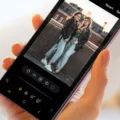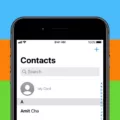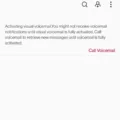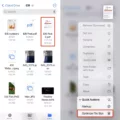Finding your phone number on an Android device can be a simple task if you know where to look. Whether you need to share your number with someone or just want to have it handy, checking your phone settings is the way to go.
To find your phone number on an Android device, follow these steps:
1. Open the Settings app on your device. This can usually be accessed by tapping on the gear-shaped icon in your app drawer or by swiping down from the top of your screen and tapping on the Settings gear icon.
2. Scroll down until you find the “About phone” or “About device” option. This may be located under the “System” or “General” section, depending on your device.
3. Tap on “About phone” or “About device” to access more detailed information about your device.
4. Look for the “Status” or “Phone identity” option. This is where you’ll find your phone number listed.
5. Tap on “Status” or “Phone identity” to view your phone number. It may be labeled as “My phone number” or simply displayed as a series of digits.
Now that you know how to find your phone number on Android, you can easily access this information whenever you need it. Whether it’s for contacting someone or updating your contact information, having your phone number readily available can be quite useful.
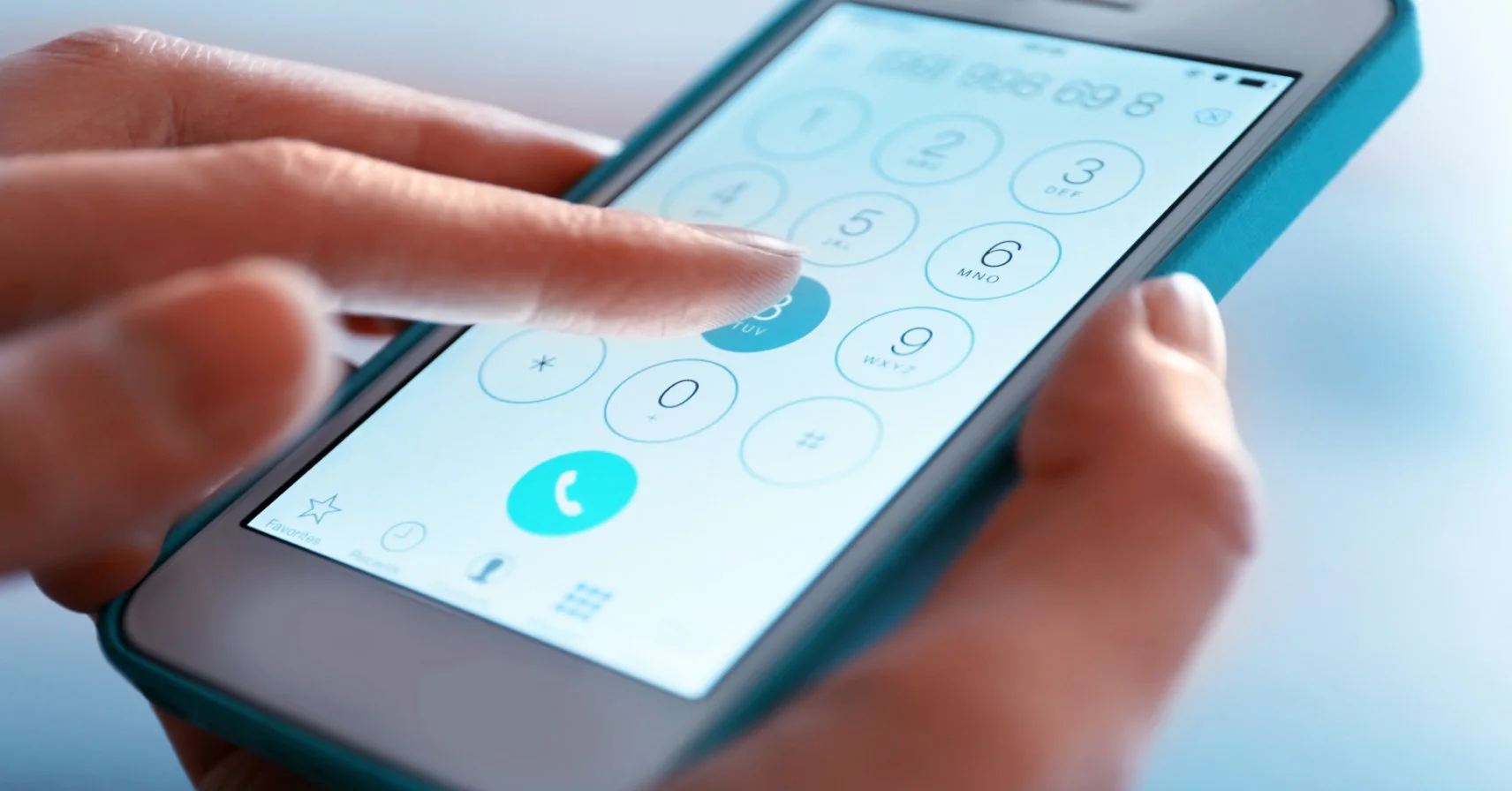
Steps to Find Your Own Phone Number on Android
To find your own phone number on an Android device, follow these steps:
1. Go to the “Settings” app on your Android device.
2. Scroll down and tap on “About phone” or “About device” (the name may vary depending on your device).
3. Look for the “Status” or “Phone identity” option and tap on it.
4. Here, you should see your phone number listed under the “Number” or “My phone number” section.
If you have a dual SIM phone, make sure you are checking the correct SIM card’s information. Some devices may have a separate option to select the SIM card before displaying the phone number.
Now you know how to find your phone number on an Android device!
How Do You Check Your Own Number?
To check your own phone number, you can follow these steps:
1. Open the phone app on your device.
2. Tap on the keypad to enter the dialer.
3. Type in the following code: *#99#
4. Press the call button.
After dialing the code, your phone number should appear on the screen. This method works on most Android devices, regardless of the manufacturer or model.
Alternatively, you can also find your phone number in the settings of your device. Here’s how:
1. Open the Settings app on your Android device.
2. Scroll down and tap on “About phone” or “About device”, depending on your device’s settings menu.
3. Look for the “Status” or “Phone identity” option and tap on it.
4. You should see your phone number listed under the “Phone number” or “My phone number” section.
By following these steps, you can easily check your own phone number without the need for any additional apps or services.
Conclusion
Finding your phone number is a relatively simple process on both Android and Apple devices. On Android, you can navigate to Settings > About phone/device > Status/phone identity > Network to locate your phone number. On Apple devices, you can go to Settings > Phone > My Number. Additionally, you can dial the code *#99# on your Android device to instantly display your phone number. These methods allow you to quickly and easily access your phone number without needing to open the phone app or check device status.