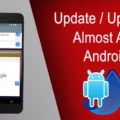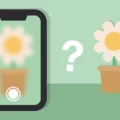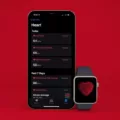One common issue that Android users may encounter is when their email fails to refresh or update. This can be frustrating, especially if you rely on your email for important communication. In this article, we will explore some possible causes and solutions to help you get your email updates back on track.
The first thing to check is whether automatic email sync is enabled on your device. Most email clients have this feature enabled by default, allowing you to receive emails in real-time. However, if you have manually disabled sync settings in your email app, this could be the reason why your emails are not refreshing. To ensure automatic email sync is enabled, go to your device’s settings and navigate to the email app settings. Look for the sync settings and make sure it is turned on.
Another possible cause for your email not refreshing could be related to your internet connectivity. If you are experiencing network issues or have a weak internet connection, your device may not be able to fetch new email updates. Try connecting to a different network or restarting your Wi-Fi router to see if this resolves the issue.
Accidental deletion or moving emails to the trash folder can also prevent your email from refreshing. Check your email folders, including the trash folder, to ensure that you haven’t inadvertently deleted or moved any important emails. If you find any emails in the trash folder that you want to keep, move them back to the inbox or other appropriate folders.
Sometimes, the problem may lie with external email clients. If you are accessing your email through a third-party app or software, ensure that it is updated to the latest version. Outdated or incompatible email clients can cause syncing issues. Consider using the official email app provided by your email service provider for optimal compatibility.
Technical issues with your device or browser can also affect email syncing. If you are using a browser to access your email, try clearing your browser cache and cookies. If you are using a mobile app, check for any updates available for the app and install them. Restarting your device can also help resolve any temporary glitches that may be causing email syncing problems.
In addition to checking the sync settings on your device, it is also important to review the mail fetch and notification settings. These settings determine how often the email app fetches new data. To adjust these settings, go to your device’s settings, navigate to the email app settings, and look for the fetch new data option. Choose a suitable setting, such as automatically or manually, or set a schedule for how often the email app should fetch new data.
When your email stops refreshing on your Android device, there are several potential causes to consider. Ensure that automatic email sync is enabled, check your internet connectivity, review your email folders for accidentally deleted or moved emails, update any external email clients, and address any technical issues with your device or browser. By troubleshooting these areas, you can hopefully resolve the issue and get your email updates back on track.
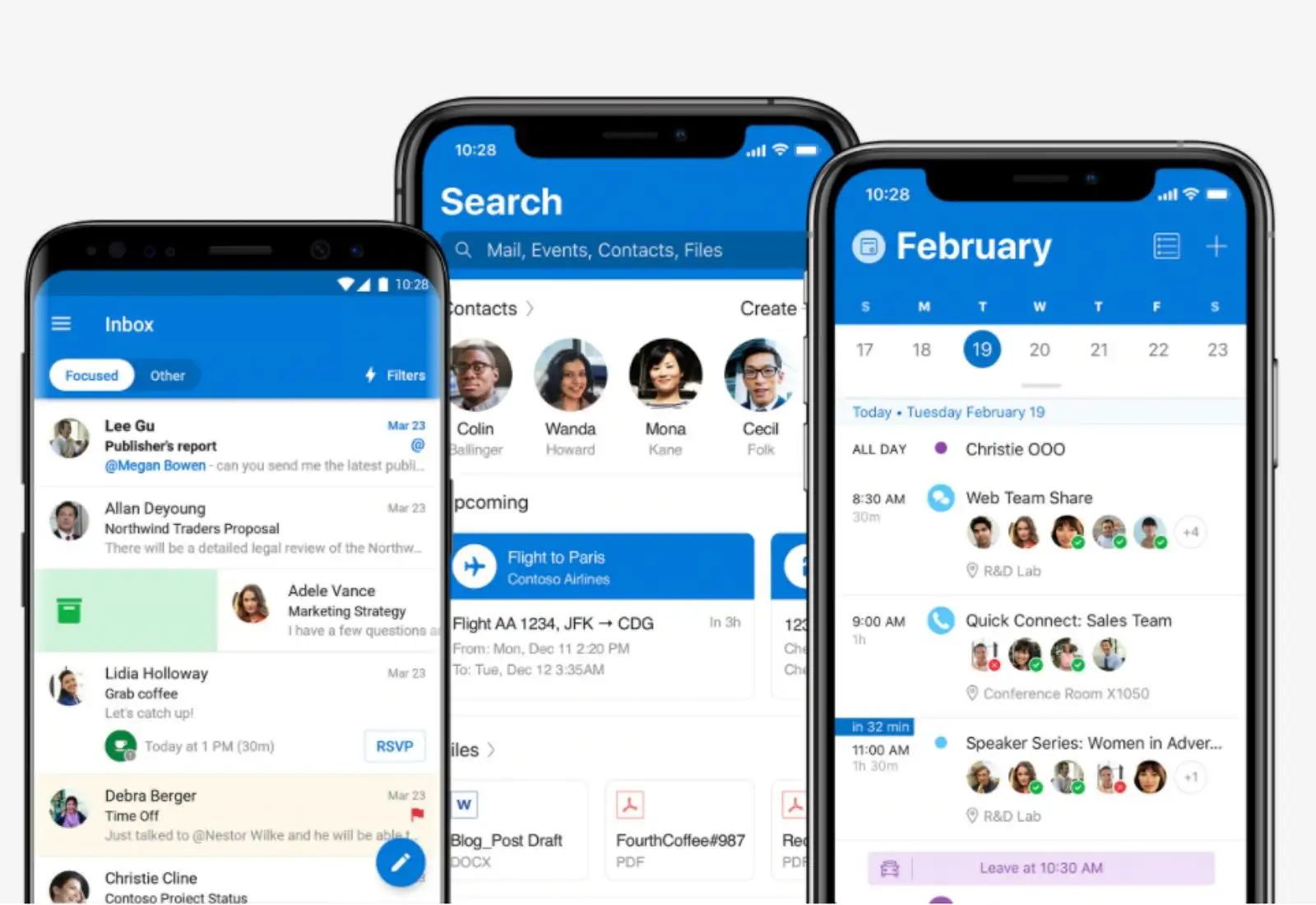
Why is Your Emails Not Updating on Android Device?
There could be several reasons why your emails are not updating on your Android device. One common reason is that automatic email sync is not enabled. When automatic sync is turned off, your device will not receive new emails in real time. Here are a few steps you can take to ensure that automatic email sync is enabled:
1. Open the email app on your Android device.
2. Look for the settings menu. This is usually represented by three vertical dots or lines in the top-right corner of the app.
3. Tap on the settings menu to open it.
4. In the settings menu, look for an option related to sync settings or email sync.
5. Tap on the sync settings option to open it.
6. Make sure that the toggle switch for automatic sync is turned on. If it’s already on, you can try turning it off and then back on again to refresh the sync.
If automatic email sync is already enabled and you’re still not receiving new emails, there may be other factors causing the issue. Some possible reasons could include:
– Poor internet connection: Check if your device is connected to a stable internet connection, as a weak or intermittent connection can prevent email sync.
– Incorrect account settings: Ensure that your email account settings, such as server details and login credentials, are correctly entered in your email app.
– Storage space: If your device’s storage is full, it may prevent new emails from syncing. Delete unnecessary files or apps to free up space.
– App updates: Check if there are any pending updates for your email app. Outdated versions may have compatibility issues that affect email syncing.
In addition to these steps, it’s always a good idea to check your email account settings on a computer or another device to ensure that emails are being received and synced properly. If the problem persists, you may need to contact your email service provider or the manufacturer of your Android device for further assistance.
Why Have Your Emails Stopped Coming Through?
There could be several reasons why your emails have stopped coming through. Here are some possible causes to consider:
1. Internet connectivity issues: A weak or unstable internet connection can prevent your emails from being delivered to your device. Check if you have a stable internet connection and try refreshing your email inbox.
2. Email filters or rules: It’s possible that you have set up filters or rules in your email account that are diverting incoming emails to specific folders or labels. Check your email settings to ensure that incoming emails are not being automatically moved or deleted.
3. Accidental deletion or spam folder: Double-check your email’s trash or spam folder to see if any emails have been accidentally deleted or marked as spam. Sometimes important emails can get filtered as spam by mistake.
4. Issues with external email clients: If you are accessing your emails through an external email client like Outlook or Apple Mail, there may be compatibility issues or configuration problems. Try accessing your email account through a web browser to see if the issue persists.
5. Device or browser issues: Certain device or browser settings may be preventing your emails from coming through. Clear your browser cache and cookies, or try accessing your emails from a different device to rule out any device-specific issues.
6. Email server problems: Occasionally, email service providers may experience technical difficulties or server outages that can impact the delivery of emails. Check if there are any known issues with your email provider and wait for them to resolve the problem.
Remember that these are just possible causes, and the actual reason for your emails not coming through may vary depending on your specific circumstances. If the problem persists, it may be helpful to contact your email service provider’s support team for further assistance.
Conclusion
If your email is not refreshing or updating on your Android device, there are a few possible causes to consider. Firstly, ensure that automatic email sync is enabled in your email client settings. This will ensure that you receive emails in real time. Secondly, check your mail settings to make sure that the update frequency is set correctly. You can do this by going to Settings > Mail > Accounts > Fetch New Data and toggling on the Push button. Additionally, check the Mail Fetch and Notification settings to make sure they are configured properly. These settings can be found in Settings > Mail > Accounts > Fetch New Data. By adjusting these settings, you can choose how often the Mail app fetches new data. By following these steps, you should be able to resolve any issues with your email not refreshing or updating on your Android device.