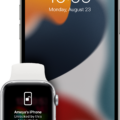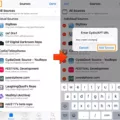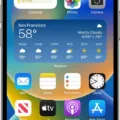The iPhone 12 has become one of the most popular smartphones on the market. With its sleek design, advanced camera capabilities, and powerful performance, it’s no wonder why people are lining up to get their hands on this device. However, some users have noticed that their iPhone 12 screen appears to have a yellow tint. If you’re experiencing this issue, don’t worry – there are a few possible explanations and solutions.
One of the main reasons why your iPhone 12 screen may appear yellow is due to the True Tone feature. True Tone is designed to adapt the color and intensity of your screen based on the ambient light in your surroundings. This feature aims to provide a more natural viewing experience by matching the color temperature of the screen to the lighting conditions. However, this adjustment can sometimes result in a yellowish tint, which some users may find undesirable.
To disable True Tone on your iPhone 12, you can access the Control Center by swiping down from the top-right corner of the screen. Then, long-press the Brightness slider until additional options appear. Among these options, you will find the True Tone toggle. Simply tap on it to turn it off. Once disabled, you should notice that the yellow tint on your screen is no longer present.
Another factor that could contribute to a yellowish screen is the display settings on your iPhone 12. By default, the device is set to a Light mode, which uses a bright and white color scheme. This can make the screen appear more yellow, especially when compared to a darker background or when using the device in low-light conditions. To address this issue, you can switch to Dark Mode, which uses a black or dark background. This can help reduce the yellow tint and provide a more visually pleasing experience.
To enable Dark Mode on your iPhone 12, go to Settings and select Display & Brightness. From there, you will have the option to choose between Light and Dark modes. Select Dark to enable Dark Mode and see if it helps alleviate the yellow tint issue on your screen.
If disabling True Tone and switching to Dark Mode don’t resolve the problem, there may be a hardware issue with your iPhone 12. In this case, it is recommended to contact Apple Support or visit an authorized service center to have your device inspected and repaired if necessary.
If you’re experiencing a yellow tint on your iPhone 12 screen, there are a few potential solutions to consider. Disabling the True Tone feature and switching to Dark Mode can help alleviate the issue in many cases. However, if the problem persists, it may be best to seek assistance from Apple Support or an authorized service center.

Why is Your iPhone Screen Suddenly Yellow?
There are a few possible reasons why your iPhone screen may suddenly appear yellow. Here are some common causes:
1. True Tone: One possibility is that the True Tone feature is enabled on your iPhone. True Tone adjusts the color temperature of your screen based on the ambient lighting conditions. This can sometimes make the screen appear more yellowish. To disable True Tone, you can access the Control Center by swiping down from the top right corner of the screen (on iPhone X or newer) or swiping up from the bottom of the screen (on older iPhone models). Then, long-press the Brightness slider and tap on the True Tone icon to turn it off.
2. Night Shift: Another potential cause is the Night Shift feature. Night Shift reduces the blue light emitted by your iPhone screen, which can help reduce eye strain and improve sleep quality. However, it can also give the screen a yellowish tint. To check if Night Shift is enabled, go to Settings > Display & Brightness > Night Shift. You can adjust the settings or turn it off completely if desired.
3. Color Filters: Your iPhone may have color filters enabled, which can alter the screen colors. To check this, go to Settings > Accessibility > Display & Text Size > Color Filters. If the Color Filters option is toggled on, try turning it off to see if it resolves the yellow tint issue.
4. Display Calibration: In some cases, the yellow tint may be due to a calibration issue with the display. To recalibrate the screen, you can go to Settings > Display & Brightness > Display Calibration and follow the on-screen instructions.
If none of these solutions resolve the yellow screen problem, it is recommended to contact Apple Support or visit an authorized service center for further assistance.
How Do You Change Your iPhone 12 Screen Color Back to Normal?
To change the screen color of your iPhone 12 back to its normal state, you can follow these steps:
1. Unlock your iPhone 12 and go to the home screen.
2. Tap on the “Settings” app, which is represented by a gear icon.
3. Scroll down and tap on “Display & Brightness.”
4. In the “Display & Brightness” settings, you will see two options: Light and Dark. The Light option represents the normal mode with regular screen colors.
5. Tap on the “Light” option to switch back to the normal screen color mode.
6. Once you select the “Light” option, the screen color will immediately change back to its default settings.
Alternatively, you can also use the Control Center to change the screen color mode quickly. Here’s how:
1. Swipe down from the top-right corner of your iPhone 12 to access the Control Center.
2. Press and hold the brightness slider, which is represented by a sun icon.
3. At the bottom of the brightness slider, you will see two options: Light and Dark. Tap on the “Light” option to switch back to the normal screen color mode.
4. The screen color will change back to its default settings right away.
By following these steps, you can easily change the screen color of your iPhone 12 back to normal, either through the Settings app or the Control Center.