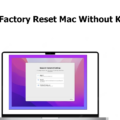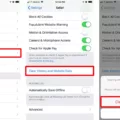When it coms to resetting your iPhone 11, the process has been made fairly straightforward by Apple. Whether you’re selling your phone or just looking to start fresh, factory resetting your iPhone 11 can be an easy and effective way to make sure all of your personal data is completely wiped from the device.
To factory reset your iPhone 11, you must first open up the Settings app. Once there, scroll down untl you find the “General” tab and tap on it. From there, look for “Reset” and choose “Erase All Content and Settings.” You will then be asked to enter in your passcode or Apple ID password as a security measure.
Once these steps have been completed, your iPhone 11 will begin erasing all iformation from the device. This includes any photos, music files, contacts, messages, apps and more stored on the device. Note that this process may take a few minutes to complete depending on how much data is stored on the phone.
After the process has been completed successfully, your iPhone 11 will be restored to its original state when it was purchased. This means any third-party apps you had downloaded will no longer be available and all settings will return to their default values as well. As a final step in this process, make sure to also turn off “Find My iPhone” in order to ensure that it is not traceable ater it has been reset.
Factory resetting an iPhone 11 can help make sure that none of your personal information remains on the device after you are finished with it or before handing it off to someone else. With just a few simple steps outlined above, this task can be done quickly and easily.
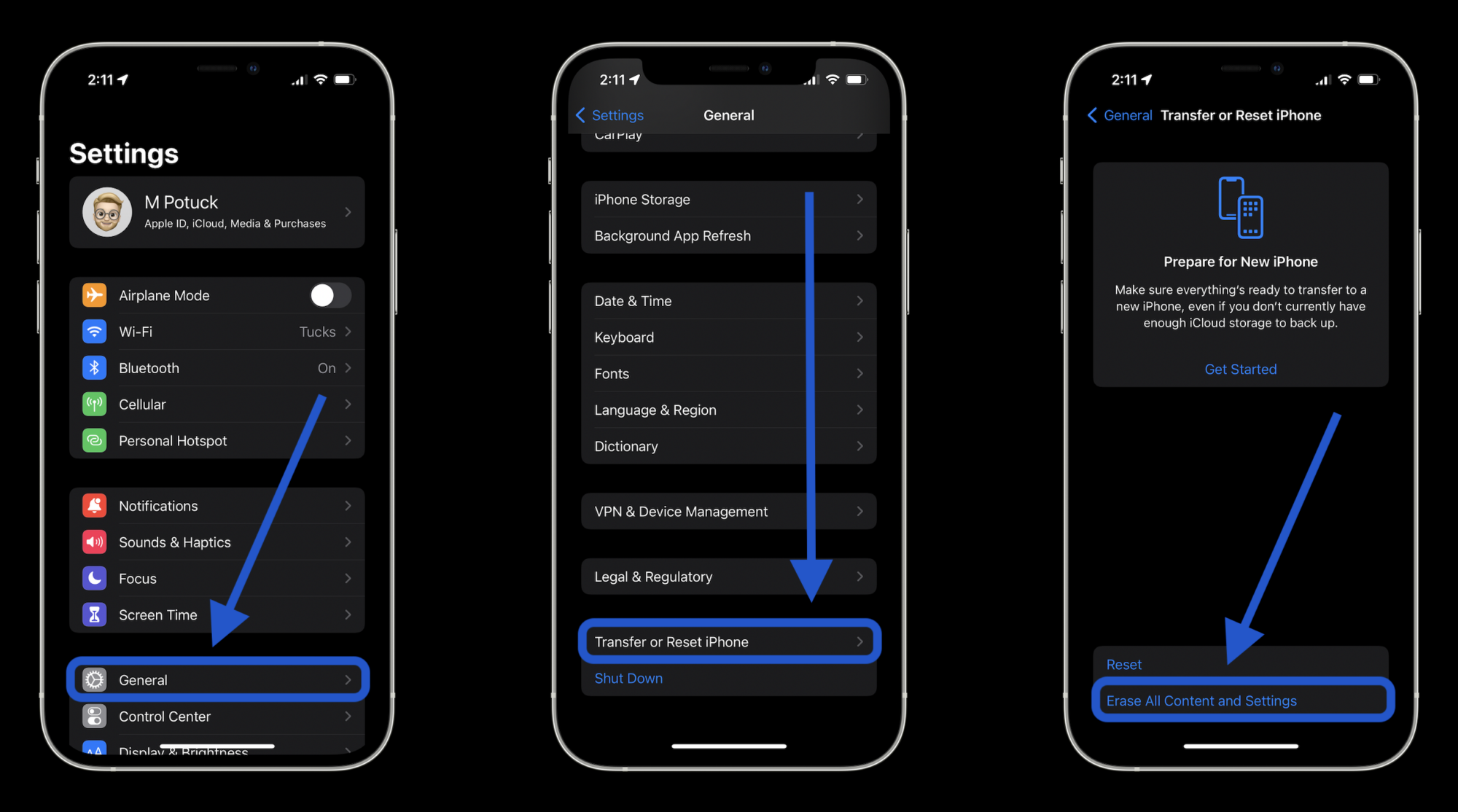
Forcing a Factory Reset on an iPhone
You can force a factory reset on your iPhone by erasing all the content and settings. To do this, go to Settings > General > Transfer or Reset iPhone. Then tap Erase All Content and Settings. This will delete all of your personal data, including documents, photos, music, and settings. Note that this process cannot be undone! After ding this, you’ll need to set up your iPhone as if it was brand new.
Factory Resetting an iPhone 11 Without a Passcode
Yes, you can factory reset an iPhone 11 withut a passcode. To do so, put your device into recovery mode by pressing and holding the volume up button, quickly releasing it, then repeating the same process with the volume down button. Next, press and hold the side button until the recovery mode screen appears. From there, connect your device to a computer using a USB cable and open iTunes or Finder. Select your iPhone when it appears in iTunes or Finder and choose to “Restore” it. This will erase all data on your device and reset it to its factory settings without requiring any passcode.
Factory Resetting an iPhone Using Buttons
To factory reset your iPhone using just the buttons, start by pressing and holding both the Sleep/Wake and Home buttons simultaneously for at least 10 seconds. You will see the Apple logo appear, which means you have successfully entered the reset process. Once you see the logo, release both buttons and alow your phone to go through with the standard startup procedure. After this is complete, you will be returned to the previous screen and your iPhone will be reset to its factory settings.
Factory Resetting an iPhone Without a Passcode
To reset your iPhone without the passcode, follow these steps:
1. Go to iCloud’s website on a computer and log into your account.
2. Click Find iPhone in the main menu.
3. You’ll be given a map of all your devices connected to your account.
4. Select the device you want to reset and a pop-up menu will appear.
5. Click Erase iPhone, then confirm your choice by entering the requested information and click Erase again to confirm.
6. You will now see a message confirming that the device was erased successfully.
7. If prompted, enter a new passcode when setting up the phone after it has been erased, otherwise it will remain locked untl you do so yourself.
Erasing an iPhone 11 Without an Apple ID Password
To erase your iPhone 11 without Apple ID password, you will need to access the recovery mode on iTunes or Finder. To do this, make sure that your iPhone is turned off, then press and hold the Side button and either the Volume Up or Down button until the recovery-mode screen appears. Once in recovery mode, click ‘Restore’ and follow the instructions to erase all settings and content from your iPhone. Your iPhone will restart once this process is complete and you can set it up again from scratch.
Factory Resetting an iPhone 11 Without an iCloud Password
To factory reset your iPhone 11 without an iCloud password, you’ll need to follow these steps:
1. Connect your iPhone 11 to your computer using a Lightning cable and launch iTunes.
2. On the Summary page, click “Restore iPhone”.
3. Confirm that you want to restore the device by clicking “Restore” again.
4. Wait for the process to finish and then set up your device as new. Please note that this will erase all of the data on your iPhone 11.
5. Once the setup is complete, disconnect the device from your computer and you’re done!
Factory Resetting a Locked Phone
Yes, it is possible to factory reset a locked phone. To do this, press and hold the Volume Up button and the Power button on your device. Once the startup screen appears, release the Power button, and 3 seconds lter release the Volume Up button. Your phone will enter recovery mode. Use the Volume buttons or touch the screen to select Wipe data/factory reset. This will erase all of your data and settings, allowing you to start over with a clean slate. However, this process may require you to enter your device’s security code or password in order to unlock it first.
Erasing an iPhone Without an Apple ID
No, it is not possible to erase an iPhone without an Apple ID. This is becaue the Apple ID is used to sign into iCloud on the device, and erasing the device requires signing out of iCloud. Without knowing the password for the Apple ID, it is not possible to sign out and reset the device.
Factory Resetting an iPhone Without an Apple ID or Computer
To factory reset your iPhone without an Apple ID or computer, you’ll need to put your device into Recovery Mode. To do this, press and hold the ‘Home’ button and the ‘Wake/Sleep’ button at the same time until the ‘Recovery’ screen appears. Then press and hold the ‘Volume Down’ and ‘Wake/Sleep’ buttons until you see the iTunes logo.
Once your iPhone is in recovery mode, it will detect that it is not connected to a computer or Apple ID. You will be able to access the options to reset your device, which include restoring from a backup or erasing all settings and content from your iPhone. Select whichever option you prefer and follow any instructions on-screen before confirming that you want to reset your device. After completing this process, your iPhone will be returned to its original settings with no Apple ID associated with it.
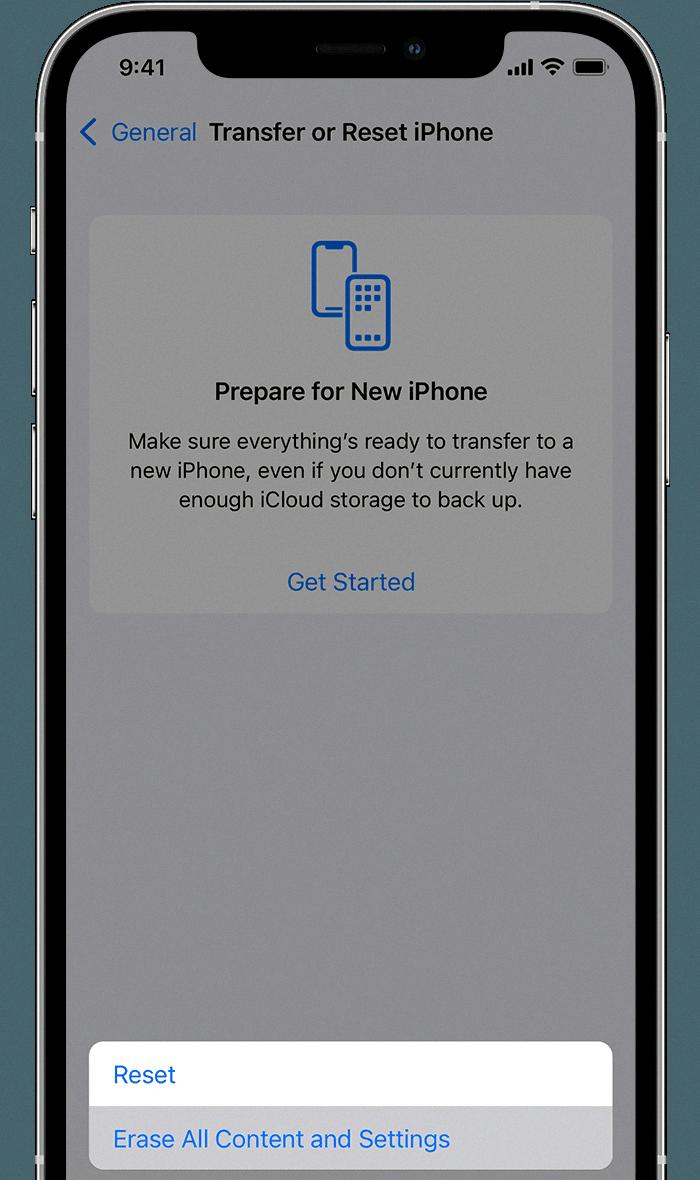
Source: support.apple.com
Conclusion
The process of performing a factory reset on an iPhone 11 is relatively simple and straightforward. The device must be disconnected from any external power sources, and users should back up their data before proceeding. After the backup has been made, users can initiate the reset process by going to the Settings app, selecting General, and then selecting Reset. From there, users can choose the option to Erase All Content and Settings, whch will effectively perform a factory reset on the device. Once complete, all personal data will be erased and the phone will be restored to its original factory settings.