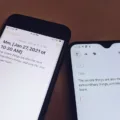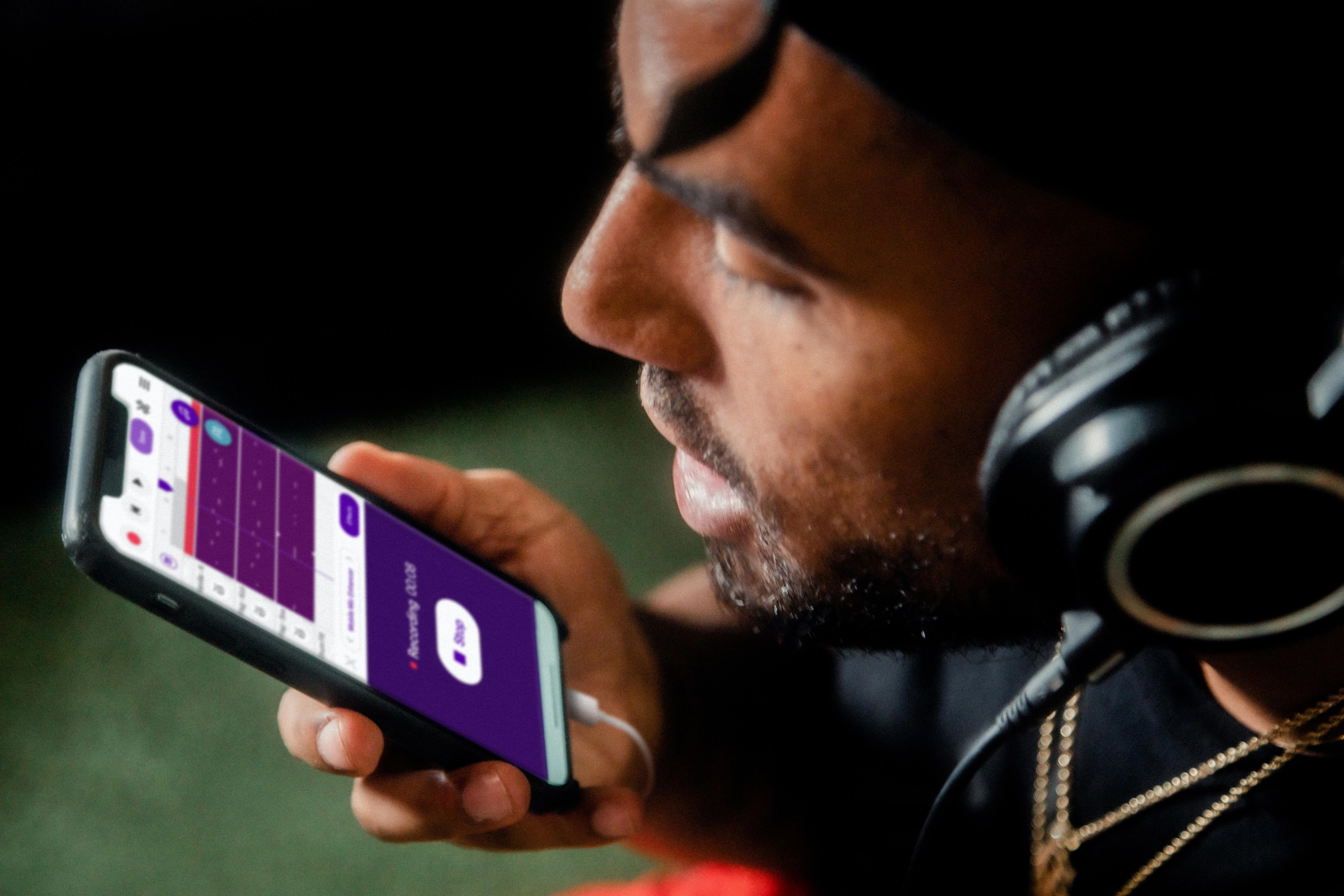Samsung Smart Switch is a mobile application that allows users to transfer data and files from one Samsung device to another. It is a convenient and efficient method of transferring important data such as contacts, messages, photos, videos, music, and more. In this article, we will discuss how to use Samsung Smart Switch wirelessly to transfer files between two Samsung smartphones.
To begin with, you need to download and install Samsung Smart Switch on both smartphones. You can find the app on the Google Play Store or Samsung Galaxy Store. Once the app is installed, open it on both devices.
Next, choose the wireless transfer option on both devices. On the old device, select “Send” and on the new device, select “Receive”. The devices will now connect to each other wirelessly.
Once the devices are connected, you can select the files that you wish to transfer. Samsung Smart Switch allows you to transfer a variety of data, including contacts, messages, photos, videos, music, and more. You can select all the data that you want to transfer or choose specific files.
After selecting the files, click on the “Transfer” button to start the transfer process. The transfer speed will depend on the amount of data being transferred and the speed of the wireless connection. It is recommended to have a stable Wi-Fi connection to ensure a smooth and fast transfer.
It is important to note that Samsung Smart Switch wirelessly transfer is only available for Samsung devices running on Android 4.0 or higher. If you have an older device, you can still use Samsung Smart Switch, but you will need to use a cable for data transfer.
Samsung Smart Switch is a great tool for transferring data and files between Samsung smartphones. Using the wireless transfer option is a convenient and fast way to transfer files without the need for cables or additional equipment. With Samsung Smart Switch, you can easily transfer all your important data from your old Samsung device to your new one in just a few easy steps.
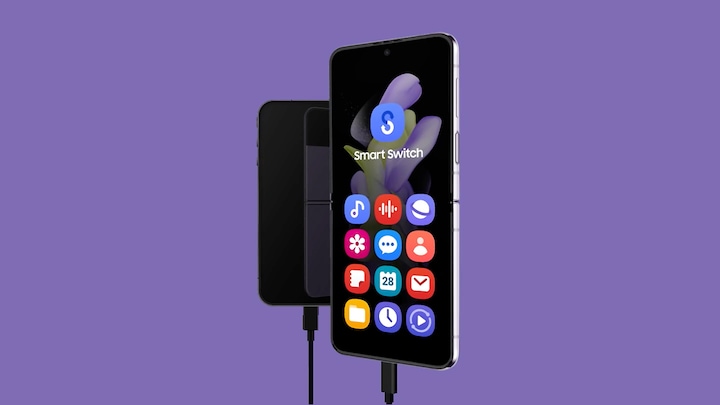
Using Smart Switch Wirelessly
You can use Samsung Smart Switch wirelessly to transfer your data from your old smartphone to your new Samsung device. You just need to download and open the Samsung Smart Switch app on both devices, make sure that both devices are connected to the same Wi-Fi network, and follow the on-screen instructions to complete the transfer process. Wireless transfer is a convenient option as it eliminates the need for cables and allows you to transfer your data from a distance. However, it is important to note that wireless transfer may take longer than using a cable, depending on the amount of data being transferred and the strength of your Wi-Fi connection.
Using Wireless Smart Switch on Android
To use the wireless Smart Switch on Android, ensure that the Smart Switch app is installed on both your old and new devices. If you don’t have it already, you can download it from the Google Play Store. Once installed, open the app on both devices and select “Send” on your old device and “Receive” on your new Galaxy smartphone.
Next, tap on the “Wireless” option on both phones to establish a connection. Make sure that both devices are connected to the same Wi-Fi network. Once the devices are connected, you can select the items that you want to transfer from your old device to the new one. You can choose from contacts, photos, videos, messages, music, and more.
After selecting the items to transfer, click on the “Transfer” button to start the process. The transfer speed will depend on the amount of data you are transferring and the strength of your Wi-Fi network. Once the transfer is complete, you’ll receive a notification on both devices.
It’s important to note that Smart Switch may not be able to transfer certain types of data, such as app data or some media files. In such cases, you may need to transfer the data manually or use alternative methods. Using a wireless Smart Switch on Android is a simple and efficient way to transfer your data from your old device to your new one.
Comparing the Speed of Smart Switch Using Cable and Wireless
Smart Switch is a data transfer tool developed by Samsung that allows you to move your files between Samsung devices easily. The transfer speed of the Smart Switch depends on the method you use to connect the devices.
When it comes to speed, a wired connection with a USB cable is faster than a wireless connection. This is because a wired connection does not have any interferences in between, unlike a wireless environment where you need to consider other devices around. Therefore, if you want to transfer your files quickly, it is recommended to use Smart Switch with a USB OTG connection.
Moreover, a wired connection also provides a stable connection, which is essential when transferring large files. On the other hand, a wireless connection can be affected by various factors such as distance, signal strength, and other devices around it. Hence, it may result in slower transfer speeds or even interruptions during the transfer process.
Smart Switch is faster with a cable connection than a wireless connection. A wired connection provides a stable and interference-free connection, which ensures faster and smooth transfer of your files.
Conclusion
Samsung Smart Switch is a versatile and easy-to-use tool for transferring data between Samsung devices. Whether you choose to transfer wirelessly or via cable, the process is simple and efficient. With its user-friendly interface and comprehensive range of features, Samsung Smart Switch ensures that your data is transferred seamlessly and securely. Whether you’re upgrading to a new device or simply need to transfer data between Samsung devices, Samsung Smart Switch is the perfect solution. So, if you’re a Samsung user, be sure to take advantage of this powerful and intuitive tool.