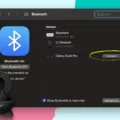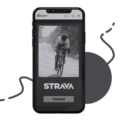If you own a MacBook Pro and want to enjoy the best audio experience, then Samsung Earbuds are the perfect choice for you. With their lightweight design, advanced noise-canceling technology, and impressive sound quality, these earbuds are sure to take your listening experience to the next level.
Samsung Earbuds are designed to be compatible with most Mac devices including MacBook Pros. To pair your earbuds with your Mac device, the first thing you need to do is put the earbuds in pairing mode. To do this, press and hold the ‘button’ on each bud until they both turn blue and make a beeping sound.
Once they’re in pairing mode, open up your Mac’s System Preferences > Bluetooth and locate your Samsung Earbuds under the list of available devices. Click on ‘Connect’ and follow any additional instructions that may appear on-screen. Once connected, you should be able to start enjoying your favorite music or podcasts with crystal-clear audio quality.
In addition to being compatible with Mac devices, Samsung Earbuds also offers plenty of other features that make them stand out from other audio products on the market. For example, they come equipped with active noise cancellation technology that blocks out background noises so you can focus on what matters most – your music or audio content. Additionally, each bud has an integrated touchpad for controlling playback settings such as play/pause/skip/rewind without having to use an external remote control device.
So if you’re looking for a great pair of wireless earbuds that are compatible with Mac devices like MacBook Pros, then look no further than Samsung Earbuds!
Can Samsung Buds Be Used With MacBook Pro?
Yes, you can use Samsung Galaxy Buds with a MacBook Pro. To do so, first, make sure both your Galaxy Buds and your MacBook Pro are powered on and within Bluetooth range of each other. Then open up the System Preferences app from the Apple menu at the top left of your screen. Click on Bluetooth and you should see your Galaxy Buds show up as an available device under Other Devices. Select them and click Connect to pair them with your Mac. Once they’re connected, you’ll be able to listen to music, answer calls, and control the volume with your earbuds.
Connecting Samsung Earbuds to a MacBook Pro
In order to connect your Samsung earbuds to your MacBook Pro, you will need to enable Bluetooth on both devices. Start by putting your earbuds into pairing mode. Then, on your MacBook Pro, open the System Preferences app and select the Bluetooth option. You should then see the Galaxy Buds appear in the list of available devices. Select them and click ‘Connect’ to pair them with your MacBook Pro. Once connected, you can begin using your Samsung earbuds with your MacBook Pro.

Source: techtouchy.com
Troubleshooting Samsung Earbuds Connection Issues with MacBook Pro
There could be a few reasons why your Samsung earbuds are not connecting to your MacBook Pro.
Firstly, make sure both devices have their Bluetooth settings enabled and that the earbuds are in pairing mode. To enter pairing mode, touch both earbuds at the same time (as if you were answering a call).
Secondly, check that your MacBook is compatible with the earbuds. Some earbud models may require an adapter or a compatible operating system to work with a Mac.
Thirdly, check that your MacBook has the latest version of software installed. If it doesn’t, updating the software could allow it to recognize and connect to your earbuds.
Finally, try restarting both devices and trying to pair them again. If none of these steps help, you may need to contact Samsung for further technical support.
Can I Connect Earbuds to My MacBook Pro?
Yes, you can use your earbuds with your MacBook Pro. You will first need to make sure that the earbuds are compatible with Bluetooth, which most modern earbuds are. Once you have confirmed that, you can connect the earbuds to your MacBook Pro by going to System Preferences > Bluetooth > Connect and selecting the device. Once connected, you should be able to hear audio from your Mac through the earbuds and also use them as a microphone for input audio.
Troubleshooting Bluetooth Earbuds Connection Issues on Mac
There could be a few reasons why your Bluetooth earbuds won’t connect to your Mac. Firstly, make sure that the Bluetooth on your Mac is enabled and that the device you are trying to pair with is in range. If this doesn’t solve the issue, then try resetting your Bluetooth module. To do this go to the Apple menu > System Preferences > Bluetooth > Debug and select “Remove all devices” followed by “Reset the Bluetooth module”. Finally, if none of this works, it could be that there is a compatibility issue between your device and Mac, so you may want to check for any available updates for both.
Troubleshooting Galaxy Buds Not Showing Up in Bluetooth
If your Galaxy Buds are not showing up in Bluetooth, it could be due to a few different reasons. The first and most likely reason is that the Bluetooth connection has become disconnected. To fix this, you can try resetting the Bluetooth connection by turning off the Bluetooth on both devices and then turning it back on again. You should also make sure that your Galaxy Buds are fully charged, as the low battery can prevent them from connecting properly. Additionally, make sure that you have the latest version of the Galaxy Wearable app installed on your device – if not, updating to the latest version may help fix any issues you’re having with your earbuds.
Conclusion
The Samsung earbuds are a great choice for MacBook Pro users. They provide excellent sound quality and are easy to connect to your Mac via Bluetooth. The pairing process is simple and takes just a few moments, allowing you to enjoy your music or videos in no time. With their comfortable design and long battery life, these earbuds make an excellent companion for your MacBook Pro.