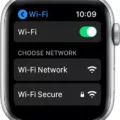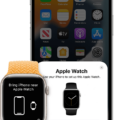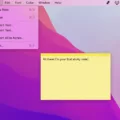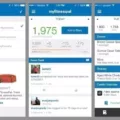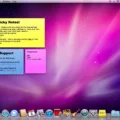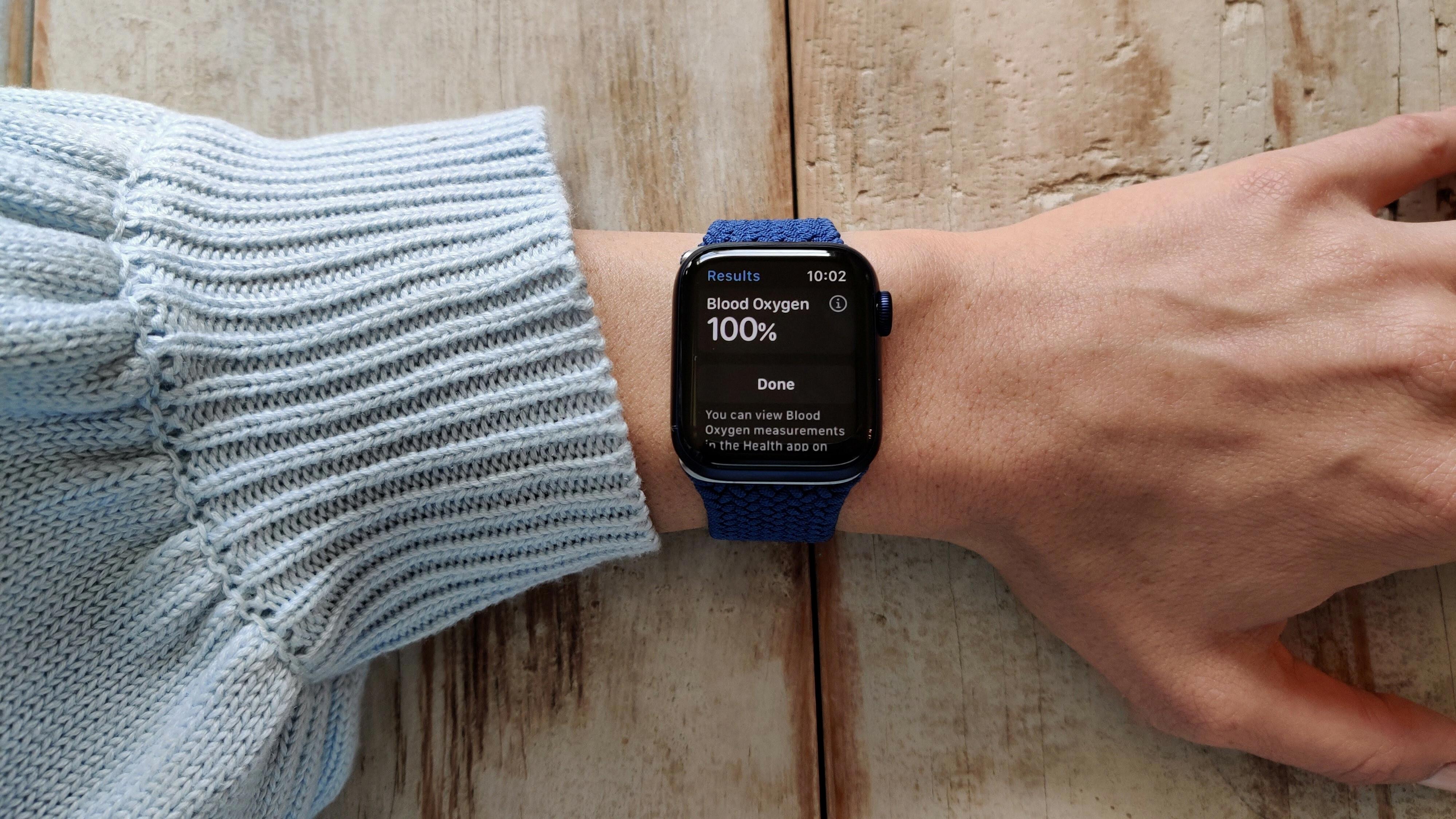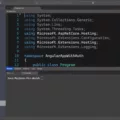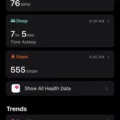Are you a cyclist looking to take your training to the next level? Rouvy is a virtual cycling platform that lets you ride lifelike courses, compete against other riders, and track your performance. With Rouvy, you can get the most out of every ride, whether you’re indoors or outdoors. And with its integration with Strava, you can make sure all your data is organized in one place.
So how do you connect Rouvy and Strava? It’s easy – all you need to do is log in to your Rouvy account on Rouvy.com and navigate to the Connected Apps page. Once there, click the ‘Connect’ option next to Strava and follow the instructions. You’ll be asked to log in to your Strava account and grant permission for Rouvy to upload activities there – once that’s done, your accounts are linked!
Once connected, all of your activities tracked on Rouvy will automatically be available in Strava for review and analysis. You can also sync existing activities from Strava into Rouvy for virtual rides or races. This will allow you to track how you perform on different courses over time – great for setting goals and assessing progress!
In addition to connecting with Strava, Rouvy also offers various other ways to enhance your indoor cycling experience. For instance, if you have a basic trainer setup (like a speed sensor), then you can still use it with Rouvy’s virtual routes – just install it and connect it up! Alternatively, if you have a more advanced setup such as a smart trainer or power meter then these too can be connected via Bluetooth or ANT+.
Finally, if you want even more data-driven insights into your performance then consider connecting up other platforms such as Garmin Connect or TrainingPeaks too. This will give you a comprehensive overview of your progress across multiple disciplines so that you can make informed decisions about where best to focus your efforts during training sessions.
So there you have it – everything needed for connecting up Rouvy with Strava (and other platforms). With this powerful combination at your disposal, there’s no limit as to how far your cycling journey can take you!
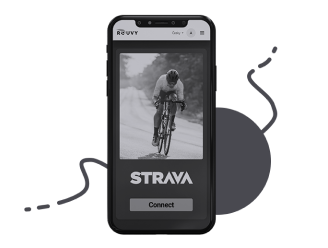
Uploading a Route from Rouvy to Strava
To upload a route from Rouvy to Strava, you’ll need to first connect your accounts. To do this, log in to your Rouvy account on Rouvy.com and navigate to the Connected Apps page. Click the ‘Connect’ option next to Strava and follow the prompts to link your accounts.
Once your accounts are connected, you can upload routes from Rouvy directly to Strava. To do this, find the route you wish to upload and select the ‘Share’ icon at the top right of the route page. Select ‘Strava’ as the platform you want to upload it to and follow the prompts on the screen. Once uploaded, you can find your route in Strava’s Routes tab.
Using Rouvy Without a Smart Trainer
Using Rouvy without a smart trainer is easy! All you need is a speed sensor and the Rouvy app. To get started, install the speed sensor on your bike, following the manufacturer’s instructions. Once it’s connected, open up the Rouvy app and start your ride. Your virtual speed will change according to the elevation profile, while power resistance can only be changed manually. Have fun!
Setting Up Rouvy
Setting up a Rouvy is easy and straightforward. First, you need to download and install the Rouvy app from the App Store or Google Play. Once the app is installed, log in using your email address and password. On the welcome page, click on “Continue” and fill in your details. After that, you will be asked to answer a survey before continuing. Next, connect your trainer or sensors if applicable. Finally, select “Start Looking for Trainer” to begin your experience with Rouvy. That’s it!
Connecting a Garmin Device to Rouvy
To connect your Garmin to Rouvy, follow these steps:
1. Go to Rouvy.com and log in to your Rouvy account.
2. Click on your icon in the top right corner.
3. Tap on Connected Apps and select Garmin Connect.
4. Log in to your Garmin Connect profile and grant permission for Rouvy to upload activities to the profile.
5. After granting permission, any activities that you complete in Rouvy will automatically be uploaded and synced with your Garmin Connect profile.
Importing a Route into Strava
If you want to import a route into Strava, you can do so in a few simple steps. First, log in to your Strava account and select the Dashboard tab from the top navigation menu. Once on the Dashboard page, select My Routes and then Create New Route. On this page, you will see an upload button highlighted – click this and choose the GPX file you would like to use to create your route. After selecting the file, Strava will process it and generate a route based on your GPX file. You can then adjust the route if needed by dragging points on the map or adding new segments, before saving it for future use.
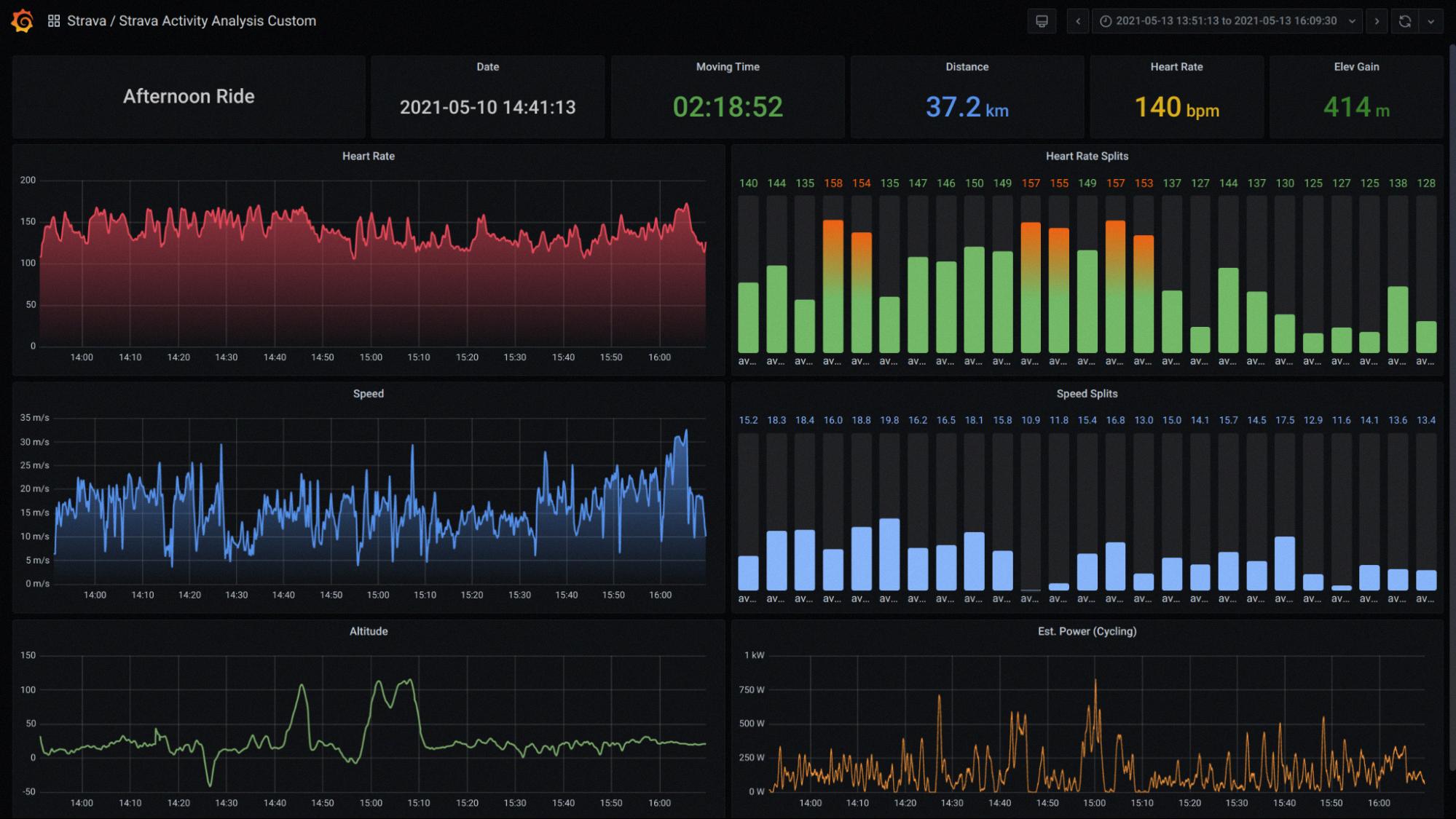
Source: grafana.com
Manually Uploading to Strava
Yes, you can manually upload activities to Strava. To do this, simply go to your Activities page and click the “+” icon in the upper right corner. From there, select “Manual Activity” and enter the details of your activity, such as the start time, duration, distance, and type of activity. Once you have entered all the details, click “Save Activity” and it will be added to your Strava account. This is a great way to keep track of your training even if you don’t have a GPS device handy or if an activity didn’t record correctly with a GPS device.
Exploring the Phenomenon of Ghost Riders on ROUVY
ROUVY Ghost Riders are a type of bot that appears as riders without a profile picture. Instead, they have a ghost icon and perform under names such as Emma, Will, or Peter. They are designed to challenge users to push themselves and improve their performance on the track. Ghost Riders can be used for solo rides and will adapt their difficulty level based on your riding ability. They also make it possible to ride with other people who might not be available in real life.
Do I Need ANT+ for ROUVY?
Yes, you need an ANT+ dongle to use ROUVY. ROUVY is compatible with ANT+ dongles for both Windows 10 and macOS 10.12 or higher and requires a USB 2.0 connection. Without an ANT+ dongle, you won’t be able to connect any of your devices to ROUVY. So if you want to take full advantage of all the features available in ROUVY, make sure you have an ANT+ dongle connected and set up properly.
Using ROUVY on Multiple Devices
Yes, you can use ROUVY on multiple devices. However, the maximum number of devices you can register is 5. If you exceed this limit, your subscription will be locked and you will no longer be able to access ROUVY on any device until you remove some of the registered devices.
Conclusion
Rouvy is a virtual cycling platform that allows you to enjoy a variety of virtual routes, even with a basic trainer. It also allows you to connect your account to Strava and Garmin Connect so you can sync your activities and automatically upload them to the platform. With Rouvy, you can track your progress, compete with others and challenge yourself in order to reach new goals.