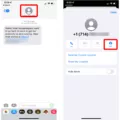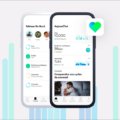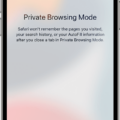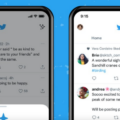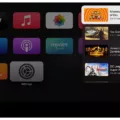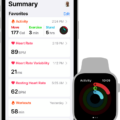The Apple Watch is the ultimate accessory for staying connected, tracking activity, and managing your health. With its powerful sensors and innovative apps, you can monitor your health and fitness levels with ease. The Health app on the Apple Watch is designed to help you stay informed about your overall health. It gives you access to key metrics such as heart rate, steps taken, calories burned, and more.
The Health app on Apple Watch is a great way to keep track of your vital health information in one place. With this app, you can enter data about your medical history, conditions, medications, and more so that it’s easily accessible if needed. You can also enter gender and blood type data in order to provide helpful information if you ever need medical assistance.
When it comes to tracking activity levels and sleep patterns, the Health app has you covered. The Apple Watch tracks sleep metrics like blood oxygen levels, heart rate, time asleep, and sleeping respiratory rate so that you can get a better understanding of how well you are sleeping each night. And with the introduction of iOS 16, users now have access to comparison charts within the Health app that allows them to compare their heart rate and sleeping respiratory rate alongside their time asleep. Having this information available at a glance makes it easier than ever before to track changes in your sleep patterns over time.
The Apple Watch Health app also allows users to set goals for themselves based on their activity levels or other health-related metrics they want to track over time. You can set goals for walking distance or the number of steps taken per day as well as active calories burned or time spent active during exercise sessions. This feature enables users to set realistic goals for themselves so that they can focus on achieving them day by day.
Overall, the Apple Watch Health app is an invaluable tool for anyone who wants to keep an eye on their overall health or boost their fitness levels over time. With easy-to-read graphs showing progress over time as well as personalized goal setting features available at a glance, there’s no better way to stay informed about your own personal health than with this amazing device from Apple!
Setting Health Goals on a Watch
To set up the Health app on your watch, you will need to open the app on your phone. Once the app is open, tap on the profile picture in the upper-right corner. This will bring up a menu where you can select “Health Details”. This is where you will enter information about your gender, blood type, and other data.
Once that is complete, tap on the “Medical ID” link to enter information about your medical history, conditions, and medications. This data is important for emergency services in case of an accident or medical emergency. Once all of this information has been entered into your profile, you can sync it with your watch by simply opening the Health app on both devices and tapping “Sync”. That’s it! Now your watch will be able to access all of your important health information in one place!
Troubleshooting Issues with Apple Watch Syncing to Health App
The Apple Watch and Health app needs to be configured correctly in order to successfully sync. To ensure your Apple Watch is syncing properly with the Health app, please check that the following settings are enabled: Open the Settings app on iPhone > Privacy > Motion & Fitness > Turn on Fitness Tracking and Health. On your watch, go to Settings > Privacy > Motion & Fitness > Turn on Fitness Tracking and Health. If these settings are enabled, but you’re still having difficulty syncing, try restarting the devices or closing and re-opening the Health app. You can also try resetting the pairing between your devices by unpairing and re-pairing them.
Does the Apple Watch Have a Health App?
Yes, Apple Watch has a Health app. The app keeps track of your sleep metrics like blood oxygen levels, heart rate, time asleep, and sleeping respiratory rate. It also gives you comparison charts to help you better understand your data. With the release of iOS 16, the Health app now lets you see your heart rate and sleeping respiratory rate alongside your time asleep.
Adding Health Data to an Apple Watch
To add health data to your Apple Watch, you’ll need to first ensure that Apple Health is enabled on your iPhone. To do this, open the Health app on your iPhone and select the ‘Sources’ tab. Here, you’ll be able to enable or disable sources of data such as Activity, Heart Rate, Nutrition, Sleep, and more. Once you’ve enabled the sources of data that you’d like to sync with your Apple Watch, open the Apple Watch app on your iPhone and select ‘My Watch’. Then, scroll down to ‘Health’ and tap it. Here, you can toggle on any health metrics that you’d like to sync with your watch. Finally, be sure to open the Activity app on your watch in order for all of the data from those sources to start syncing properly.
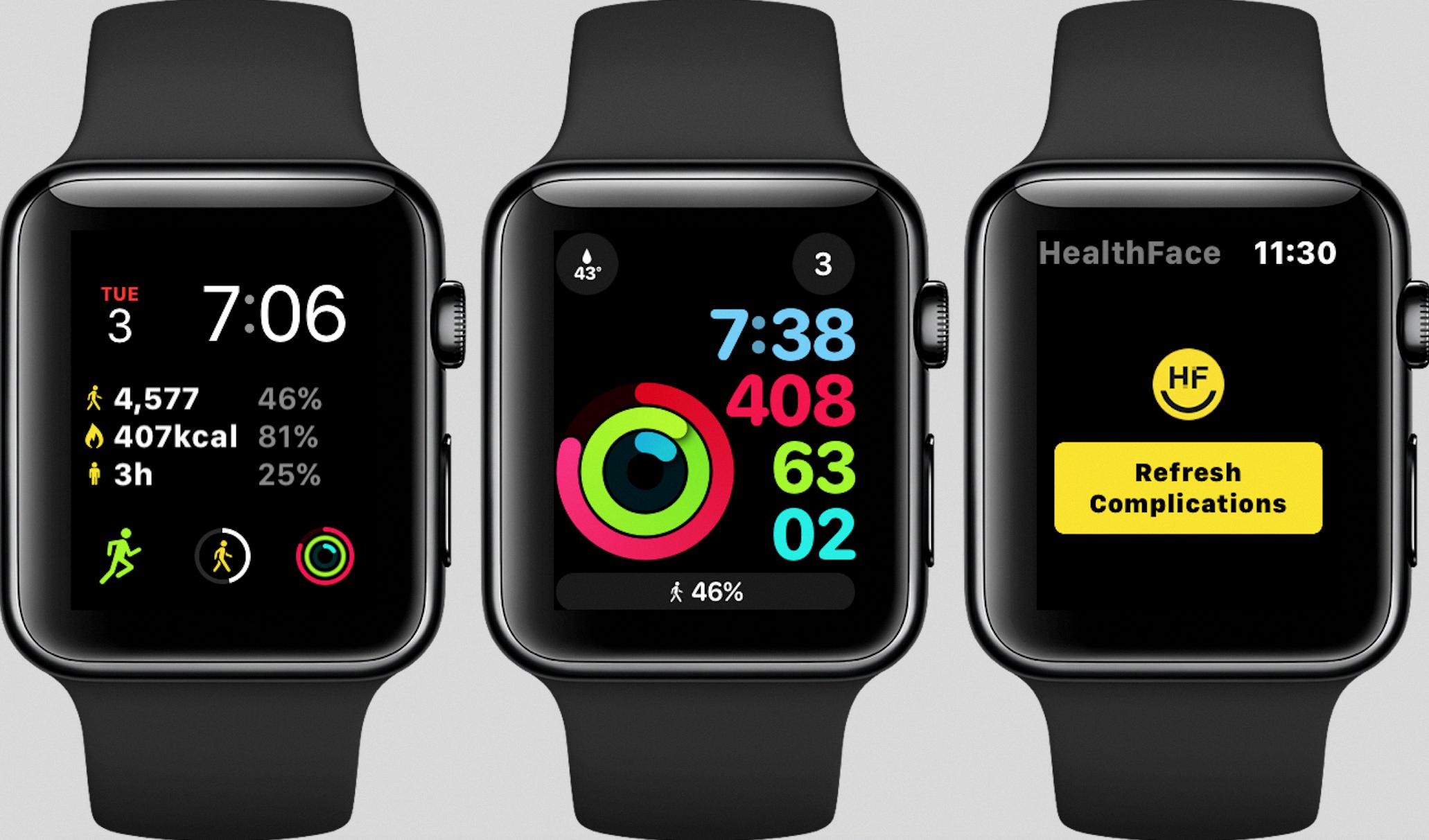
Source: watchaware.com
Linking Apple Watch to Health App
Yes, the Apple Watch automatically links to the Health app. The Health app collects data from your Apple Watch about your daily activities, such as steps taken, walking and running distances, and more. All of this data is conveniently stored in one place in the Health app, so you can easily keep track of your health and fitness progress. Additionally, you can choose to add data from other apps into the Health app if you prefer to use a different app to track your health.
Sharing iPhone Health Data with Apple Watch
To share your iPhone Health data with your Apple Watch, start by ensuring that Health is turned on in your iCloud account. Next, open the Apple Watch app on your iPhone and navigate to ‘My Watch’. Tap ‘Health’, then select ‘Data Sharing & Devices’. On this screen, you can select which device will be the source of the Health data and which device will be the destination. If you have multiple devices connected to iCloud, you can choose which one to share with. Finally, toggle the switch for each type of data that you want to sync between your devices. When done, tap ‘Done’ to save your settings. Your Health data should now be shared between the two devices!
Conclusion
In conclusion, the Apple Watch is an incredibly versatile and helpful tool for tracking your health. It tracks sleep metrics like blood oxygen levels, heart rate, time asleep, and sleeping respiratory rate. With iOS 16, you can use the Health app to compare your data with charts for a better understanding of your health. Setting up the Health App on your iPhone is easy and ensures that all of your data syncs between your phone and watch seamlessly. With all of these features combined, it’s clear that the Apple Watch is a great asset to have when it comes to monitoring and improving your overall health.