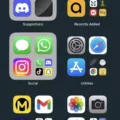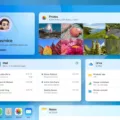The Apple Watch has become a popular accessory for tech-savvy individuals. With its sleek design and array of features, it has quickly gained a loyal following. However, some users may be puzzled by the appearance of a red dot on their Apple Watch. What does it mean? Let’s delve into this topic and find out.
The red dot on your Apple Watch serves as an indicator for unread notifications. When you receive a new notification on your paired iPhone, it is automatically sent to your Apple Watch. This can be anything from text messages and emails to social media alerts and reminders. The red dot signifies that you have unread notifications waiting for your attention.
To view your notifications, simply swipe down from the top of the watch face to open the Notification Center. Here, you will find a list of all your unread notifications. You can scroll through them to see what you’ve missed. The red dot will persist until you have viewed all your notifications.
If you want to clear the red dot and remove the notifications from the Notification Center, you have a couple of options. You can either hit the “Clear All” button at the top of the Notification Center, which will clear all your notifications in one go. Alternatively, you can swipe each individual notification to the left and hit the “X” button to delete them one by one.
It’s important to note that simply viewing your notifications is enough to clear the red dot. You don’t necessarily have to interact with each notification or clear them manually. Just opening and closing the Notification Center should suffice.
In addition to the red dot, you may also come across a blue icon on your Apple Watch. This indicates that you have enabled Do Not Disturb mode. Do Not Disturb mode is a handy feature that allows you to silence all incoming notifications and calls. To disable this mode, swipe up on your watch face to open the Control Center, then swipe left or right to locate the Settings glance. Tap on the Do Not Disturb icon to deselect the mode.
The red dot on your Apple Watch is simply a visual cue to let you know that you have unread notifications waiting for your attention. By opening the Notification Center and viewing your notifications, you can clear the red dot and stay on top of your messages and alerts.

How Do You Get Rid Of the Red Dot On Your Apple Watch?
To remove the red dot on your Apple Watch, you can follow these steps:
1. Swipe up from the bottom of the watch face to open the Notification Center.
2. Here, you will see all the notifications that have triggered the red dot on your Apple Watch.
3. To clear all notifications at once, simply tap on the “Clear All” button at the top of the Notification Center. This will remove all the notifications and the red dot from your watch.
4. If you prefer to clear individual notifications, swipe each notification to the left and tap on the “X” button that appears. This will remove that specific notification and its associated red dot.
5. Once you have cleared all the notifications or the specific ones you want to get rid of, swipe down from the top of the watch face to close the Notification Center.
By following these steps, you will be able to remove the red dot from your Apple Watch and have a clean notification area.
Why Won’t the Red Dot Go Away On Your Apple Watch?
The red dot on your Apple Watch indicates that you have unread notifications. It serves as a visual indicator to remind you that there are pending notifications that you haven’t attended to yet. To remove the red dot, you need to view your notifications.
Here’s how you can do it:
1. Start by swiping down from the top of the watch face. This action will open the Notification Center where all your notifications are displayed.
2. Once you have accessed the Notification Center, take a moment to review the notifications that are currently pending. You don’t necessarily have to interact with them or clear them out; simply opening the Notification Center is enough to remove the red dot.
3. After you have briefly reviewed the notifications, swipe up to close the Notification Center. This action will dismiss the red dot and return you to the watch face.
By following these steps, you should be able to get rid of the red dot on your Apple Watch without needing to address each individual notification. Simply opening and closing the Notification Center will suffice.
Remember, the red dot is a helpful visual cue to remind you of unread notifications, so it’s always a good idea to check them periodically to stay up to date with important information.
How to Disable Do Not Disturb Mode On Your Apple Watch?
The blue dot on your Apple Watch indicates that you have activated the Do Not Disturb mode. This mode is designed to minimize interruptions by disabling notifications and alerts on your watch. When Do Not Disturb mode is enabled, your watch will not vibrate or make any sounds for incoming notifications, messages, or calls. This can be useful when you want to focus on a task or have some quiet time without being disturbed by constant notifications.
To disable Do Not Disturb mode, you can follow these steps:
1. Swipe up on your watch face to access the Control Center.
2. Swipe left or right to navigate to the Settings glance.
3. Locate the Do Not Disturb icon, which looks like a crescent moon.
4. Tap on the icon to deselect it and turn off Do Not Disturb mode.
Once you’ve turned off Do Not Disturb mode, your watch will resume normal operation, and you will start receiving notifications and alerts as usual. It’s worth noting that you can also customize the settings for Do Not Disturb mode to allow certain notifications or calls from specific contacts, or to schedule regular intervals for the mode to automatically activate and deactivate.
The blue dot on your Apple Watch means that the Do Not Disturb mode is enabled, which helps minimize interruptions by disabling notifications and alerts. To disable this mode, access the Control Center, navigate to the Settings glance, and tap on the Do Not Disturb icon.
Conclusion
The Apple Watch is a versatile and powerful device that offers a wide range of features and functionalities. From its sleek design to its seamless integration with other Apple devices, it provides users with a convenient and efficient way to stay connected and organized throughout their day.
One of the standout features of the Apple Watch is its ability to keep you informed with its Notification Center. With a simple swipe, you can access all your notifications and easily clear them to stay on top of your important alerts. The Clear All button and the ability to swipe individual notifications make it easy to manage and organize your notifications with just a few taps.
Additionally, the Do Not Disturb mode on the Apple Watch allows you to temporarily silence any incoming notifications, ensuring uninterrupted focus or a peaceful environment. With a quick swipe and tap, you can enable or disable this mode, giving you control over when and how you receive alerts.
The Apple Watch is a smart and intuitive wearable device that enhances your daily life with its seamless notifications and Do Not Disturb features. Whether you’re staying on top of your messages, emails, or other important alerts, the Apple Watch keeps you connected and in control with its convenient and efficient Notification Center.