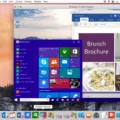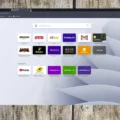Have you ever encountered the frustrating “ERR_TOO_MANY_REDIRECTS” error while browsing the web? This error message indicates that a browser is stuck in a loop of redirects, making it unable to load a webpage. In this article, we will explore what causes this issue and provide you with some solutions to fix it.
When you access a website, your browser sends a request to the server, which responds by providing the necessary files to display the webpage. However, sometimes, instead of loading the desired page, you may encounter a series of redirects.
Redirects are a common web practice used for various reasons, such as when a website changes its domain, when content has been moved to a new URL, or when a website wants to track click-through rates. However, when a browser encounters too many redirects, it can get stuck in an infinite loop, causing the “ERR_TOO_MANY_REDIRECTS” error.
Causes of “Too Many Redirects”
Several factors can contribute to a website experiencing too many redirects. Let’s take a look at the most common ones:
1. Cookie and Cache Issues: Browsers store cookies and cache data to improve loading times and remember user preferences. However, outdated or corrupted cookies can cause redirects. Clearing your browser’s history and cached browsing data can often resolve this issue.
2. Misconfigured Redirects: Webmasters sometimes misconfigure redirects, leading to a redirect loop. This can occur when multiple redirects are set up incorrectly, leading the browser in a continuous loop.
3. Website Security Issues: Malicious actors may attempt to exploit vulnerabilities in a website’s code to create redirect loops. This can be a result of hacked or compromised websites.
How to Fix the “Too Many Redirects” Error?
Now that we understand the causes, let’s explore some solutions to fix the “Too Many Redirects” error:
1. Clear History and Cached Browsing Data: Start by clearing your browser’s history and cached data. This will remove any outdated or corrupted cookies that may be causing the issue.
2. Check for Misconfigured Redirects: If you are a webmaster, review your website’s redirect configurations. Ensure that they are set up correctly and test the redirects to avoid any redirect loops.
3. Scan for Malware: Use reputable antivirus or anti-malware software to scan your computer for any potential malware or viruses that may be causing the redirects.
4. Disable Pop-ups and Redirects: In your browser settings, disable pop-ups and redirects. This can prevent unwanted redirects from occurring.
5. Update Browser and Plugins: Ensure that your browser and any relevant plugins or extensions are up to date. Outdated software can sometimes lead to compatibility issues and redirects.
Encountering the “ERR_TOO_MANY_REDIRECTS” error can be frustrating, but understanding its causes and implementing the appropriate solutions can help resolve the issue. By clearing cache and cookies, checking for misconfigured redirects, scanning for malware, and keeping your browser updated, you can minimize the chances of encountering this error. Remember to always stay vigilant and practice good browsing habits to ensure a smooth and secure online experience.
How Do You Fix Too Many Redirects in Safari?
To fix the issue of too many redirects in Safari, you can follow the steps below:
1. Open Safari and go to the menu bar at the top of the screen.
2. Click on “Safari” and then select “Preferences” from the drop-down menu.
3. In the Preferences window, click on the “Privacy” tab.
4. Under the Privacy tab, you will find a section called “Website tracking.” Click on the “Manage Website Data” button in this section.
5. A new window will open showing a list of websites that have stored data on your browser.
6. In the search field at the top right corner of the window, type in the name of the redirecting website that is causing the issue.
7. Once you have found the website in the list, select it by clicking on it.
8. click on the “Remove” button to delete the data associated with that website.
9. After removing the data, click on the “Done” button to save the changes.
10. Close the Safari Preferences window.
By following these steps, you should be able to resolve the issue of too many redirects in Safari.
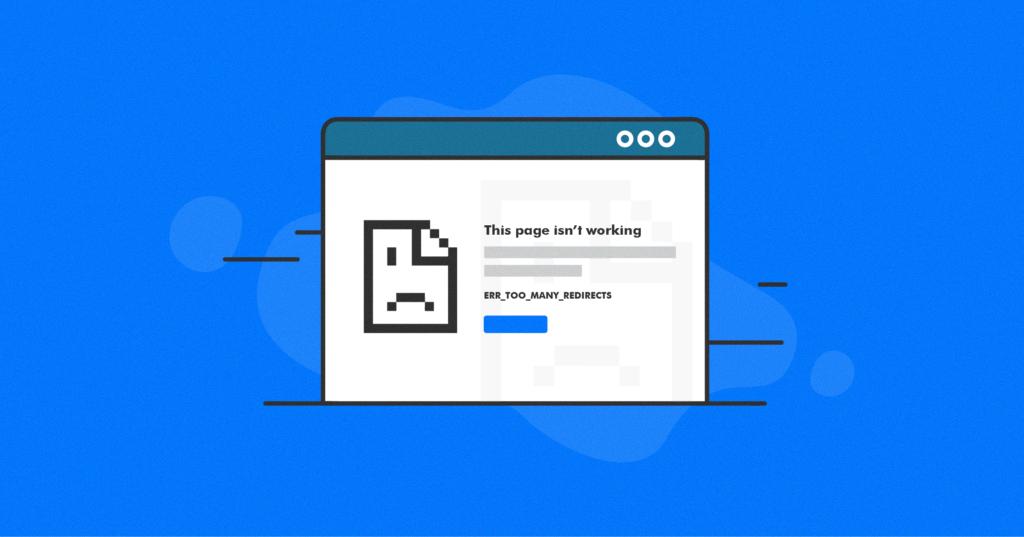
What Does It Mean When Safari Says Too Many Redirects?
When Safari displays the “too many redirects” error message, it means that the web browser has encountered a problem while trying to load a webpage. This error occurs when the browser gets trapped in a continuous loop of redirects, where the webpage redirects to another URL, which in turn redirects to another URL, and so on.
There are a few reasons why Safari might encounter this issue. Let’s take a look at them:
1. Cookie and Cache Issues: Safari may encounter the “too many redirects” error if there are problems with the browser’s cookies or cache. Cookies are small files that websites store on your computer to remember certain information, such as login credentials or preferences. If these cookies are corrupted or outdated, it can lead to a redirect loop.
2. Misconfigured Website: Sometimes, the issue lies with the website itself. If the website’s server is not properly configured, it may send incorrect redirect instructions to the browser, causing it to get stuck in a loop.
3. Faulty Browser Extensions: Browser extensions or plugins can sometimes interfere with the normal functioning of Safari. If you have recently installed or updated a browser extension, it might be causing the redirect loop issue.
4. Incorrect Website Redirect Rules: Website owners can set up redirect rules to ensure that users are directed to the correct pages. However, if these rules are set up incorrectly or if there are conflicting rules, it can result in a loop of redirects.
To resolve the “too many redirects” error in Safari, you can try the following solutions:
1. Clear Cookies and Cache: Go to Safari Preferences, select the Privacy tab, and click on “Manage Website Data.” Remove any cached data or cookies associated with the problematic website.
2. Disable Browser Extensions: Temporarily disable any recently installed or updated browser extensions to check if they are causing the issue. You can do this by going to Safari Preferences, selecting the Extensions tab, and unchecking the enabled extensions.
3. Use Private Browsing Mode: Try accessing the website in Safari’s private browsing mode. This mode disables extensions and clears cookies and cache for that session, which can help identify if the issue is related to those factors.
4. Contact Website Administrator: If the issue persists, it might be due to a misconfiguration on the website’s side. Contact the website administrator or support team and provide them with details about the error you are experiencing.
By following these steps, you should be able to troubleshoot and fix the “too many redirects” error in Safari.
How Do You Fix Redirect Error in Chrome?
To fix a redirect loop error in Chrome, follow these steps:
1. Clear History and Cached Browsing Data:
– Click on the three-dot menu icon at the top right corner of the browser window.
– Select “Settings” from the drop-down menu.
– Scroll down and click on “Privacy and Security” in the left sidebar.
– Click on “Clear browsing data”.
– In the pop-up window, select the time range for which you want to clear the data (e.g., “All time” to clear everything).
– Make sure the checkboxes for “Browsing history” and “Cached images and files” are selected.
– Click on “Clear data” to delete the selected data.
2. Try the Webpage Again:
– Once the data is cleared, go back to the webpage that was showing the redirect loop error.
– Refresh the page by pressing the F5 key or clicking on the circular arrow icon in the address bar.
– If the issue persists, try accessing the website in an incognito or private browsing window. This prevents any extensions or cached data from interfering with the webpage.
If the redirect loop error still persists, try the following additional steps:
3. Disable Extensions:
– Go to Chrome’s settings by clicking on the three-dot menu icon and selecting “Settings”.
– Click on “Extensions” in the left sidebar.
– Disable all extensions by toggling off the switch next to each extension.
– Refresh the webpage and check if the redirect loop error is resolved.
– If it is, enable each extension one by one, refreshing the page after enabling each one, to identify the problematic extension.
4. Check Website URL and Cookies:
– Ensure that the URL you are trying to access is correct and doesn’t contain any typos or additional characters.
– Clear cookies specific to the website causing the redirect loop error by going to Chrome’s settings and clicking on “Privacy and Security”.
– Click on “Cookies and other site data” and then click on “See all cookies and site data”.
– Search for the website causing the issue, select it, and click on “Remove” or “Remove all” to delete the cookies.
– Refresh the webpage and see if the problem is resolved.
By following these steps, you should be able to fix the redirect loop error in Chrome and access the desired webpage without any issues.
How Do You Stop Redirects?
To stop redirects in Google Chrome on your Android device, follow these steps:
1. Open the Google Chrome app on your Android device.
2. At the top-right corner of the Chrome window, tap the three dots.
3. From the drop-down menu, select “Settings.”
4. Scroll down until you find the “Advanced” option and tap on it.
5. In the “Advanced” settings, locate and tap on “Site settings.”
6. Within the “Site settings” menu, find and tap on “Pop-ups and redirects.”
7. You will see a toggle button next to “Pop-ups and redirects.” By default, it should be enabled or turned on.
8. To stop redirects, simply switch the toggle button to the off position.
By disabling this option, you are preventing websites from automatically redirecting you to other pages or displaying pop-up windows. This can help improve your browsing experience and reduce unwanted interruptions while using Google Chrome on your Android device.
Please note that some websites may still have certain essential redirects or pop-ups that are necessary for their functionality. If you encounter any issues with specific websites, you can always enable the option again or manually allow redirects for those specific sites within the Chrome settings.
Conclusion
The issue of too many redirects can be quite frustrating for users trying to access a website. It occurs when a browser gets stuck in a loop of redirects, continuously trying to load the webpage. This can happen due to various reasons, including browser cookies and cache issues.
To fix this problem, there are several steps you can take. Firstly, you can clear your browsing history and cached data in your browser settings. This helps to remove any outdated or bad data that might be causing the redirects.
Additionally, you can try accessing the webpage again after clearing the data. This allows the browser to start fresh and hopefully avoid getting stuck in a redirect loop.
If you are using Google Chrome on an Android device, you can also disable pop-ups and redirects in the browser settings. This can help prevent unwanted redirects from occurring.
In Safari, you can manage website data in the preferences menu. By searching for the name of the redirecting website and removing it, you can eliminate the source of the redirects.
Resolving the issue of too many redirects requires a combination of clearing browser data, adjusting browser settings, and removing specific website data. By following these steps, you can effectively troubleshoot and fix this frustrating problem.