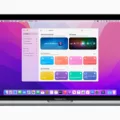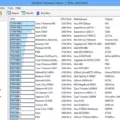As a computer owner, you may have noticed that your graphics processing unit (GPU) can get quite hot. This can be concerning, as high temperatures can lead to performance issues and even hardware damage. It’s important to keep your GPU running at a temperature between 40–60° Celsius while idle.
Idle temperature refers to the temperature of your GPU when it is not being used for any intensive tasks. When your GPU is idle, it should not be working as hard as when it is running graphics-intensive applications or games. Therefore, it’s reasonable to expect lower temperatures when your GPU is idle.
The ideal idle temperature for your GPU is around 40°C. This temperature range ensures that your GPU is running at a safe and efficient temperature. However, it’s important to note that different GPUs have different temperature ranges. Some GPUs may have higher or lower ideal idle temperatures.
There are several factors that can affect your GPU’s idle temperature. One of the most significant factors is the temperature of the environment where your computer is located. If your computer is in a hot room or in direct sunlight, it will be more difficult for your GPU to maintain a low temperature.
Another important factor is the quality of your computer’s cooling system. If your computer’s cooling system is not functioning properly, your GPU may overheat. You should make sure that your computer’s fans are clean and free from dust, and that your computer’s case is well-ventilated.
Additionally, the thermal paste on your GPU’s heatsink can also affect its temperature. Over time, the thermal paste can dry out and become less effective at transferring heat away from your GPU. If you notice that your GPU’s temperature is consistently high, you may want to consider replacing the thermal paste on your GPU’s heatsink.
Keeping your GPU running at a good idle temperature is important for maintaining its performance and preventing hardware damage. The ideal idle temperature for your GPU is around 40°C, but this may vary depending on your specific GPU and environment. By keeping your computer’s cooling system clean and functioning properly, you can help ensure that your GPU stays at a safe and efficient temperature.
Is 45c Idle Temperature Good for a GPU?
Maintaining a GPU temperature between 40-60° Celsius while idle is generally considered good practice. Therefore, a temperature of 45°C while idle is well within the recommended range and should not cause any concerns. It is important to note that the ideal GPU temperature may vary depending on the specific model and usage scenario. However, as long as the temperature stays within the recommended range, you should not experience any performance issues or hardware damage. Additionally, it is recommended to monitor the GPU temperature regularly to ensure it stays within the safe operating range.

Is a GPU Idle Temperature of 50 Degrees Celsius Considered Good?
An idle temperature of 50°C for a GPU is not necessarily bad, but it is not considered ideal either. The ideal idle temperature for a GPU should be around 30-40°C. If your GPU is running at a temperature of 50°C or higher while idling, it could be an indication of an underlying issue such as poor cooling or inadequate thermal paste application. It is important to keep your GPU temperature within safe limits as prolonged exposure to high temperatures can lead to reduced lifespan and performance issues. It is recommended to monitor your GPU temperature regularly and take necessary measures to keep it within safe limits.
Conclusion
Maintaining a good idle temperature for your GPU is crucial to ensure its longevity and optimal performance. A temperature range of 40–60°C is considered ideal while idle, and anything beyond that may indicate issues such as poor ventilation, faulty thermal paste, or damaged components. Therefore, it is essential to monitor your GPU’s temperature regularly and take necessary measures to maintain it within the recommended range. By doing so, you can ensure that your GPU runs smoothly and efficiently, providing you with the best possible experience for all your computing needs.