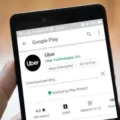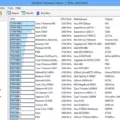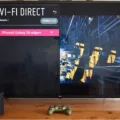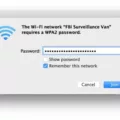Controlling CPU fan speed is a crucial aspect of maintaining the health of your computer. When a PC overheats, it can cause damage to internal components and even lead to system failure. One of the main reasons for overheating is internal fans not operating at the required speeds. This is often due to the automatic fan controller not functioning correctly. Luckily, you can adjust your fan speeds manually using a few different methods.
The easiest way to adjust CPU fan speed is through the BIOS. This is the basic input/output system that controls the computer’s hardware. To access the BIOS, you need to restart your computer and press the appropriate key during startup. This may vary depending on your computer’s brand and model, but it’s usually F2, F10, or Delete.
Once inside the BIOS, navigate to the hardware monitor or fan control section. Here, you can set the fan to your fan type (DC or PWM) and select what mode you want the fan to run at. Examples might include Full Speed, Performance, and Silent. You can also set a temperature threshold, which will determine when the fan will start to spin faster to cool down the system.
Another way to control fan speed is through software. Many motherboards come with fan control software that allows you to adjust fan speeds from within Windows. This software usually comes with the motherboard driver installation package, or you can download it from the manufacturer’s website.
There are also third-party software solutions that can help you control fan speed. These programs are usually free or low-cost and offer more advanced features than the built-in motherboard software. Some popular options include SpeedFan, Argus Monitor, and ASUS Fan Xpert.
When adjusting fan speeds, it’s essential to strike a balance between cooling performance and noise levels. Running fans at full speed all the time can be loud and annoying while running them too slowly can put your system at risk of overheating. It’s best to experiment with different settings and monitor your system’s temperatures to find the optimal balance.
Controlling CPU fan speed is an important aspect of keeping your computer running smoothly. Whether you use the BIOS, motherboard software, or third-party programs, adjusting fan speeds can help prevent overheating and extend the life of your system. So, take some time to explore your options and find the settings that work best for you.

Adjusting CPU Fan Speed
To adjust your CPU fan speed, the easiest way is to access the BIOS settings of your computer. Here are the steps to follow:
1. Restart your computer and enter the BIOS by pressing the key designated by your computer’s manufacturer (usually F2, F10, or Del).
2. Look for the section that controls the fan speed settings. This is often located under the Power or Hardware section.
3. Once you have found the fan speed settings, you will need to set the fan to your fan type (DC or PWM). This is important because the fan speed control method varies depending on the fan type.
4. Select the mode you want the fan to run at. You may have the option to choose between Full speed, Performance, Silent, or other modes depending on your motherboard.
5. Set a temperature threshold. This is the temperature at which the fan will start to spin faster. You can set this threshold to a value that suits your needs, but it’s recommended to keep it at a safe temperature to prevent your CPU from overheating.
6. Save your settings and exit the BIOS. Your fan speed settings should now be adjusted according to your preferences.
It’s important to note that adjusting the fan speed too low can result in insufficient cooling while setting it too high can cause unnecessary noise. Therefore, it’s essential to find the right balance based on your computer’s usage and your personal preferences.
Adjusting CPU Fan Speed: Is It Necessary?
It is recommended to adjust the CPU fan speed as it can help prevent your PC from overheating. Overheating can cause problems such as system crashes, hardware damage, and decreased performance. The CPU fan is responsible for cooling down the processor, which generates a lot of heat during operation. If the CPU fan is not functioning at the required speed, it may not be able to dissipate enough heat, causing the CPU to overheat.
Adjusting the CPU fan speed can be done manually using various methods such as accessing the BIOS settings, using third-party software, or using a fan controller. By controlling the fan speed, you can ensure that the CPU is adequately cooled, which can improve the overall performance and longevity of your PC. However, it is essential to keep in mind that adjusting the fan speed too low can cause the CPU to overheat, while setting it too high can result in unnecessary noise and wear on the fan. Therefore, it is crucial to find a balance between cooling performance and noise level when adjusting CPU fan speed.
The Effects of Running a CPU Fan at Full Speed
It is generally not necessary to run the CPU fan at full speed all the time. Most modern CPUs are designed to operate safely at a wide range of temperatures, and the fan speed will automatically adjust to keep the CPU within a safe temperature range. However, if your CPU is running at high temperatures for extended periods of time, it may be necessary to increase the fan speed to prevent damage to the CPU or other components.
When increasing the fan speed, it is important to balance the need for cooling with the noise level of the fan. Running the fan at full speed can be very loud and may be distracting or annoying, especially if you are using your computer in a quiet environment. In addition, running the fan at full speed can put additional strain on the fan motor and may cause it to wear out more quickly.
If you do need to increase the fan speed, it is recommended to start with a lower speed and gradually increase it until you find a balance between cooling and noise that works for you. Most modern motherboards and fan controllers allow you to set custom fan curves, which adjust the fan speed based on the CPU temperature. This can help to ensure that the fan is running at the appropriate speed for the CPU temperature, without running at full speed all the time.
While it is generally not necessary to run the CPU fan at full speed all the time, there may be times when it is necessary to increase the fan speed to prevent damage to the CPU or other components. When increasing the fan speed, it is important to balance the need for cooling with the noise level of the fan and to use custom fan curves to ensure that the fan is running at the appropriate speed for the CPU temperature.
Conclusion
CPU fan speed control is an essential aspect of maintaining optimal performance and preventing overheating in a computer system. The BIOS is the most accessible method to control fan speed, allowing users to set the fan type, choose the mode of operation, and set temperature thresholds. Additionally, there are various software programs available that provide granular control over fan speeds, enabling users to adjust fan speeds based on CPU temperature or manually set fan speeds. Proper fan speed control ensures that the CPU and GPU operate at optimal temperatures, reducing the risk of damage and extending the lifespan of the system. Therefore, it is crucial to adjust fan speeds according to the specific requirements of the system to ensure its smooth functioning.