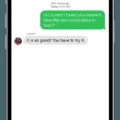Samsung is a leading brand in the technology industry, known for producing high-quality devices that are both innovative and user-friendly. One of Samsung’s most notable features is Wi-Fi Direct, a technology that allows devices to connect directly to each other without the need for a Wi-Fi access point.
Wi-Fi Direct is an excellent feature for Samsung devices as it provides users with a quick and easy way to share files, photos, and videos with other devices. This technology is especially useful in situations where there is no Wi-Fi network available or you do not want to share your files over the internet.
To use Samsung’s Wi-Fi Direct, you simply need to launch the settings app on your device and select the “Connections” option. From there, you can select “Wi-Fi Direct” and choose the device you want to connect to. Once connected, you can share your files with ease.
One of the most significant advantages of Samsung’s Wi-Fi Direct is that it doesn’t require a router or an internet connection, making it a great option for people on the go. Additionally, it doesn’t compromise the security of your files, as they are shared directly between devices, without passing through a third-party server.
Another great feature of Wi-Fi Direct on Samsung devices is its compatibility with Miracast. Miracast allows audio and video content to be played from mobile phones, cameras, and other Wi-Fi Direct devices to a compatible TV without the need for a home network connection.
It’s important to note that not all Samsung devices support Wi-Fi Direct, so it’s best to check your device’s specifications before attempting to use this feature.
Samsung’s Wi-Fi Direct is an excellent feature that provides users with a quick and easy way to share files and connect with other devices without the need for a Wi-Fi access point. Its compatibility with Miracast makes it even more appealing, allowing for seamless audio and video playback on compatible TVs. So, if you’re looking for a hassle-free way to share files and connect with other devices, Wi-Fi Direct on a Samsung device is definitely worth considering.

Deciding Between Wi-Fi and Wi-Fi Direct
The choice between using Wi-Fi or Wi-Fi Direct depends on the specific needs and circumstances of the user. Here are some factors to consider:
– Wi-Fi is best for accessing the internet, as it connects to a traditional wireless network and allows you to use web-based applications and services. Wi-Fi Direct, on the other hand, does not provide internet access and is designed for direct device-to-device communication only.
– Wi-Fi Direct is ideal for situations where you need to transfer files or media between devices without a router or internet connection. It can also be useful for printing or streaming media directly from one device to another.
– Wi-Fi is generally faster and more reliable than Wi-Fi Direct, as it has a wider range and can handle more data traffic. If you need to transfer large files or stream high-quality media, Wi-Fi may be the better option.
– If security is a concern, Wi-Fi Direct may be preferable, as it does not require a network password and uses WPA2 encryption to protect data transmitted between devices. Wi-Fi networks can be vulnerable to hacking and other security threats if not properly secured.
– some devices may only support one of these technologies, so it’s important to check your device specifications before deciding which one to use.
Using Samsung Wi-Fi Direct
To use Samsung Wi-Fi Direct, you will need to follow these steps:
1. Launch the Settings app on your Samsung device.
2. Tap on the Connections option.
3. Select Wi-Fi from the list of options.
4. Tap on Wi-Fi Direct to turn it on.
5. Your device will start scanning for nearby Wi-Fi Direct devices.
6. Once you find the device you want to connect to, tap on its name to connect.
7. If prompted, enter the password to connect to the other device.
8. Once connected, you can start sharing files between the two devices.
To share files using Wi-Fi Direct on Samsung, follow these steps:
1. Tap and hold on to the file you want to share.
2. Select Share from the menu that appears.
3. Choose Wi-Fi Direct from the list of sharing options.
4. Pick the device you want to send the file to.
5. Tap the Share button to send the file.
It is important to note that when you are not using Wi-Fi Direct, it is a good idea to disable it to save power on your device.
The Benefits of Using Wi-Fi Direct
Wi-Fi Direct was introduced to enable devices to connect directly to each other without the need for an access point. The primary purpose of Wi-Fi Direct is to simplify the process of connecting devices to one another. It allows devices to connect easily and quickly, without the need for cables or complicated setup procedures.
One of the main advantages of Wi-Fi Direct is that it provides faster data transfer rates. This is because the devices are connected directly to each other, rather than through an access point, which can slow down the transfer rate.
Another advantage of Wi-Fi Direct is that it allows for more flexible device-to-device communication. It can also provide a more secure way of connecting devices, as there is no need to connect to a potentially unsecured access point.
Wi-Fi Direct is especially useful for devices that are not always connected to the internet, such as cameras, printers, and other non-networked devices. It also makes it easier to transfer files between devices, as there is no need to transfer files to a third-party device or storage medium.
The main point of Wi-Fi Direct is to provide a simple, fast, and flexible way for devices to connect to one another directly, without the need for an access point, enabling faster data transfer rates and more secure communication.
Using Wi-Fi Direct on TV
Wi-Fi Direct on TV allows for seamless audio and video content playback directly from mobile phones, cameras, and other compatible Wi-Fi Direct devices without the need for a home network connection. With this feature, you can do the following:
1. Stream videos and movies: You can stream videos and movies from your mobile phone or camera and watch them on a compatible TV.
2. Share photos: You can share photos from your mobile phone or camera and view them on a larger screen.
3. Play music: You can play music from your mobile device on a compatible TV without any additional equipment.
4. Mirror your screen: You can mirror your mobile device’s screen on a compatible TV, allowing you to share presentations or show off photos and videos to a larger audience.
5. Play games: You can play games on a larger screen by connecting your mobile device to a compatible TV via Wi-Fi Direct.
It is important to note that not all TVs support the Wi-Fi Direct feature, so it is always best to check your TV’s specifications before attempting to use this feature.
Conclusion
Samsung devices offer a convenient way to utilize the Wi-Fi Direct feature for seamless connectivity between devices. With just a few simple steps, users can easily connect and share files without the need for a traditional wireless network or internet access. Additionally, Samsung’s Wi-Fi Direct feature supports Miracast technology, allowing for audio and video playback on compatible TVs. It is important to note that not all TVs support this feature, but for those that do, Samsung offers a user-friendly solution for wireless media sharing. Samsung’s Wi-Fi Direct feature is a great tool for enhancing device connectivity and content-sharing capabilities.