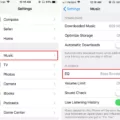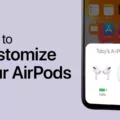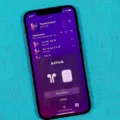Introducing the Apple Watch and AirPods Pro – the perfect pairing for those looking to stay connected and enjoy their music on the go. With a sleek form factor, intuitive user interface, and advanced features like noise cancellation, the Apple Watch is designed to improve your listening experience in any situation.
The AirPods Pro are specifically designed to work seamlessly with the Apple Watch. They feature active noise cancellation, spatial audio, and customizable fit so you can enjoy your music no matter where you are. To take full advantage of all that your AirPods Pro has to offer, it’s important to know how to control them with your Apple Watch.
The first thing you need to do is make sure that your AirPods Pro is connected to your Apple Watch via Bluetooth. Once they’re paired, you’ll be able to adjust the volume of your AirPods Pro directly from your watch by dragging the volume slider in the app that you’re listening to on the Lock Screen or in Control Center. You can also open Now Playing on your Apple Watch and turn the Digital Crown to make your AirPods Pro louder or quieter.
In addition, you can switch between noise-control modes while listening through your watch by tapping on the AirPlay icon and selecting either Noise Cancellation or Transparency mode. To choose a different audio output device for your music playback, simply touch and hold the bottom of the screen then swipe up to open Control Center followed by tapping on ‘Output Devices’ and choosing which device you want to use.
With these simple steps, you can get the most out of both of these amazing devices from Apple! With their powerful combination of sound quality, design, and convenience – there’s no better way to stay connected while enjoying all of your favorite tunes!
Controlling AirPods Pro Volume on Apple Watch
To control the volume of your AirPods Pro on your Apple Watch, you can use the Digital Crown. Open Now Playing on your Apple Watch and turn the Digital Crown to make your AirPods Pro louder or quieter. You can also drag the volume slider in the app that you’re listening to on the Lock Screen or in Control Center.
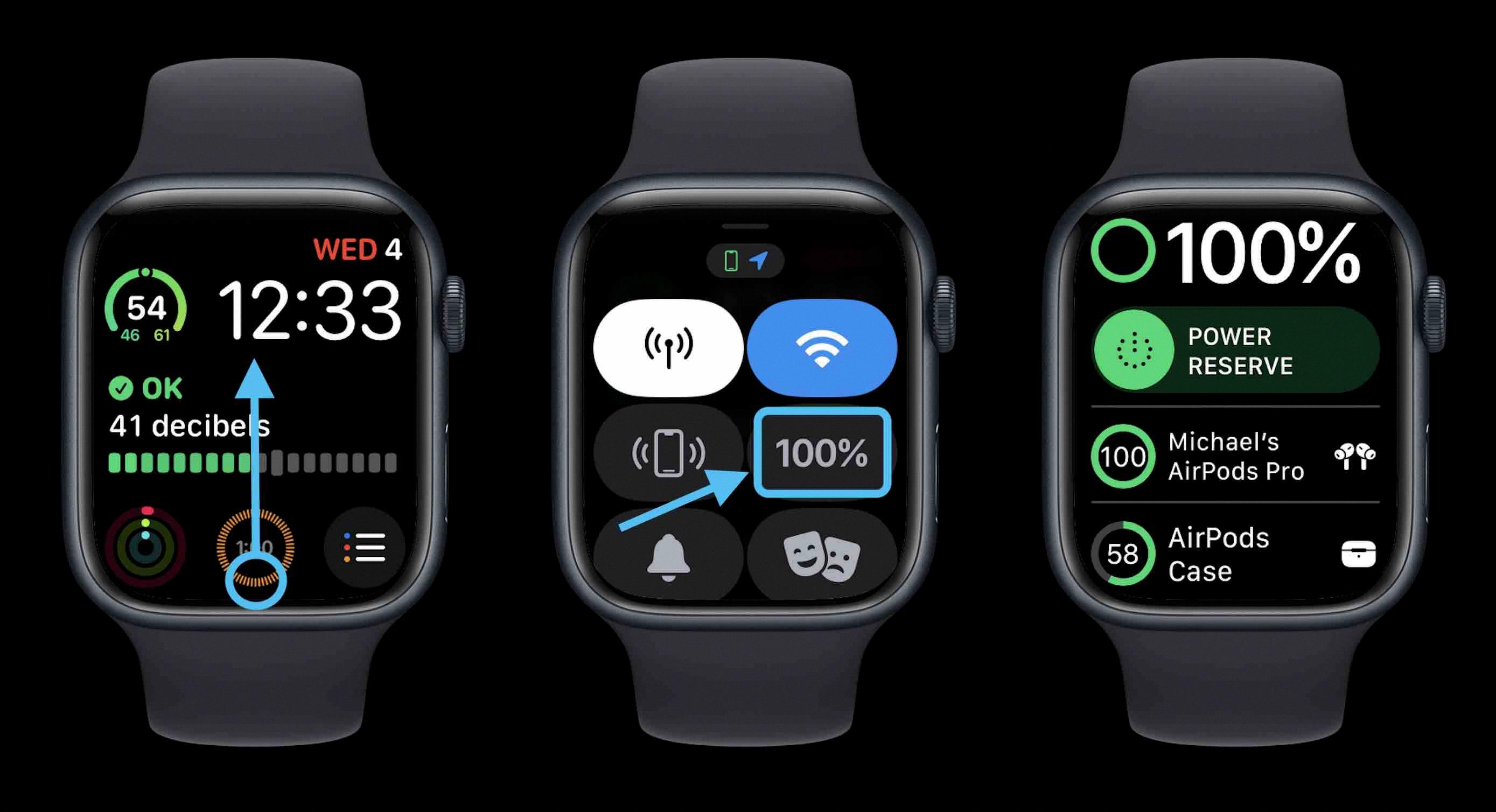
Source: 9to5mac.com
Changing Noise Cancelling on AirPods Pro Using Apple Watch
To change the noise canceling on your AirPods Pro from your Apple Watch, first, open the Now Playing app on your watch. Tap the AirPlay icon, and then you will see the option to choose from Noise Cancellation, Transparency, or Off. Select the one that best suits your needs.
Controlling Headphones with Apple Watch
To control your headphones with an Apple Watch, open the Control Center on your watch by swiping it up from the bottom of the screen. Tap the audio output icon, and then choose the headphones you want to use. You can now control the volume, skip tracks, and play or pause music from your watch.
Can AirPods Be Controlled From an Apple Watch?
Yes, you can control your AirPods from your Apple Watch. In the Settings app on your Apple Watch, you can change the press speed and press-and-hold duration settings for the AirPods you are using with your Apple Watch. You can also turn on noise cancellation on AirPods Pro if you have one of your AirPods in only one ear.
Conclusion
In conclusion, the Apple Watch is a powerful and versatile device that can do a variety of tasks. It can be used to monitor your health, track your fitness activities, and even make payments. It also has an impressive array of features such as the ability to control audio volume, switch between noise control modes, and choose audio output. With its wide range of features, the Apple Watch is an ideal device for staying connected and managing your day-to-day activities.