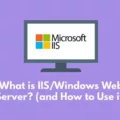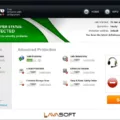GPResult is a powerful tool in the Windows operating system that helps administrators manage Group Policy Objects (GPOs) in their Active Directory environments. It allows them to view, analyze and report on the policies that are applied to both users and computers. GPResult can be used to identify which policies are being applied and where they are being applied from. It also provides detailed information such as errors, processing times, and settings of each policy.
GPResult is a command-line utility that can be launched from the command prompt or by running it directly from the Run dialog box. When launched it will display all GPOs that have been applied to the User and Computer, as well as GPOs that have been applied to a specific user or computer. It can also generate an HTML report with detailed information about all of the policies that have been applied, including policy settings, processing time, and any errors encountered while applying them.
Administrators can use GPResult to get a quick insight into their Active Directory environment and identify which policies are being applied where. This makes troubleshooting much easier as administrators can quickly see what policies are causing issues or if any policies aren’t being properly applied at all. GPResult is also useful for configuring new systems as it will allow administrators to quickly see which policies have already been applied so they don’t need to waste time re-applying them again.
In short, GPResult is an invaluable tool for Active Directory administrators as it gives them quick visibility into their environment and allows them to easily troubleshoot any policy-related issues they may encounter.
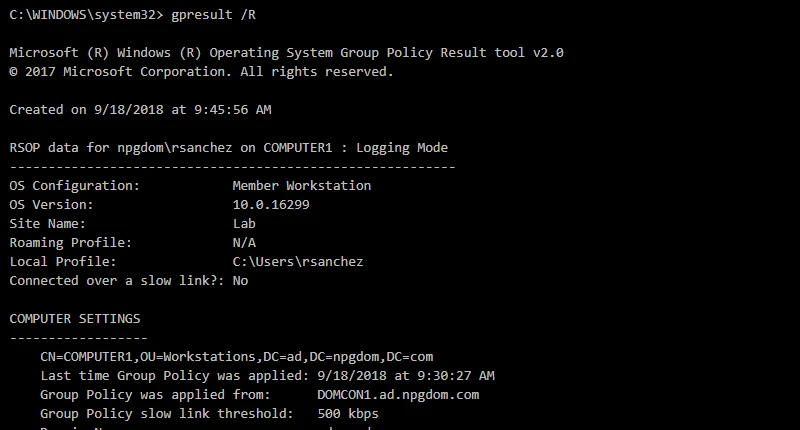
Viewing GPResult
The GPResult command is a Windows command-line tool used to display the Resultant Set of Policies (RSoP) for a target user and computer. It can be used to view Group Policy settings applied on a local or remote machine. To view GPResult, you must open the Command Prompt window. Once the Command Prompt window is open, type in “gpresult /?” and press enter. This will display the description and parameter list of the RSoP for a target user and computer. The output also includes information about any errors that were encountered while running GPResult. After viewing the parameters, type in “gpresult” followed by any parameters that you want to use to narrow down your results. For example, if you want to view the RSoP data for a specific user account on a remote computer, you would type in “gpresult /user /s ” and press enter. This will output all of the RSoP data for the specified user account on the specified remote computer.
Comparing RSoP and GPResult
The Resultant Set of Policies (RSoP) is an overview of the Active Directory policies that are applied to a user or computer. It is used to analyze and troubleshoot group policy processing issues. RSoP provides a high-level view of all the policies that apply, including any conflicts or problems with the policy.
GPResult is a command-line tool used to generate an RSoP report from a user or computer. GPResult displays detailed information about each policy, including the processing time and any errors, encountered while applying the policy. This information can be used to identify and resolve any issues with group policy processing. GPResult also allows you to export the results as an HTML file for further analysis.
The Function of the Gpresult Command
The Gpresult command is a Windows command-line tool used to display the resulting set of policy settings that were enforced on a computer for a specified user when they logged on. It looks at both local and domain Group Policy settings, allowing administrators to quickly view the settings that are currently active on the system or user. This can be helpful in troubleshooting Group Policy issues, as well as determining which policies are being applied and how they interact with each other. Additionally, Gpresult can display information about security group membership, software installation, folder redirection, and script execution results.
Saving Gpresult Output to a Text File
You can use the command line utility called Gpresult to output the Group Policy results in a text file. To do this, open a command window by typing “cmd” into the Run dialog box. Once the command window is open, you can type “gpresult /h .txt” (where .txt is the name of your output file) and press Enter. This will run Gpresult and save its output to the specified text file.
Difference Between GPUpdate and GPResult
Gpupdate and Gpresult are two commands used to manage Group Policy settings in Windows systems. The gpupdate command is used to refresh Group Policy settings, while the gpresult command is used to view the effects of Group Policy on a user or computer.
The gpupdate command refreshes both system and user policies, as well as the list of software available for installation through Group Policy. It can also be used to apply pending changes immediately, instead of waiting for the next refresh cycle. The gpupdate command can take several optional parameters to customize its behavior, such as forcing an update, waiting for a specified amount of time before exiting, logging off after completion, and targeting a specific computer or user.
On the other hand, the gpresult command displays information about both system and user policies that have been applied to a computer or user account. It provides detailed information about Group Policy settings and the Resultant Set of Policies (RSOP) for a particular user or computer. This information includes information such as policy name, type, source, status, and applied date. The gpresult command can also be used with the /h switch to generate an HTML report of all applied policies.
Conclusion
In conclusion, GPResult is a powerful command-line tool built into Windows that can generate reports on policies applied to domain-joined computers or users. It allows admins to easily view the resultant set of policies (RSoP) that is applied to their target user and/or computer in an Active Directory domain. GPResult also gives admins detailed information about which GPOs are applied, their settings, GPO processing times, and errors. By using this tool, admins can quickly identify which policies are in effect on a user or computer in their network and take action if necessary.