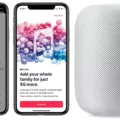Are you looking to upgrade your home entertainment experience with Apple TV and HomePod? In this blog post, we’ll discuss how you can link an Apple TV to a pair of HomePods for an immersive stereo sound.
First, let’s start with the basics: Apple TV is a streaming device that lets you watch movies and shows from popular streaming services like Netflix, Disney+, Hulu, and more. With AirPlay 2 technology, you can also stream content from your iPhone or iPad to your Apple TV.
Now, let’s connect your HomePod speakers to your Apple TV. You can connect one or two HomePod speakers to your Apple TV 4K for amazing room-filling stereo sound. To create the ultimate audio experience, set up the two HomePods as a stereo pair for true stereo sound and a more immersive sound stage.
To establish a connection between the Apple TV and HomePod speakers, make sure that they are connected to the same wireless access point. You can also enable IP aliasing on your router if needed. Then on your Siri remote press and hold the home button, select the audio controls button, and choose the name of your HomePod Mini stereo pair from the list that appears in the control center.
If you are having trouble connecting the devices properly restart both devices: restart Apple TV by going into Settings -> System -> Restart; then restart HomePod by going into Home -> Long-press on your HomePod -> scroll all the way to Reset HomePod…
Once everything is connected properly you will be able to stream music from any of your devices (iPhone, iPad, or MacBook Pro) with ease!
We hope this blog post has been helpful in helping you link an Apple TV to a pair of HomePods for an improved home entertainment experience!
Connecting HomePod to Apple TV
Yes, you can connect one or two HomePod speakers to Apple TV 4K to experience room-filling stereo sound. When two HomePods are connected as a stereo pair, you get true stereo sound and an enhanced sound stage for your home theater. To set up your HomePods with Apple TV 4K, make sure that both devices are running the latest software updates, then open the Settings app on your Apple TV and select AirPlay & Bluetooth. Select the HomePod from the list of available devices and follow the onscreen instructions to complete the connection.
Troubleshooting HomePod Connection Issues With Apple TV
There are a few potential reasons why your HomePod isn’t connecting to your Apple TV. First, make sure that both devices are connected to the same wireless access point, or that you have enabled IP aliasing on your router. This will ensure that both devices can communicate with each other over the network. Additionally, if you are using a 5Ghz network for your Apple TV, make sure that the HomePod is also connected to this network as it does not support 2.4Ghz networks. Finally, if you have recently updated either device, try restarting them both and then attempting to reconnect.
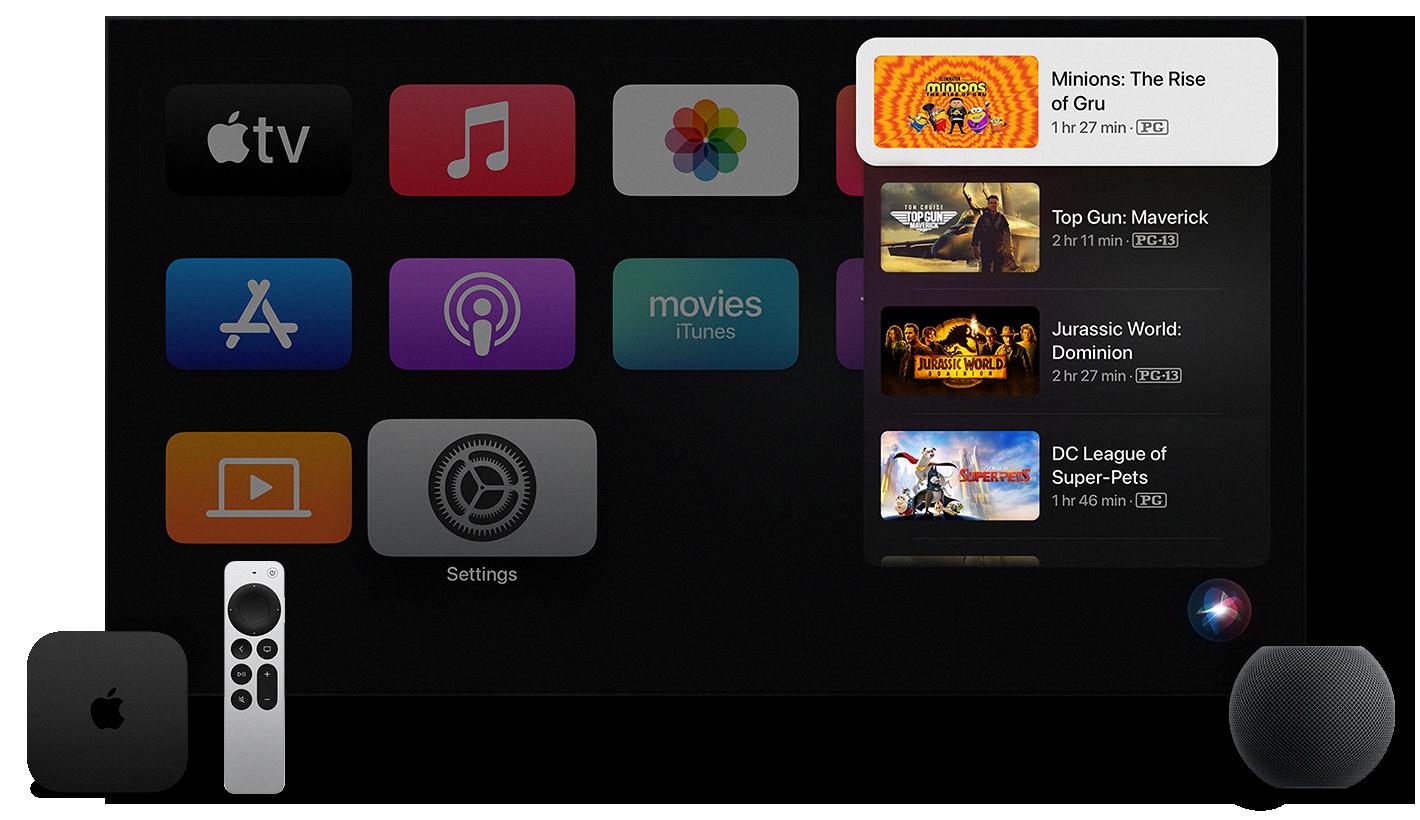
Source: support.apple.com
Connecting HomePod Mini to Apple TV
Yes, you can connect the HomePod mini to Apple TV! To do this, press and hold the home button on the Siri remote to open the control center. Select the audio controls button and a list of available audio devices will appear. You should see your HomePod Mini stereo pair listed as you’ve named them in the Home app. Once it’s been selected, your HomePod Mini will be connected to Apple TV and you’ll be able to enjoy your favorite content with high-quality sound!
Troubleshooting Connection Issues Between HomePod Mini and Apple TV
There could be multiple reasons why your HomePod mini won’t connect to your Apple TV. It’s best to start with the basics and check that everything is properly connected and configured first. Ensure that your Apple TV is up-to-date and you have updated the software on both HomePods. Make sure that you are using the same Wi-Fi network for both devices, as well as any other devices in your home. Additionally, check if there are any restrictions on the same network that might be preventing the connection. If all of these steps fail, try restarting Apple TV and then attempting to use the HomePods as a stereo pair again. If this still doesn’t work, then you may want to consider resetting your HomePod mini and starting over from scratch.
Troubleshooting Issues with Connecting a Device to Apple TV
Your device may not be connecting to Apple TV because the devices are not on the same network, or the latest software isn’t installed on one of them. Additionally, it may be that AirPlay is not enabled on either device. To make sure your devices are compatible, make sure they’re up to date and both connected to the same Wi-Fi network. If you’ve tried all of these steps and still can’t connect them, restarting your devices may help.
Number of HomePod Minis That Can Be Paired to Apple TV
You can pair one HomePod mini with an Apple TV. To do this, make sure your Apple TV is running tvOS 14.2 or later and your HomePod mini is running software version 14.2 or later, then use AirPlay 2 to pair the two devices. You can find instructions on how to do this on Apple’s support page or in the Home app.
Using HomePod as a Speaker
To use your HomePod as a speaker, you’ll need to make sure that it’s set up properly. First, connect the HomePod to power and make sure that it is connected to the same wifi network as your other Apple devices. Then, open Control Center on your device and press the AirPlay icon. Select your HomePod from the list of available devices and press “Play.” Your music should now be playing through the HomePod! You can also ask Siri to play music from Apple Music or another streaming service. Enjoy!
Troubleshooting AirPlay Issues with HomePod
It’s possible that your HomePod isn’t showing up on AirPlay because you need to make sure that Bluetooth is turned on on your iPhone, WiFi is turned on on your iPhone, and the WiFi network isn’t protected by a Firewall. If any of these conditions aren’t met, it can prevent AirPlay from working properly with your HomePod. It’s also worth making sure that your iOS device and HomePod are both running the latest available software.
Conclusion
In conclusion, Apple TV is a great way to access your favorite streaming services, movies, and TV shows. It offers an easy setup experience and allows you to connect up to two HomePod speakers for room-filling stereo sound. However, there may be times when you experience problems connecting your HomePods as a stereo pair. In these cases, it’s recommended that you restart both your Apple TV and the HomePod speakers to ensure that they are connecting properly. With these troubleshooting tips, you can enjoy all the great features of your Apple TV with the added bonus of immersive stereo sound from your HomePod speakers.