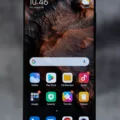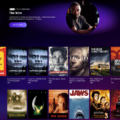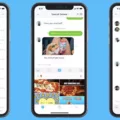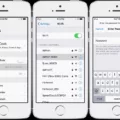Apple TV has become a popular streaming platform for entertainment lovers around the world. With its vast collection of shows and movies, it offers a diverse range of content to cater to different preferences. One of the standout features of Apple TV is the ability to enable subtitles and captions, making it accessible and inclusive for all viewers.
To turn on subtitles on Apple TV, you need to follow a few simple steps. First, navigate to the Settings menu on your device, which could be an iPhone, iPad, iPod touch, Apple TV, smart TV, or streaming device. Once you’re in the Settings, choose the Accessibility option. Under the Hearing section, you’ll find the Subtitles and Captioning menu. Select it.
Within the Subtitles and Captioning menu, you will see various options. Choose “Closed Captions + SDH” to turn on the subtitles. This setting ensures that both closed captions and subtitles are displayed on the screen. Closed captions are primarily intended for viewers with hearing impairments, while subtitles are useful for those who want to follow along with the dialogue in a different language or have difficulty understanding certain accents or dialects.
Apple TV also allows you to customize the appearance of captions and subtitles to suit your preferences. To do this, select the Style option within the Subtitles and Captioning menu. Here, you can choose from different styles, such as Classic, Large Text, or Outline Text. You can also adjust the text size, font, color, and background color to enhance readability and make the subtitles more visually appealing.
The availability of subtitles on Apple TV is invaluable for individuals with hearing disabilities. It ensures that they can fully enjoy the content by providing a written representation of the dialogue and sound effects. This feature promotes inclusivity and allows everyone to engage with their favorite TV shows and movies without any limitations.
Moreover, subtitles on Apple TV also serve as a valuable tool for language learners. By enabling subtitles in a language you are trying to learn, you can improve your vocabulary, comprehension, and pronunciation. It becomes easier to follow along with the dialogue and understand the context of the scenes. This feature opens up new opportunities for language enthusiasts to immerse themselves in different cultures and expand their linguistic skills.
The flexibility and ease of enabling subtitles on Apple TV make it a user-friendly experience. Whether you require them for accessibility purposes or educational reasons, the platform offers a seamless way to enhance your viewing experience. The ability to customize the appearance of subtitles further adds to the convenience, allowing you to personalize the visual aspects according to your preferences.
Apple TV’s subtitle feature is a game-changer for individuals with hearing impairments and language learners alike. By enabling subtitles and captions, users can enjoy their favorite shows and movies without missing out on any details. The customization options ensure a personalized experience, making it an inclusive and accessible platform for all viewers. So, next time you’re tuning in to Apple TV+, don’t forget to explore the subtitles and make the most of this fantastic feature.
How Do You Turn On Subtitles On Apple TV?
To enable subtitles on your Apple TV, follow these steps:
1. Start by navigating to the Settings app on your Apple TV. You can do this by selecting the gear icon on the home screen.
2. In the Settings menu, locate and select the “Accessibility” option. It is usually represented by a blue icon with a white figure inside.
3. Within the Accessibility menu, scroll down and choose the “Subtitles and Captioning” option. This will allow you to configure the settings related to subtitles.
4. Under the “Subtitles and Captioning” menu, you will find various options. Look for the “Closed Captions + SDH” option and toggle it on. This will enable closed captions and subtitles for supported content.
5. If you wish to customize the appearance of the captions and subtitles, select the “Style” option. From there, you can choose different styles, fonts, colors, and sizes to suit your preferences.
6. Once you have made the desired changes, you can exit the settings menu. The subtitles will now be displayed whenever you watch content on your Apple TV.
It’s worth noting that not all content may have available subtitles. In such cases, the option to enable subtitles may not be accessible or may not have any effect. Additionally, the availability and appearance of subtitles may vary depending on the streaming service or app you are using on your Apple TV.
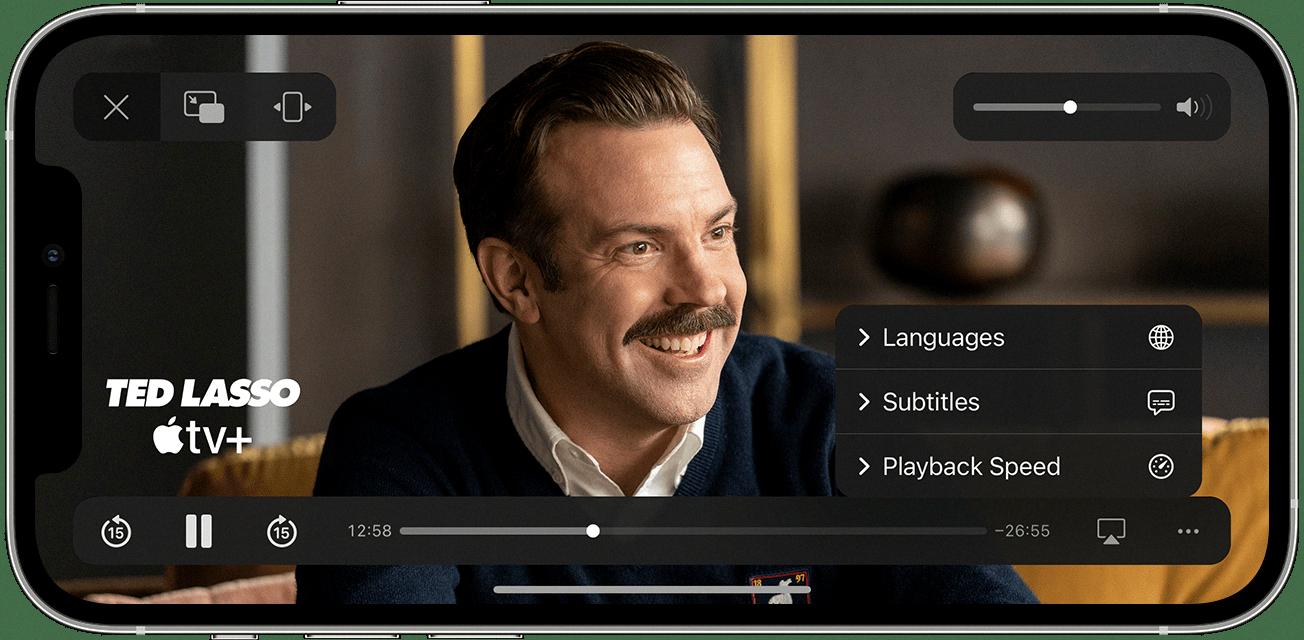
Why Can’t I Find Subtitles On Apple TV?
There could be several reasons why you may not be able to find subtitles on your Apple TV. Here are some possible explanations:
1. Subtitles not available for the content: It is important to note that not all movies, TV shows, or videos come with subtitles. The availability of subtitles depends on the content provider. If the content you are watching does not have subtitles available, they will not be displayed on your Apple TV.
2. Subtitles not enabled: It is possible that subtitles are available for the content, but they are not enabled on your Apple TV. To check if subtitles are enabled, go to Settings on your Apple TV and select Accessibility. Under the Hearing section, choose Subtitles and Captioning. Ensure that the option for Closed Captions + SDH is turned on.
3. Subtitle language settings: If you have enabled subtitles but still can’t find them, it could be due to incorrect language settings. Make sure that the language selected for subtitles matches the language in which the content is being played. If the language settings are incorrect, the subtitles may not be displayed.
4. Incompatible subtitle format: Apple TV supports various subtitle formats, such as SRT, WebVTT, and CEA-608. If the subtitles you are trying to display are in an unsupported format, they may not appear on your Apple TV. Ensure that the subtitles are in a compatible format for them to be displayed correctly.
5. Network or streaming issues: Sometimes, subtitle information may not be properly transmitted or loaded due to network or streaming issues. If you are experiencing problems with subtitles on multiple videos or streaming services, it is worth checking your internet connection or contacting your service provider for assistance.
If you have followed the above steps and still cannot find subtitles on your Apple TV, you may want to reach out to Apple Support or the content provider for further assistance. They can help troubleshoot the issue and provide specific guidance based on your situation.
Does Ted Lasso Have Subtitles On Apple TV?
Ted Lasso does have subtitles available on Apple TV+. Subtitles are a useful feature that allow viewers to read the dialogue and other audio elements of a show or movie. They can be beneficial for various reasons, including accessibility for individuals who are hearing impaired or have difficulty understanding spoken language.
Apple TV+ offers a range of subtitle options to cater to different needs. These options include closed captions, which display the dialogue and other relevant audio information in the same language as the content being watched. Closed captions are useful for individuals who may have difficulty hearing or understanding spoken words.
In addition to closed captions, Apple TV+ also provides subtitles in different languages. This feature is particularly helpful for individuals who are learning a new language or those who prefer to watch content in their native language. By enabling subtitles, viewers can read the translated dialogue while simultaneously listening to the original audio.
To access subtitles on Apple TV+, simply follow these steps:
1. Open the Apple TV app on your device.
2. Select the show or movie you want to watch, such as Ted Lasso.
3. While the content is playing, swipe down on your remote or click the “Down” button to access the playback controls.
4. Look for the “Subtitles” or “CC” icon among the playback controls.
5. Click on the “Subtitles” or “CC” icon to open the subtitle options.
6. Choose the desired subtitle language or select “On” for closed captions.
7. The subtitles will now be displayed on the screen, allowing you to enjoy the content with the added benefit of text-based dialogue.
By offering subtitles in multiple languages, Apple TV+ aims to make its content more accessible and enjoyable for a wide range of viewers. Whether you need subtitles for accessibility purposes or to enhance your language-learning experience, Apple TV+ provides a user-friendly option to meet your needs.
Conclusion
Apple TV+ offers a user-friendly and customizable subtitling feature that enhances the viewing experience for a wide range of users. By enabling Closed Captions + SDH in the Accessibility settings, users can easily access subtitles and captions on their Apple devices, including iPhone, iPad, iPod touch, Apple TV, smart TV, or streaming device.
The inclusion of subtitles and captions on Apple TV+ serves multiple purposes. For individuals with hearing impairments, subtitles provide accessibility and ensure that they can fully enjoy the content. This feature also benefits non-native speakers or those learning a new language, as it aids in comprehension and language acquisition. Moreover, subtitles can be useful in noisy environments or situations where audio cannot be played aloud, such as watching a movie on a crowded train.
Apple TV+ goes beyond just providing basic subtitles. Users have the option to customize the style of captions and subtitles according to their preferences. By selecting the Style option in the Accessibility settings, users can personalize the font, size, color, and background of the subtitles, ensuring optimal readability and visual appeal.
Apple TV+ recognizes the importance of inclusivity and user customization. The availability of subtitles and the ability to personalize them make the streaming service more accessible and enjoyable for a diverse audience. Whether for accessibility needs or language learning, Apple TV+ subtitles offer a seamless and immersive viewing experience for all users.