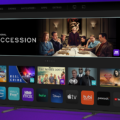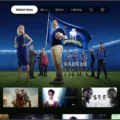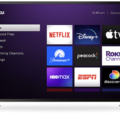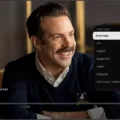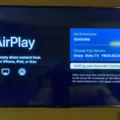Apple TV is a popular streaming device that allows users to enjoy a wide range of content on their television screens. One of the key features of the Apple TV is its ability to support different video resolutions, providing users with the flexibility to choose the best resolution for their viewing experience.
When it comes to video resolution, the Apple TV HD and Apple TV 4K offer different capabilities. The Apple TV HD supports resolutions up to Full HD at 1080p, while the Apple TV 4K takes it a step further by supporting resolutions up to Ultra HD at 2160p.
For those who own a 4K television, the Apple TV 4K is the ideal choice, as it allows you to fully utilize the capabilities of your high-resolution display. With its support for Ultra HD resolution, you can enjoy incredibly sharp and detailed visuals, bringing your favorite movies, TV shows, and games to life.
In addition to resolution, the Apple TV 4K also offers support for high dynamic range (HDR) content. HDR enhances the color and contrast of videos, resulting in more vibrant and realistic images. The Apple TV 4K supports two popular HDR formats: HDR10 and Dolby Vision. These formats provide a wider color gamut and deeper blacks, making for a truly immersive viewing experience.
To make the most of your Apple TV 4K’s HDR capabilities, it is important to ensure that your content matches the dynamic range of your television. This can be done by enabling the “Match Dynamic Range” setting in the Apple TV’s video settings. When this setting is turned on, the Apple TV will automatically adjust the dynamic range of the content you’re watching to match the capabilities of your television. This ensures that you get the best possible HDR experience, with accurate colors and optimal brightness levels.
Another setting to consider is the “Match Frame Rate” option. By enabling this setting, the Apple TV will adjust the frame rate of the content to match the original source. This is particularly useful for movies and TV shows that are filmed at a different frame rate than the standard 60 frames per second. Enabling this setting ensures smoother playback and a more authentic viewing experience.
When it comes to audio settings, the Apple TV supports various audio formats, including Dolby Atmos. Whether you have a surround sound system or prefer to use headphones, the Apple TV allows you to choose the audio output that suits your setup. Simply navigate to the audio settings and select your preferred audio format and output device.
The Apple TV offers a range of resolution and video settings to cater to different viewing preferences. Whether you have a Full HD or 4K television, the Apple TV provides the flexibility to choose the resolution that best suits your display. Additionally, the Apple TV 4K’s support for HDR10 and Dolby Vision ensures a more immersive and visually stunning viewing experience. By adjusting the video and audio settings to match your preferences and setup, you can make the most of your Apple TV and enjoy your favorite content in the best possible quality.
What Is The Best Resolution Settings For Apple TV?
The best resolution settings for Apple TV depend on the capabilities of your TV and the content you are watching. However, for optimal viewing experience, it is generally recommended to set the video resolution to 4K SDR (Standard Dynamic Range).
By selecting 4K resolution, you can enjoy content in the highest available resolution, which provides greater detail and clarity. SDR refers to the standard range of colors and contrast that most TVs support. This setting ensures that the colors and contrast in the content are rendered accurately on your TV.
To further enhance your viewing experience, you can enable the “Match Content” feature on Apple TV. This allows your Apple TV to automatically adjust its output settings to match the dynamic range (HDR or SDR) of the content you are watching. Enabling “Match Dynamic Range” ensures that HDR content is displayed in HDR mode, while SDR content is displayed in SDR mode for optimal color representation.
However, it is generally recommended to keep the “Match Frame Rate” setting turned off, unless you have specific requirements. With this setting turned off, Apple TV will play all content at the default frame rate, which is typically 60 frames per second. Enabling this setting may cause issues with certain apps or content that require specific frame rates.
In terms of audio settings, you can choose any option based on your audio setup and preferences. Apple TV supports various audio formats, including Dolby Atmos, Dolby Digital Plus, and more. Ensure that your audio settings are compatible with your audio equipment and that you select the option that provides the best audio experience.
The recommended video resolution setting for Apple TV is 4K SDR. Enable “Match Content” with “Match Dynamic Range” turned on, but keep “Match Frame Rate” turned off unless necessary. For audio settings, choose the option that suits your audio setup and preferences.
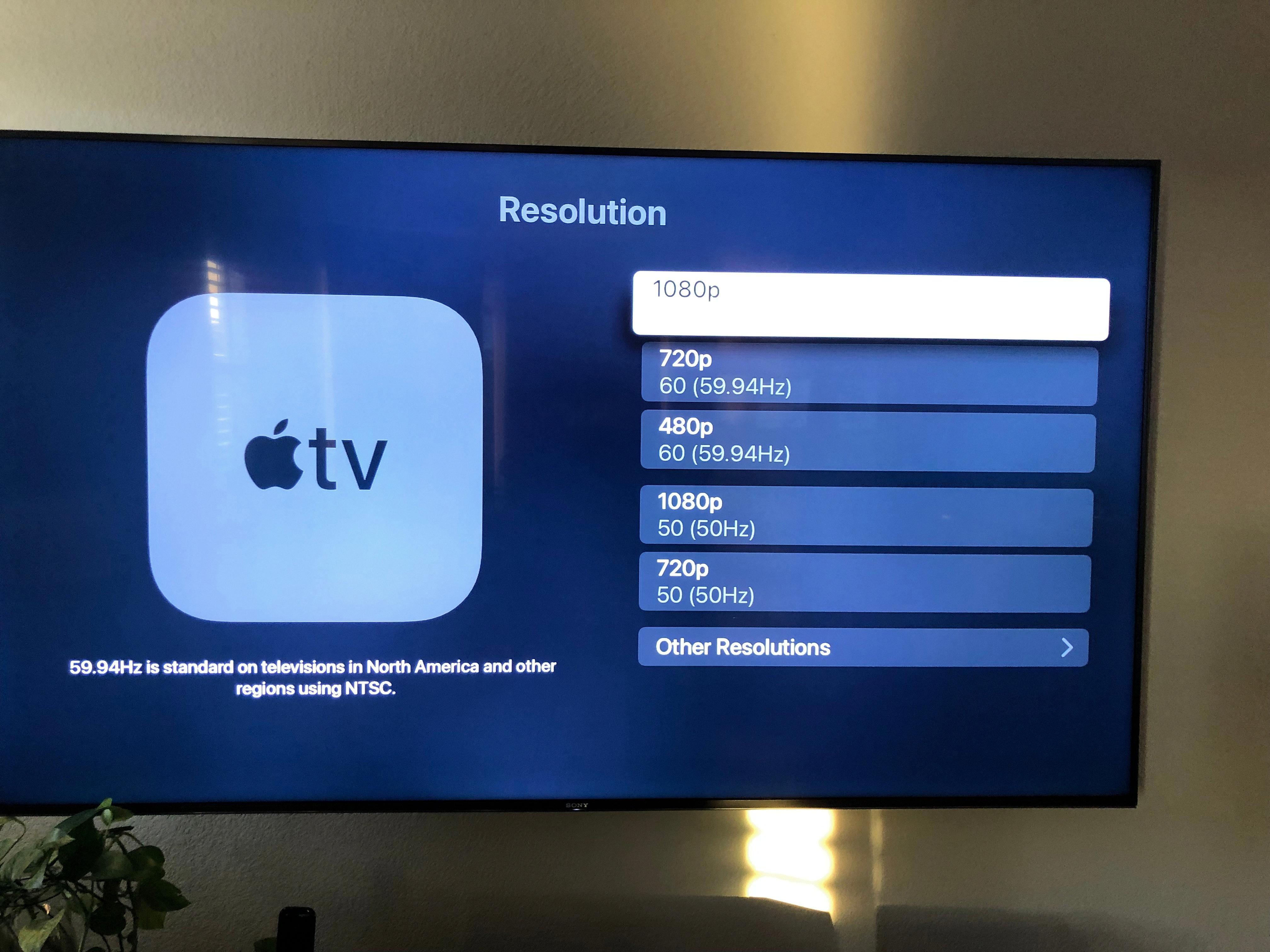
What Resolution Does Apple TV Display At?
The Apple TV HD supports a maximum resolution of 1080p, which is also known as Full HD. On the other hand, the Apple TV 4K is capable of displaying resolutions up to 2160p, which is commonly referred to as Ultra HD or 4K.
To provide a more immersive viewing experience, the Apple TV 4K supports both HDR10 and Dolby Vision, which are high dynamic range (HDR) formats. HDR enhances the colors and contrast of the content, resulting in more vibrant and lifelike visuals. This means that the Apple TV 4K can deliver richer colors and deeper blacks compared to the Apple TV HD.
To summarize:
Apple TV HD:
– Maximum resolution: 1080p (Full HD)
– Supports standard dynamic range (SDR)
Apple TV 4K:
– Maximum resolution: 2160p (Ultra HD/4K)
– Supports HDR10 and Dolby Vision for enhanced colors and contrast.
Conclusion
The Apple TV offers a range of resolution settings to enhance your viewing experience. The Apple TV HD supports resolutions up to Full HD at 1080p, while the Apple TV 4K takes it a step further with resolutions up to Ultra HD at 2160p.
For optimal video quality, it is recommended to set the resolution to 4K SDR, which provides stunning visuals with vibrant colors. Additionally, the Apple TV 4K supports HDR10 and Dolby Vision, allowing for even more immersive viewing with enhanced contrast and richer colors.
To ensure the best viewing experience, it is important to enable the “Match Content” feature. Enabling “Match Dynamic Range” ensures that the content’s dynamic range matches your TV’s capabilities, resulting in accurate color reproduction. However, it is advised to keep “Match Frame Rate” off, as it may cause occasional stuttering or syncing issues.
In terms of audio settings, the choice is yours. The Apple TV supports various audio formats, so you can select the one that suits your preferences and audio equipment.
The Apple TV offers a customizable and high-quality viewing experience with its resolution and content matching settings. Whether you’re watching movies, TV shows, or playing games, these settings allow you to make the most of your entertainment.