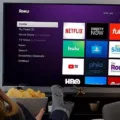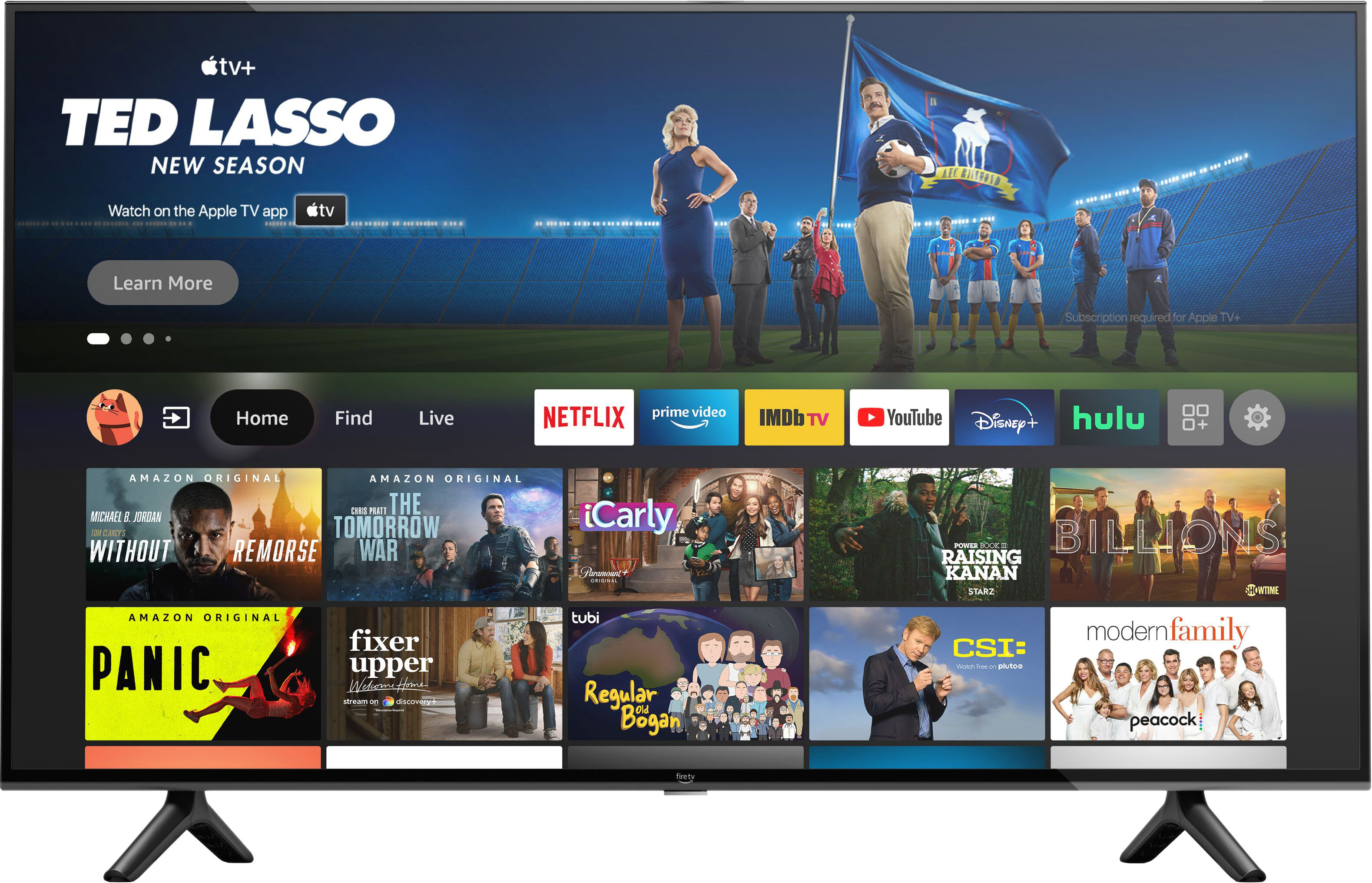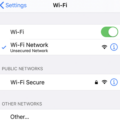Roku devices have revolutionized the way we consume media content in our homes, providing a user-friendly and affordable way to stream movies, TV shows, and other online content. However, like any technology, Roku devices can sometimes experience issues that prevent them from working as expected. One common issue that Roku users may encounter is the 14.30 error.
The 14.30 error on Roku devices usually indicates a problem with the device’s network connection. This error can occur if the Roku device is unable to connect to the internet or if there is an issue with the local network. Fortunately, there are several steps you can take to resolve this error and get your Roku device back up and running.
The first thing to check when encountering the 14.30 error is your Wi-Fi password. Make sure that you have entered the correct password for your local network. It is also important to ensure that your Wi-Fi signal is strong enough for the Roku device to connect. If you are experiencing a weak Wi-Fi signal, try moving your router closer to your Roku device or using a Wi-Fi extender to boost the signal.
Another common cause of the 14.30 error is incorrect network settings. Check your network settings to make sure that your Roku device is connected to the correct network and that the network settings are correct. You may also want to check your router settings to ensure that your Roku device is allowed to connect to the network.
Firewalls and anti-virus software can also cause the 14.30 error. Try disabling these programs temporarily to see if they are causing the issue. If the error disappears after disabling these programs, you may need to adjust your firewall or anti-virus settings to allow your Roku device to connect to the network.
Restarting your router and Roku device can also help resolve the 14.30 error. If you are unable to connect to the internet, try restarting your router. Similarly, if your Roku device is not working as expected, try restarting it to see if it resolves the issue. This can sometimes clear out any temporary issues that may be causing the error.
If none of these steps resolve the 14.30 error on your Roku device, you may need to improve the strength of your wireless signal. The farther your Roku device is from your router, the weaker your wireless signal. To fix this issue, try moving your Roku device closer to your router, or consider using an ethernet cable to connect your Roku device directly to your router.
The 14.30 error on Roku devices can be frustrating, but it is usually caused by issues with the device’s network connection. By following the steps outlined above, you can resolve this error and get your Roku device back up and running. If you continue to experience issues with your Roku device, you may need to contact Roku customer support for further assistance.
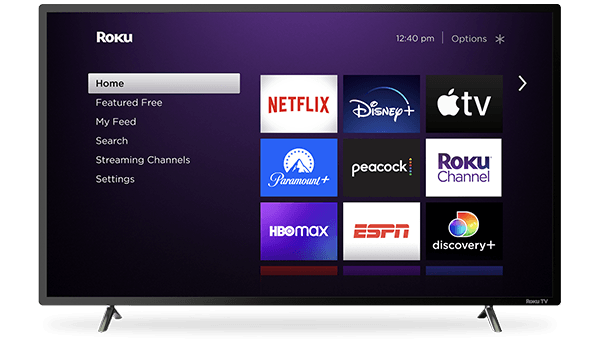
Troubleshooting Error Code 014 on Roku
Error code 014 on your Roku indicates that your device is unable to connect to your local network. Here are some steps that you can follow to fix this issue:
1. Verify your Wi-Fi password: Make sure that you have entered the correct Wi-Fi password. You can check the password by connecting another device to the same network.
2. Place your router closer to your Roku device: If your Roku device is too far away from your router, it may not be able to connect to the network. Try moving your router closer to your Roku device.
3. Check and verify the network settings: Make sure that your network settings are correct. Check your network name, password, and security type.
4. Disable firewall and anti-virus: Sometimes, the firewall or anti-virus software on your device may block Roku from connecting to the internet. Try disabling them temporarily and see if that resolves the issue.
5. Restart your router and Roku device: Restarting your router and Roku device may help fix any connectivity issues. Unplug both devices, wait for a few seconds, and then plug them back in.
By following these steps, you should be able to resolve the error code 014 on your Roku and connect to your local network.
Troubleshooting Roku’s Internet Connection Issues
There could be several reasons why your Roku is not connecting to the internet. One of the most common reasons is a weak wireless signal. If your Roku is too far away from your router, or if there are obstacles blocking the signal, this can cause connectivity issues.
Another possible reason is that your router may need to be reset. Sometimes routers can become overloaded or experience technical difficulties, which can cause connectivity problems. Resetting your router can often help to resolve these issues.
It is also possible that there may be an issue with your internet service provider (ISP). If your internet connection is down or experiencing other problems, this can prevent your Roku from connecting to the internet.
To troubleshoot these issues, try moving your Roku closer to your router or removing any obstacles that may be blocking the signal. You can also try resetting your router or contacting your ISP to see if there are any known issues with your internet connection. By addressing these issues, you can help to ensure that your Roku is able to connect to the internet successfully.
Troubleshooting Roku TV Connection Issues with Xfinity WiFi
If your Roku TV is not connecting to Xfinity WiFi, there could be several reasons for this issue. Some of the possible reasons are:
1. Incorrect WiFi password: Ensure that you are entering the correct Xfinity WiFi password. Check for typos or make sure that the CAPS lock is not on.
2. Weak WiFi signal: If the Roku TV is too far away from the WiFi router or if there are obstructions like walls or furniture in between, the WiFi signal may be weak or disrupted. Try moving the Roku TV closer to the router or removing any obstructions.
3. Router issues: Sometimes, the router may need to be reset or updated to fix connectivity issues. Restarting the router or checking for any firmware updates may help.
4. Roku software update: Make sure that your Roku TV is running the latest software version. You can check for updates in the Settings menu.
5. Xfinity network issues: If the Xfinity network is experiencing outages or maintenance, it may affect the Roku TV’s connectivity. Check the Xfinity website or contact their customer support for any known issues.
To troubleshoot the issue, you can try the following steps:
1. Restart the Roku TV and the router.
2. Check and re-enter the Xfinity WiFi password.
3. Move the Roku TV closer to the router or remove any obstructions.
4. Check for any firmware updates for the router or the Roku TV.
5. Contact Xfinity customer support to check for any network issues.
By following these steps, you should be able to resolve the issue of Roku TV not connecting to Xfinity WiFi.
Accessing the Roku Secret Menu
To access the Roku secret menu, you can follow these steps:
1. Press the Home button on your Roku remote five times.
2. Next, press the Down button on your remote.
3. Then, press the Left button on your remote.
4. press the Up button on your remote three times.
By following these steps, you should now be able to access the secret menu on your Roku device. In this menu, you can find information about the image formats and refresh rates that your device supports, as well as other settings and options that are not available in the regular menu.
Conclusion
The Roku 14.30 error can be frustrating for users who are unable to connect to their local network. However, there are several solutions available that can effectively resolve this issue. It is important to verify the Wi-Fi password is correct, check and verify network settings, disable the firewall and anti-virus, restart both the router and Roku device, improve the strength of the wireless signal, and use an ethernet cable if necessary. By following these steps, users can easily troubleshoot and fix the Roku 14.30 error, ensuring uninterrupted access to their favorite streaming services. Additionally, accessing the HDMI secret menu can provide users with more detailed information about their device’s image format and refresh rate capabilities. with these solutions in mind, users can quickly and easily resolve the Roku 14.30 error and continue to enjoy their streaming experience.