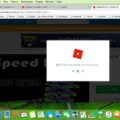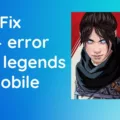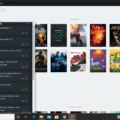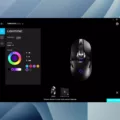Roblox is an online gaming platform that allows players to create their own games and play games created by other users. It is a popular platform among gamers of all ages, with millions of active users worldwide. However, sometimes users may experience issues with launching the platform. In this article, we will discuss some of the common issues that may prevent Roblox from launching and how to troubleshoot them.
Check Your Wireless Connection
One of the most common reasons why Roblox may not launch is due to a poor or unstable wireless connection. To fix this issue, ensure that your Wi-Fi is properly connected to your device and that your internet speed is stable. You can also try resetting your router or modem to see if it resolves the issue.
Ensure You’re Using a Supported Browser
Roblox is designed to work with specific browsers such as Google Chrome, Mozilla Firefox, and Microsoft Edge. If you are using an unsupported browser, you may experience issues when launching the platform. Ensure that you are using a supported browser and that it is up-to-date.
Check to See if Roblox Servers Are Down
If Roblox servers are down, you may experience issues launching the platform. To check if this is the case, visit the official Roblox Twitter page or the Roblox status page to see if there are any reported issues. If there are, you may have to wait until the servers are fixed before you can launch the platform.
Check Your Firewall Settings
Your firewall may also prevent Roblox from launching. Ensure that your firewall settings are not blocking Roblox from accessing the internet. You can do this by adding an exception for Roblox in your firewall settings. If you are unsure how to do this, contact your internet service provider for assistance.
Ensure You’re Running the Most Current Version
Roblox is constantly updating its platform to improve its performance and fix any bugs or issues. Ensure that you are running the most current version of Roblox by checking for updates in the settings menu. If an update is available, download and install it to see if it resolves the issue.
Force Close the App
If Roblox is frozen or stuck on the loading screen, force close the app and relaunch it. To do this, press Ctrl + Shift + Esc to bring up the task manager, locate Roblox in the list of running apps, and click on “End task”. Then, relaunch the app.
Check Your Date and Time
Incorrect date and time settings on your device may prevent Roblox from launching. Ensure that your date and time settings are correct by adjusting them in the settings menu.
Delete the Roblox App and Reinstall
If all else fails, you may need to delete the Roblox app and reinstall it. This will reset any settings or configurations that may be preventing the app from launching. To do this, go to the settings menu, locate Roblox, and click on “Uninstall”. Then, visit the official Roblox website to download and reinstall the app.
There are several reasons why Roblox may not launch, but most of them can be fixed by following the troubleshooting steps outlined in this article. If none of the steps work, contact Roblox support for further assistance.

Troubleshooting Roblox When It Won’t Open
If you’re experiencing issues with Roblox not opening, there are several steps you can take to try and fix the problem. Here are some things you can try:
1. Check Your Wireless Connection: Ensure that you have a stable internet connection and are connected to a strong Wi-Fi signal.
2. Ensure You’re Using a Supported Browser: Roblox only supports certain browsers, so make sure you’re using one of the supported browsers such as Google Chrome, Mozilla Firefox, or Microsoft Edge.
3. Check to See if Roblox Servers Are Down: Sometimes, Roblox servers go down for maintenance or other reasons. You can check their status on the Roblox website or on social media.
4. Check Your Firewall Settings: Make sure that any firewall or antivirus software you have installed is not blocking Roblox from running.
5. Ensure You’re Running the Most Current Version: Check to see if you have the most current version of Roblox installed. If not, update to the latest version.
6. Force Close the App: If Roblox is frozen or unresponsive, try force close the app and reopening it.
7. Check Your Date and Time: Make sure that your device’s date and time are set correctly. Incorrect date and time settings can cause issues with Roblox.
8. Delete the Roblox App and Reinstall: If all else fails, try uninstalling the Roblox app and then reinstalling it. This can sometimes fix any underlying issues with the app.
By following these steps, you should be able to fix any issues you’re having with Roblox not opening.
Troubleshooting Roblox Not Opening on PC
There could be several reasons why Roblox is not opening on a PC. One of the most common reasons is a problem with the web browser settings. In such cases, users may need to clear the browser cache, delete cookies and history, or disable extensions that may interfere with Roblox.
Another reason why Roblox may not open could be due to outdated Windows software. It is essential to check for any available updates and install them to address any compatibility issues that may be preventing the app from opening.
Sometimes, users may have enabled proxy settings on their system, which could prevent Roblox from opening. In such cases, disabling proxy settings may help resolve the issue.
If none of the above methods work, users can try reinstalling the Roblox app to see if that fixes the problem. This may be necessary if the app files have become corrupted or if there are any other internal issues preventing it from opening.
There are several reasons why Roblox may not be opening on a PC, including web browser settings, outdated Windows software, proxy settings, or corrupt app files. Users can try various troubleshooting methods to resolve the issue, including clearing the browser cache, updating Windows, disabling proxy settings, or reinstalling the app itself.
Conclusion
Roblox not launching on your PC can be an annoying and frustrating issue, but thankfully there are several solutions available. By checking your wireless connection, ensuring you’re using a supported browser, verifying the status of Roblox servers, checking your firewall settings, running the most current version, force closing the app, checking your date and time, and deleting and reinstalling the app, you can troubleshoot the issue and get back to playing your favorite games on Roblox. Remember to also keep your operating system up to date and disable any proxy settings that may be interfering with the app. With these steps, you should be able to solve the problem and enjoy the countless possibilities that Roblox has to offer.