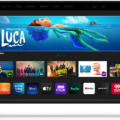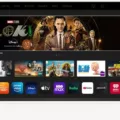HBO Max is a popular streaming service that offers a wide range of movies and TV shows for its users. VIZIO, on the other hand, is a well-known brand that produces high-quality televisions. If you are a VIZIO TV owner and want to watch HBO Max on your TV, this article will guide you on how to do it.
To start, press the Home button on your VIZIO remote or navigate to the SmartCast Input on your TV. Once you are on the SmartCast Home screen, use the Arrow keys to navigate to the App row. Then, scroll through the App row until you find HBO Max. Once you have located the HBO Max app, press the OK key to open it.
Next, you will need to log in to the HBO Max app. If you already have a subscription to HBO Max, you can log in using your existing account details. If you do not have an HBO Max subscription, you can sign up for one through the app.
If you experience any issues while streaming content on HBO Max, you can try resetting your VIZIO TV. To do this, press the Menu button (Gear icon) on your VIZIO TV remote. Then, go to System > Reset & Admin. From there, choose Soft Power Cycle, and then select Yes to confirm. This will reset your TV and may help to resolve any streaming issues you were experiencing.
Watching HBO Max on your VIZIO TV is easy and straightforward. By following the steps outlined in this article, you can quickly access the HBO Max app on your TV and start streaming your favorite movies and TV shows. If you experience any issues, you can also try resetting your TV to help resolve any problems.
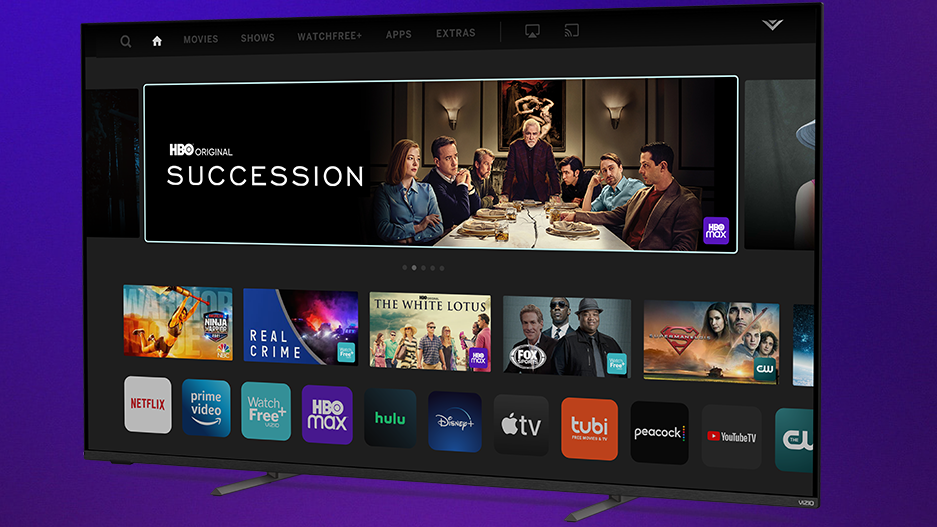
Availability of HBO Max on Vizio Smart TV
HBO Max is available on Vizio Smart TV. To access it, you can press the Home button on your Vizio Remote or navigate to the SmartCast Input on your TV. Then, use the Arrow keys to navigate SmartCast Home to the App row and scroll through it to find HBO Max. Once you locate HBO Max, simply press the OK key to launch the app. After that, you need to log in to the HBO Max App using your credentials. With HBO Max, you can access a wide variety of content, including movies, TV shows, documentaries, and more. So, if you are a Vizio Smart TV user and an HBO Max subscriber, you can enjoy your favorite content on the big screen seamlessly.
Troubleshooting HBO Max Issues on Vizio Devices
There could be a number of reasons why HBO Max is not working on your Vizio TV. One possibility is that there may be an issue with your internet connection. Another possibility is that there may be an issue with the HBO Max app itself, such as a glitch or bug.
To troubleshoot this issue, you can try a few different things. First, make sure that your internet connection is stable and strong. You can do this by running a speed test on your internet connection using a website like speedtest.net.
If your internet connection is strong and stable, the next step is to try resetting the HBO Max app on your Vizio TV. To do this, you can go to the HBO Max app on your TV, press the menu button on your remote, and select “Settings.” From there, select “Sign Out,” and then select “Reset App.”
If resetting the app doesn’t work, you can also try resetting your Vizio TV entirely. To do this, go to the menu on your TV, select “System,” and then select “Reset & Admin.” From there, select “Soft Power Cycle,” and then select “Yes” to confirm.
If none of these steps work, you may need to contact Vizio or HBO Max customer support for further assistance.
Conclusion
Accessing HBO Max on your VIZIO TV is a straightforward process that can be accomplished with just a few simple steps. By navigating to the App row on your SmartCast Home and selecting HBO Max, you can easily log in to the app and start streaming your favorite shows and movies. However, if you encounter any issues with the app, such as streaming problems or errors, you can try resetting your TV by usig the Soft Power Cycle option in the Reset & Admin menu. By following these steps, you can enjoy all the great content that HBO Max has to offer on your VIZIO TV.