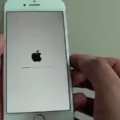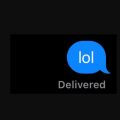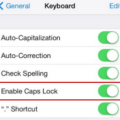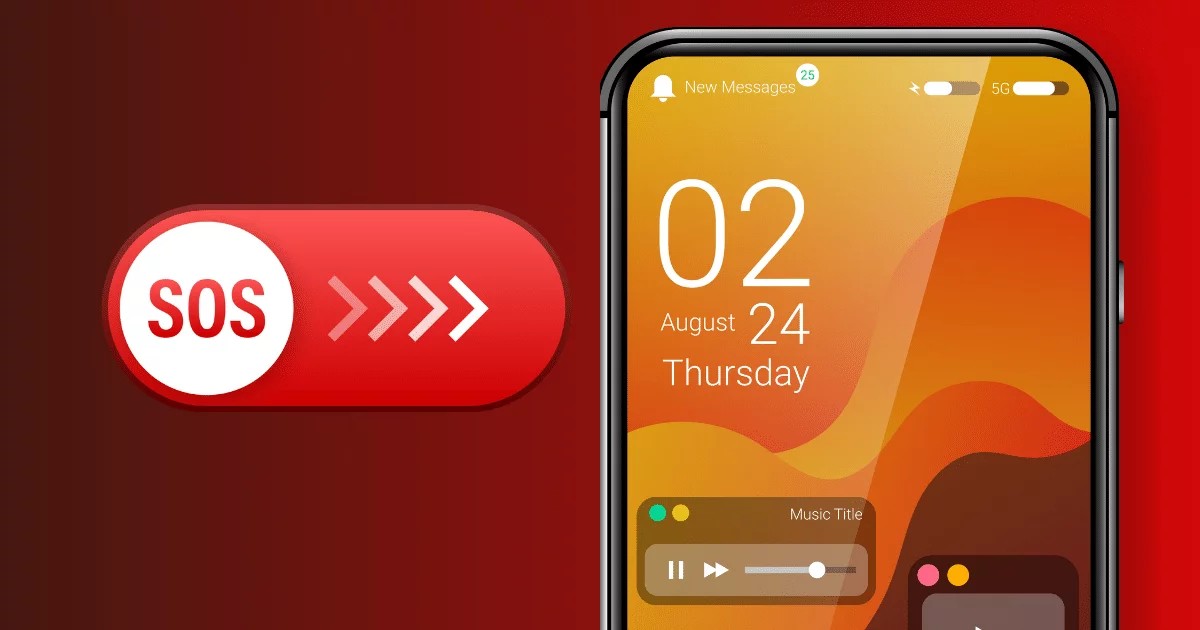
What if there was a feature on your phone which you could use to summon help instantly during an emergency and be at ease when you’re out doing something? If you are in danger, the iPhone SOS feature exists just to make sure you can quickly alert emergency services. For many iPhone users, this is a useful feature — it takes just a few button presses to use it.
For some, the iPhone emergency settings might need a little adjustment though, like if you accidentally press down that button too often. Fortunately, in the case of your iPhone, Apple will allow you to disable emergency SOS or tweak it to better suit your needs to ensure that the emergency options on your iPhone match your personal safety preferences.
Turning Off Auto Call and Countdown Sound for SOS
To disable Auto Call SOS on your iPhone and prevent accidental emergency calls, open Settings and scroll down to Emergency SOS.
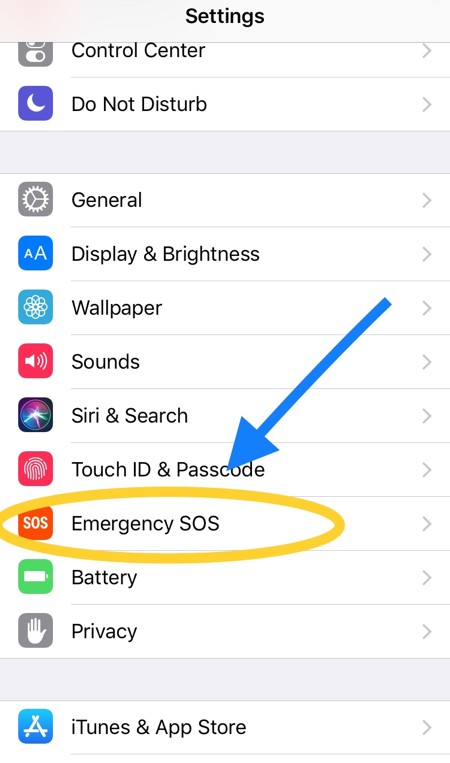
Here, you’ll find two key options: Auto Call and Countdown Sound. If you’ve ever triggered an emergency call by holding your side button too long or accidentally hitting it multiple times, disabling these options can be a lifesaver. Simply toggle off Auto Call to stop automatic dialing when the SOS feature is activated.
Next, turn off Countdown Sound to silence the countdown alert that rings right before an emergency call is made. With these tweaks, you’ll gain control over your iPhone SOS customization, helping you avoid accidental alerts and calls while still having the SOS feature ready if truly needed.
Disabling Emergency Calls and Alerts in Location Services
If you’re looking to turn off emergency alerts on your iPhone for a bit more control over accidental notifications, you can adjust these settings right in Location Services emergency settings. This feature, accessible in your iPhone’s Settings, lets you fine-tune or disable alerts on iPhone that might otherwise trigger unintended emergency calls or notifications.
Especially useful for avoiding accidental SOS alerts on both your iPhone and Apple Watch, these settings give you more oversight over when and how emergency notifications activate. Just go to Settings > Privacy > Location Services, then scroll down to System Services to find and disable Emergency Calls & SOS to suit your needs.
Why iPhone May Get Stuck in SOS Mode
An iPhone stuck in SOS mode can be quite annoying, and sometimes it’s caused by a mispress of buttons or a system error. For example, quickly pressing the side and volume buttons can turn your phone into this state inadvertently, or your phone may go into SOS mode unexpectedly due to software glitches or updates.
If you are facing iPhone SOS issues, restart your iPhone in SOS mode to try and fix things. A quick reboot can, often, reset the process and clear minor software problems. If that doesn’t work, see if there’s a system update available, as sometimes an update can squash lingering problems.
Exiting SOS Mode on iPhone (Example: iPhone 11)
Exiting SOS mode on an iPhone, particularly on models like the iPhone 11, can be quick and easy if you follow the right steps. The SOS mode activates when emergency features are accidentally triggered, typically by holding down certain buttons or through a settings misstep. If you find your iPhone stuck in SOS mode, here’s how to exit it effectively.
To exit SOS mode on an iPhone 11, first try pressing and holding the side button until you see the option to power off. This will stop the SOS alert and take you back to your regular home screen. In many cases, simply pressing the side button once should disable SOS mode, returning your iPhone to its usual state.
If the standard method doesn’t work, you might need to do a hard reset. For an iPhone 11 emergency SOS reset, press and quickly release the Volume Up button, then do the same with the Volume Down button. Afterward, press and hold the side button until the Apple logo appears on the screen. This will force your device to restart, disabling SOS mode in the process.
When exiting SOS mode on an iPhone, it’s essential to be mindful of any button combinations to avoid accidental reactivation. In some cases, SOS mode may re-enable if the buttons are held down too long, so a gentle tap is all you need. Knowing these steps can save you time and help you stay in control of your iPhone 11.
Contacting Emergency Services: How It Works
When SOS calls are triggered, your iPhone automatically dials the local emergency number and sends alerts to any Apple SOS emergency contact you’ve set up. This feature is designed for real emergencies, so when it’s activated, it immediately connects you to emergency services on your iPhone for help.
For users who find this feature activated by accident or want more control, iPhone settings allow customization or even disabling of this feature to avoid unintentional calls. However, keeping it enabled can be invaluable for those who might need immediate assistance, especially if they’re in areas with limited access to help.
Tips for Avoiding Accidental SOS Activations
Ever had your iPhone suddenly dial for help when you didn’t mean it? Accidental SOS activations can happen, but there are simple ways to avoid accidental SOS calls and save yourself the surprise.
One of the easiest iPhone SOS tips is to check your settings under “Emergency SOS” and turn off “Call with Hold” or “Hold Side Button” to reduce the chance of triggering an emergency call when holding the buttons down.
Also, try enabling the “Countdown Sound” so you’ll hear a warning before the call goes through, giving you a moment to cancel if it was unintended.
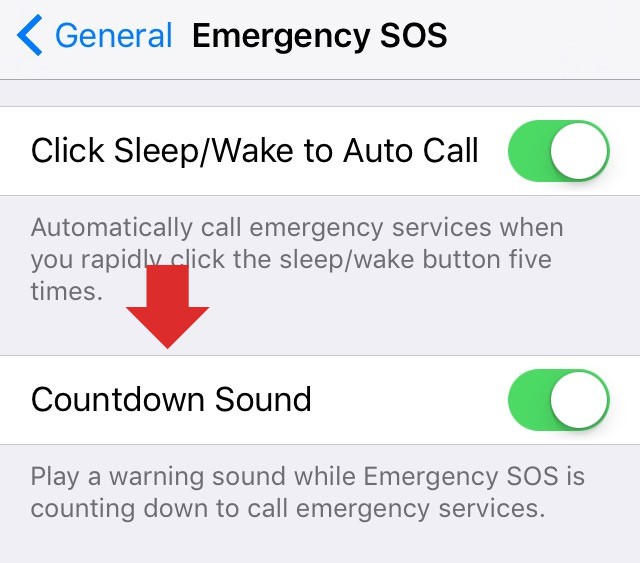
These quick adjustments can help prevent emergency calls from being made by mistake, giving you more control over your device’s SOS features.
Learn how to disable Emergency SOS on iPhone to prevent accidental calls.
Conclusion
For those wanting to make sure their iPhone’s safety features are functioning optimally, but don’t want to risk an accidental emergency alert, disabling or adjusting your SOS feature may be the smart thing to do.
The SOS function is a great feature that’s available in emergencies, but you can customize it to gain a little more control on how and when it gets turned on, and so it isn’t a hindrance to daily use. Now with these iPhone emergency settings tips and ways to customize the SOS feature options, you will have the peace of mind knowing something is always there to help if you ever need it – and not suffer from unnecessary interruptions or false alarms.