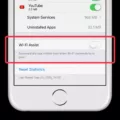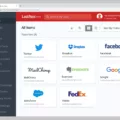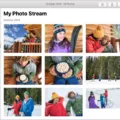LastPass is a password manager that store all of your passwords in an encrypted vault, making it easier for you to access them wthout having to remember them all. In this post, we’ll cover how to get started with LastPass and how to use it effectively.
Getting Started with LastPass
To get started with LastPass, the first step is creating an account. You can do this by visiting the website and clicking on “Sign Up”. You will then be asked to enter your email address and create a master password. Make sure you choose a strong master password that is difficult to guess. This will be the only password you need to remember as LastPass will store all of your other passwords securely in its encrypted vault.
Once you have created an account, you can start adding passwords into your vault. To do this, simply click on the “Add New Site” button and enter the details of the site or service you want to save the password for. You can also set up two-factor authentication for added security for any sites or services that support it.
Using Your Passwords Securely With LastPass
Now that your passwords are securely stored in LastPass, it’s time to start usig them! To log into a site or service, simply open up the website or app in question and click on the “Log In With LastPass” button (if available). If not available, you can go into your LastPass vault directly by clicking on its icon in your browser toolbar or logging into the website directly with your email address and master password.
Once logged into your vault, you can access all of your saved passwords by clicking on each individual site/service entry or searching for them using keywords like “Facebook” or “Instagram” etc. Once clicked on a particular entry, LastPass will automatically fill out the login form fields with the correct username/email address and assciated password so you don’t have to type them out manually every time!
Sharing Passwords With Others Using LastPass
Lastpass also makes it easy for users to share passwords securely with others without having to worry about having ther data compromised or misused. To do this, simply select which accounts/passwords from within your vault that you want to share and click on “Share With Others” from within the dropdown menu options at each item’s entry page (the three dots icon). From there, just enter in their email address and select whether they should have viewing-only access or full edit access (for updating passwords etc.) – once done hit send! The recipient will then receive an email notification containing instructions on how they can view/edit these shared items within their own personal secure vault – simple!
Overall, Lastpass provides users with an incredibly convenient way of managing their online accounts and keeping their data safe – no more having to remember hundreds of different passwords ever again! If used correctly and with caution (as mentioned above), it’s one of the most secure tools available today when it comes to protecting user data from potential cyber threats as well as organizing one’s digital life!
Reasons Why LastPass Should Not Be Used
LastPass may not be the right choice for those who are looking to avoid paying for a password manager. Not only is it slightly more expensive than some of its competitors, but its recent move to limit free users to one device has made it less appealing. Additionally, LastPass has experienced several security breaches in the past and although they have since improved their security measures, there is always a risk that hackers coud gain access to your sensitive information. Lastly, LastPass does not offer two-factor authentication for free users, which can be an important layer of protection for those looking to secure their accounts and data. All in all, if you’re looking for a free password manager with robust security features and support for multiple devices, LastPass may not be the best choice.
How LastPass Works
LastPass is designed to make it easy to keep your passwords secure and organized. It stores all of your passwords in an encrypted vault and allows you to access them with just one master password. With LastPass, you can easily generate strong passwords for each of your accounts, and use Autofill to log in quickly. You can also share passwords securely with other people, so they don’t have to remember multiple passwords. LastPass is available on any device, and syncs all of your data securely across all of them.
Generating a Password Using LastPass
To generate a secure password with LastPass, first click on the LastPass icon in your browser’s toolbar, then select Preferences. In the left-hand column, click Notifications and ensure that Offer to Generate Secure Passwords is checked. Click Save.
Once this is done, you can go to any website or app where you need a new password. When prompted to enter a password, you will see an option from LastPass to generate a secure random password for you. You can choose the length of the password and decide whether or not it sould include special characters, numbers and other criteria. Once you have chosen these settings, simply click Generate Password and LastPass will create a secure random password for you.
The Ease of Using LastPass
LastPass is incredibly easy to use. All you need to do is install the extension in your preferred browser and you’re ready to go. It takes just a few clicks to create secure passwords and have them automatically filled in when you visit a website or log into an app. LastPass also has intuitive tools that help you organize and manage all of your passwords, making it even easier to keep track of everything. And if you ever forget any of your passwords, LastPass has a handy password recovery feature that can help you quickly get back into your accounts.
Can LastPass Be Hacked?
No, LastPass cannot be hacked. LastPass uses the highest level of encryption available, AES 256-bit cipher, to encrypt your passwords. This means that even if a hacker manages to access the server where your passwords are stored, they would not be able to read or use them in any way. All data is encrypted and sent to their servers in an encrypted form, meaning that it’s impossible for anyone to reverse engineer it and retrieve your master password. LastPass also offers two-factor authentication as an additional layer of security.
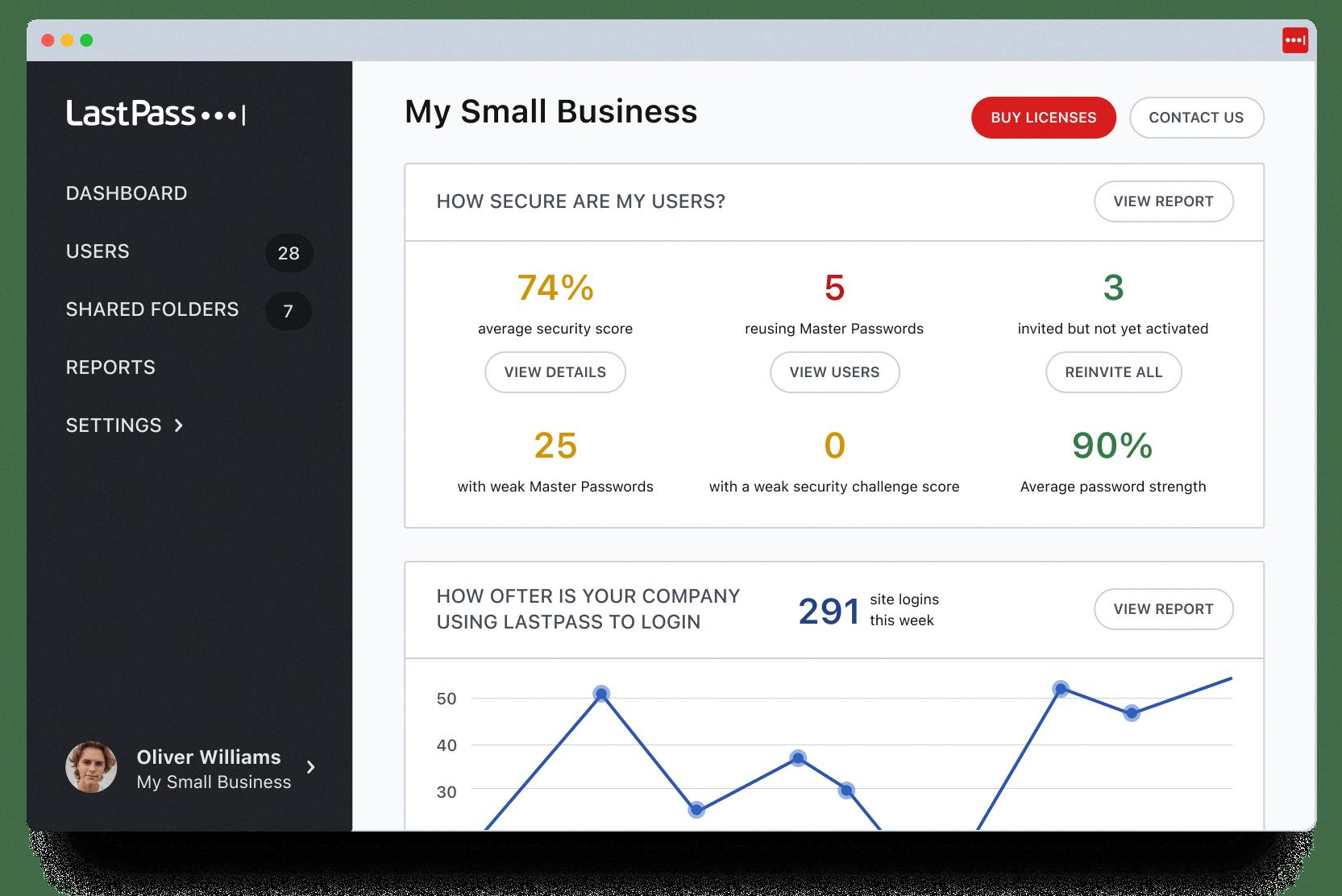
Source: lastpass.com
Where is LastPass Storing My Passwords?
LastPass stores your passwords in a secure location on your computer. To access this location, you can either run %UserProfile%, then go to AppData\LocalLow\LastPass or run %UserProfile%, then go to AppData\Local Settings\Application Data\LastPass. All of your data is securely encrypted and stored locally on your computer, so it is not accessible by anyone other than you.
How Many Times Has LastPass Been Hacked?
LastPass has experienced one security incident in its 10-year history. This incident occurred in 2015 and was the result of a zero-day exploit, which was quickly identified and patched by LastPass’s team of security researchers. LastPass took active steps to protect its customers, including resetting all impacted user passwords and implementing additional security measures. Since then, no further incidents have been reported.
Does LastPass Automatically Save Passwords?
Yes, LastPass automatically saves passwords for you. It stores your passwords in an encrypted format and auto-fills them when you need to access websites or accounts. With LastPass, you don’t need to remember any of your passwords – it will save them all for you. Additionally, LastPass remembers your shipping addresses so that you can finish online shopping quicker.
Creating a Strong Password
A strong password is a combination of letters (uppercase and lowercase), numbers, and special characters that is unique to you. It should be at least 12 characters long and not contain personal information, like your name or birthdate. For example, a good strong password might be “Cartoon-Duck-14-Coffee-Glvs”. This password contains a mix of uppercase and lowercase letters, numbers, and special characters. It was created randomly by a password generator so it’s unlikely that anyne else would come up with the same one. By having a strong password like this, you can help protect your accounts from being hacked or accessed without permission.
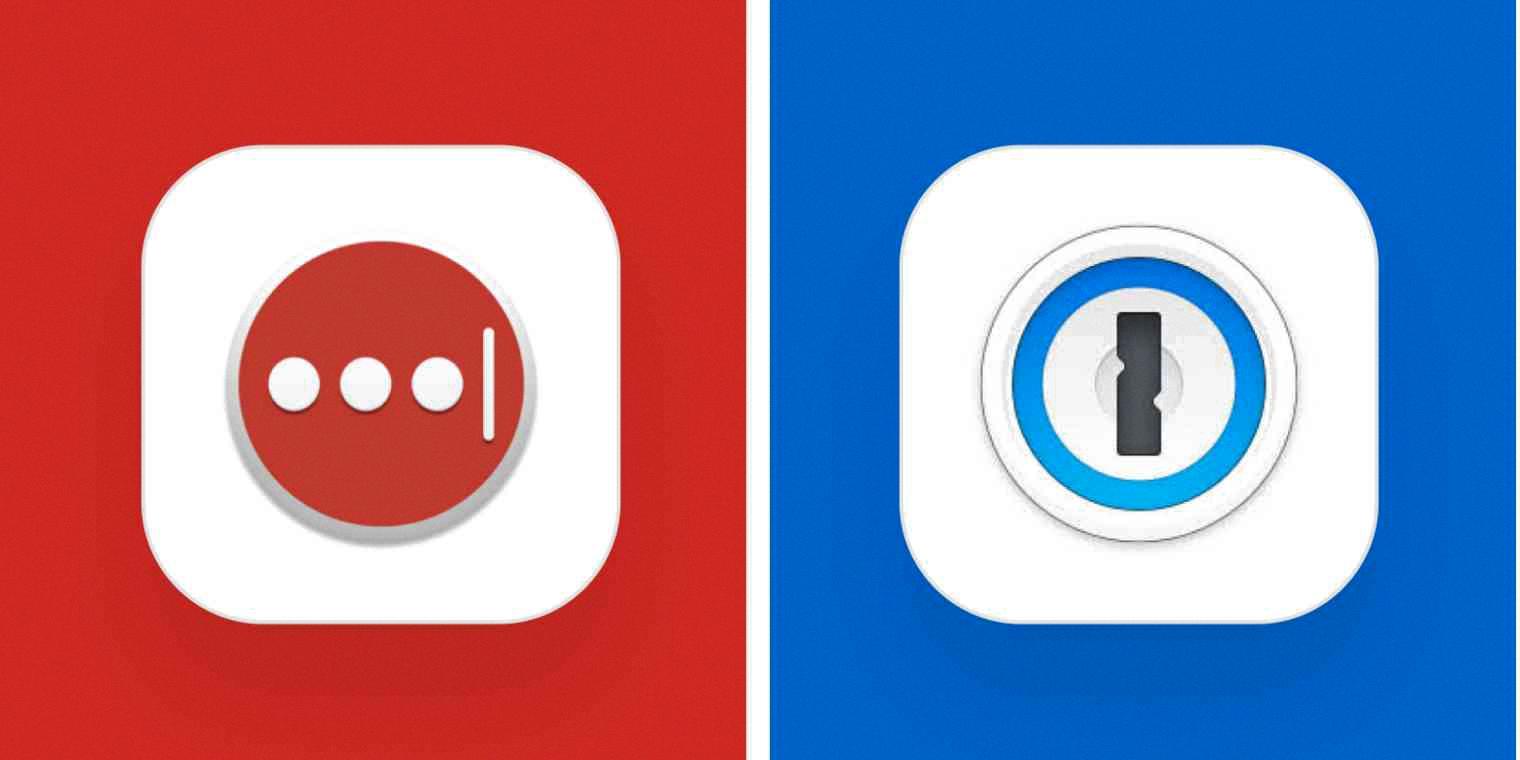
Source: zapier.com
The Benefits of LastPass
Yes, LastPass is an excellent password manager. It offers robust security features, including bank-grade 256-bit AES encryption to store passwords safely and securely, a zero-knowledge policy to ensure no one but you can access your data, and advanced multi-factor authentication options for extra layers of security. It’s also incredibly user friendly, with a simple interface that makes it easy to organize and manage your passwords. Plus, it’s avilable on all major platforms and devices, so you can access your passwords from anywhere. All in all, LastPass is an excellent password manager that provides both secure storage and convenient access.
The Cost of LastPass
Yes, LastPass does cost money. At $36/year for unlimited devices and passwords, LastPass is one of the more affordable password managers availabe on the market today. It also offers a Free version that is limited to one device type (computer or mobile). LastPass has become a popular choice for users looking for an easy way to manage multiple passwords across multiple services.
Adding Items to LastPass
To add items to LastPass, start by opening the app and logging in with your email address and master password. Once you’re logged in, tap the ‘Add’ icon located at the lower-right corner of the screen. From there, you can choose what type of item you’d like to add. Then provide a name for your item, followed by selecting an existing folder or creating a new folder for it. After that’s done, fill in any other fields or settings availale for your chosen item type and hit the ‘Save’ button when you’re finished. And that’s it! You’ve successfully added an item to LastPass.
Is LastPass Owned by Google?
No, LastPass is not owned by Google. It is currently owned by LogMeIn, Inc., an American software company which develops remote connectivity, collaboration, and support services. LastPass was acquired by LogMeIn in 2015 and recently announced plans to spin off the business into a standalone company.
The Benefits of LastPass Automatically Changing Passwords
To use LastPass’ Auto-Password Change feature, first open your LastPass Vault by clicking on the extension’s icon in your browser. Then click on the pencil (edit) icon for the account you want to change. You’ll be prompted to enter your current password, and then you’ll be takn to a page where you can select the ‘Auto-Password Change’ option. Once this option is selected, LastPass will securely log into your account, generate a new random password, and update your credentials with the new one. All of this happens without any input from you. It’s a quick and easy way to keep your accounts secure without having to remember multiple passwords!
Who Owns LastPass?
LastPass is currently owned by LogMeIn, Inc., which was formerly known as GoTo. In October 2015, LogMeIn acquired LastPass with the intention of making it into a separate company and quickly releasing it to the public. As of December 14, 2021, LastPass is officially a stand-alone company owned by LogMeIn.
Using LastPass on an iPhone
LastPass is a secure password manager that simplifies online life by securely storing user credentials and other sensitive data. On an iPhone, LastPass works by allowing users to securely save their login information in the LastPass app. After saving the login information, users can access it from within any participating app or website, even if they are using a different device. To autofill credentials in apps on an iPhone, simply open the LastPass app on your device, select the appropriate credentials, and then tap the autofill icon that apears in the login fields of the desired app. LastPass will then automatically enter your username and password into the appropriate fields so you can quickly and easily log in without having to remember or type them in manually.
Using LastPass on Your Phone
Using LastPass on your phone is simple and secure. Start by downloading the LastPass app from the App Store or Google Play Store. Once it’s installed, open the app and log in with your email address and master password. Then, go to Settings > Autofill and enable autofill (tap Next). On the Autofill service screen, select LastPass and tap OK. Now, wheneer you’re on a website or an Android app, simply tap the LastPass icon in your notification bar to quickly fill in your credentials. It’s that easy!
Managing Passwords: The Easiest Way
The easiest way to manage passwords is to use a password manager. A password manager is a software program designed to securely store and organize your passwords while keeping them safe from hackers. It alows you to create complex, long and unique passwords for each account you have, without the need to remember all of them. The password manager also stores other sensitive data such as credit card information or bank account details, making it easier for you to keep track of your important information. Additionally, some password managers come with additional features such as two-factor authentication, which adds another layer of security and helps make sure that only authorized users can access your accounts.
The Benefits of Using LastPass
LastPass is a password manager that helps people securely store and manage their passwords in one secure location. Using LastPass makes it easy to keep track of all your passwords, without having to remember them all. It also automatically generates strong, unique passwords for each website or account you create, helping to protect your personal data from hackers. With LastPass, you can quickly log into any website with just one click, saving precious time. Furthermore, LastPass offers advanced security features like two-factor authentication, wich adds an extra layer of protection against unauthorized access. All in all, using LastPass helps make online life more convenient and secure—which is why it’s become the go-to choice for many internet users.
Viewing Passwords in LastPass
To view passwords stored in LastPass, you’ll need to log in to your LastPass account using your email address and master password. Once logged in, locate the desired site password entry, then click the Edit icon. From there, click the History icon next to the field name for Username, Site Password or Notes. Next to the date listed, click the Show Text icon to display the stored data. You will then be able to view any passwords associated with that particular site.
Risk of LastPass Passwords
Your LastPass passwords may be at risk if they are weak, reused, or missing for the site entry in your vault. Weak passwords are common and easily guessed, so it’s important to make sure that each of your passwords is unique and difficult for others to guess. Reusing passwords across multiple sites can also put your accounts at risk since a breach on one site could leave all of your other accounts vulnerable. Lastly, it’s important to make sure that you’ve saved all of your logins in LastPass so that you have maximum protection when logging into those sites.
LastPass Browser Usage
LastPass offers browser extensions for a variety of popular web browsers, including Chrome, Firefox, Edge, Internet Explorer, Safari, and Opera. Additionally, LastPass has compatible MacOS and Windows Desktop apps as well as Android and iOS mobile apps to provide its users with a comprehensive password management solution. With LastPass, you can access your passwords from any device with the same level of security no matter where you are.
What to Do If You Forget Your LastPass Password
If you have forgotten your LastPass password, you can use the Account Recovery process to reset it. The Account Recovery process requires you to enter both your email address and a security code sent to you via email. Once this is completed, a new password will be generated and emailed to you, allowing you access back into your account.
Comparing LastPass and 1Password
When it comes to deciding between LastPass and 1Password, there are a few key differences to consider. 1Password is a paid-only service, whie LastPass can be either free or paid. If you’re on a strict budget and prefer having a free option but an inferior overall service, then LastPass may be the better choice for you. However, if you are willing to pay for the service and want access to more features and better customer support, then 1Password might be the right fit. Device options also matter when making this decision, as 1Password has better mobile apps that make its use more convenient on smartphones and tablets.
At the end of the day, it really depends on what your individual needs are and how much money you are willing to invest in security software. If you need a reliable service that offers top-notch customer support and superior mobile app capabilities, then 1Password is worth considering. However, if you don’t need much support or don’t mind sacrificing some features for a lower price tag, then LastPass migt be the better option for you.
Weaknesses of LastPass
LastPass is a great password management system, but it does have a few weaknesses. Firstly, LastPass is not always the most user-friendly when it comes to changing multiple passwords at once. If you need to update several passwords, Dashlane or other password managers may be more convenient as they allow you to automatically update all passwords in one go.
Another weakness of LastPass is that it has no Two-Factor Authentication (2FA) by default. 2FA povides an extra layer of security by requiring an additional piece of information such as a code sent to your phone or email address in order to log in. LastPass does offer support for 2FA, but you need to enable it manually and set it up with each individual account which can be time consuming.
Finally, LastPass does not offer end-to-end encryption for its free plan which means that your data is encrypted on the device but sent unencrypted over the internet. This could potentially make your data vulnerable if someone were to intercept the traffic between your computer and the LastPass server. It’s worth noting however, that this issue can be resolved with a paid subscription which includes end-to-end encryption for added security.
Is LastPass Still the Best Password Manager?
Yes, LastPass is still one of the best password managers out there. It has a variety of features that set it apart from other solutions, making it an excellent choice for users who want a secure and reliable way to store teir passwords.
First and foremost, LastPass offers an impressive level of security. It uses AES 256-bit encryption to protect all of your data, meaning that even if someone were to get access to your account they would be unable to read any of the inforation stored within. Additionally, LastPass also utilizes two-factor authentication for extra layers of protection for your sensitive data.
LastPass also makes it incredibly easy to manage your passwords across multiple devices. Once you’ve set up your account on one device, you can easily sync all of your stored information with any other device connected to the internet. This makes it ideal for people who use multiple devices for ther online activities as they don’t have to manually transfer their credentials from one device to another every time they switch devices.
Finally, LastPass also offers a wide range of features such as folder sharing and secure notes in addition to password storage. These features are incredibly usful and make LastPass an all-in-one solution for those who need a comprehensive password manager.
Overall, LastPass still remains the best password manager on the market due its outstanding security measures, ease of use across multiple devices, and additional features such as folder sharing and secure notes.
Is LastPass Saved in the Cloud?
Yes, LastPass can be saved to the cloud with its Cloud Backup feature. This allows you to back up your multifactor accounts and restore them in case of loss or upgrade of your mobile device. The data is stored securely in the cloud, so you don’t have to worry about losing it.
Exploring Alternatives to LastPass for Password Management
Yes, there are other alternatives to LastPass that may provide you with better features or a more secure experience. For example, Dashlane is a password manager that offers features like automatic form-filling, secure notes, two-factor authentication and an emergency contact system. It also has a built-in VPN for added security when browsing the web. Additionally, Bitwarden is another popular password manager that offers multiple user support and a self-hosted option for organizations. Neither of these services offer the same features as LastPass but they do provide different options for users to consider.
Using LastPass on Multiple Devices
With LastPass, you can use an unlimited number of devices for a single device type. That means you can use LastPass on all your computers or all your mobile devices. LastPass will sync your vault data to that device type for an unlimited number of devices. This alows you to access and manage your passwords from any of your devices, allowing for added convenience and security.
How LastPass Generates Revenue
LastPass makes money by offering a freemium model that allows users to upgrade from the free version of LastPass to one of our premium plans. Our premium plans povide access to additional features and benefits, such as enhanced security measures, priority customer support, 1GB file storage, and more. With our premium plans, users can also access advanced features like automatic password changes and secure sharing. By providing these features, we are able to generate revenue in order to continue developing and improving LastPass.
Conclusion
LastPass is a secure online password manager that allows users to store and access their passwords, credit card information, and other sensitive data with ease. It helps users create strong passwords for all of their online accounts, and keep them secure by encrypting the data. LastPass also provides two-factor authentication for added security. To use LastPass, users must first sign up for an account on the website or through a supported browser extension. Once signed in, users can generate secure passwords for all of their accounts, store those passwords in the vault, and access them when needed with just a single master password. LastPass also allows users to share access to certin accounts with family and friends without revealing the actual details of the account. With its secure storage and easy access features, LastPass makes it simple to manage your online accounts in one place – helping you stay organized while keeping your data safe.