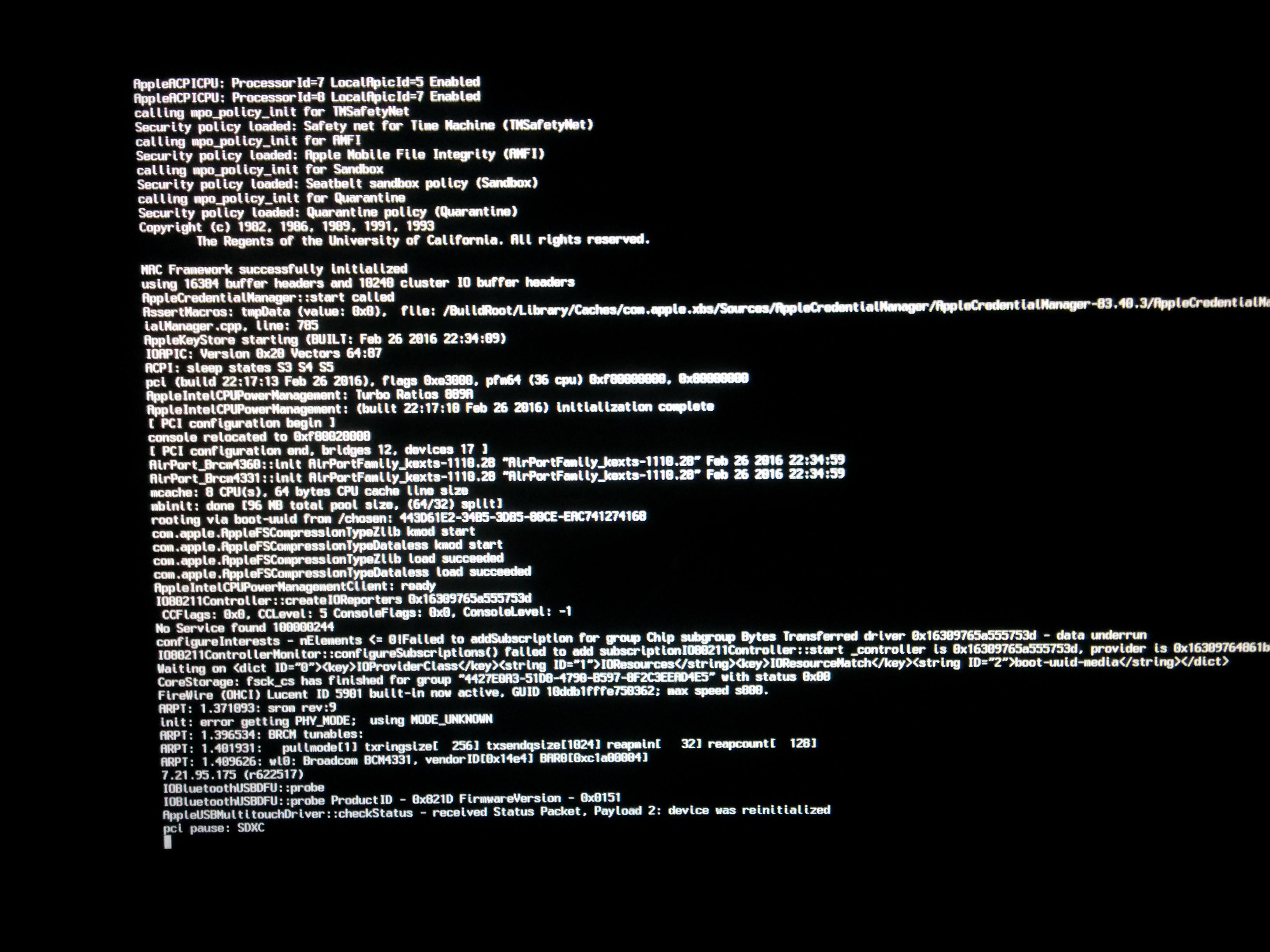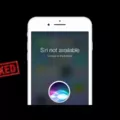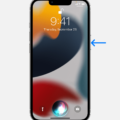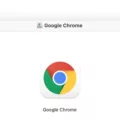If you’ve recently made the switch to an iPhone 11, you may be wondering how to get started with Siri. With the help of this blog post, setting up Siri on your iPhone 11 is a breeze!
First things first, make sure that your phone’s language settings are set to English or another language that Siri supports. To do this, go to Settings > General > Language & Region and select your desired language.
Once you have the correct language selected, it’s time to activate Siri. Go back to the main Settings page and select Siri & Search. Here, you can toggle on Listen for “Hey Siri” which will allow you to activate Siri by simply saying “Hey Siri.” Additionally, you can turn on Type to Siri if you prefer not having to talk out loud while using the feature.
You can also customize how often and when Siri can be active in this section of settings. For example, if you don’t want your phone listening for “Hey Siri” while it’s locked or at night, simply turn off these options in the settings menu.
Additionally, if there are any apps or services that you don’t want using data from your device while using them with Siri, go back into Settings > Privacy and select Analytics & Improvements. Here, turn off any data collection options relaed to third-party apps or services as well as Apple services such as Maps and Search Suggestions.
And that’s it! You’re now ready to start usig Siri on your iPhone 11. To activate the feature simply say “Hey Siri” or press and hold down the Side button until it activates. From here you can ask questions like “What’s the weather like today?” or “Remind me to buy milk tomorrow morning” and more!
Troubleshooting Siri Not Working on iPhone 11
Siri may not be working on your iPhone 11 because it’s not enabled. To enable Siri, go to Settings -> Siri & Search and make sure the switches next to Listen For “Hey Siri”, Press Home for Siri, and Allow Siri When Locked are green and positioned to the right. Additionally, make sure that your device is connected to the internet and that you have enough available storage to run Siri. If these steps don’t fix the issue, you may need to reset your device or contact Apple Support for further assistance.
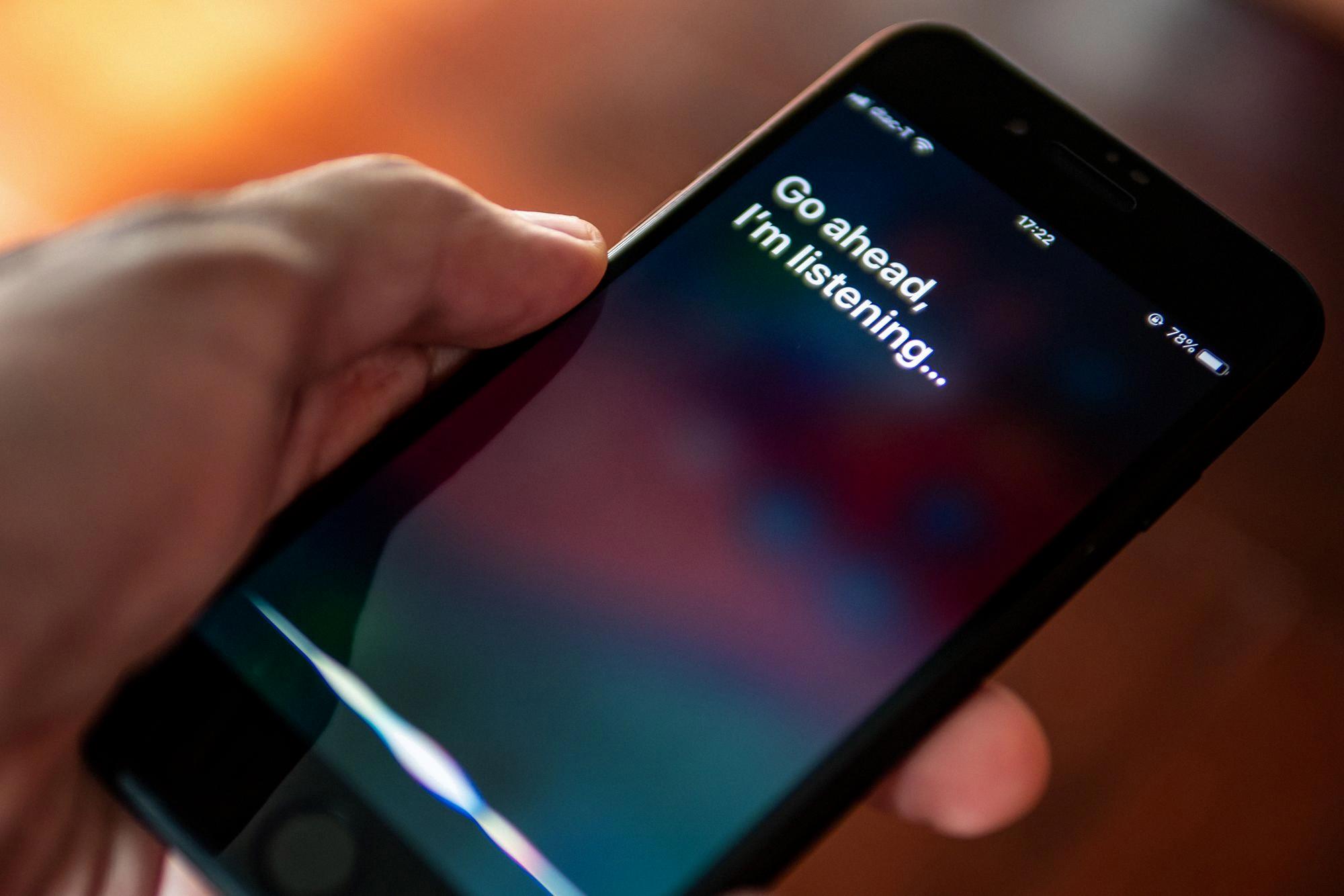
Source: cnn.com
Setting Up Siri on an iPhone
To set up Siri on your iPhone, go to Settings > Siri & Search. From there, you can turn on the ‘Listen for “Hey Siri”‘ feature by tapping the toggle switch. You can also enable or disable other Siri features such as Suggestions in Search, Allow Siri When Locked, and Press Side Button for Siri. Once you’re finished configuring your settings, you can use “Hey Siri” to quickly activate the virtual assistant and ask questions or request tasks.
Making Siri Recognize Your Voice
To make Siri recognize your voice, you will need to first open the Settings app on your iPhone. Once you are in the Settings app, select “Siri & Search” and turn off the “Listen for ‘Hey Siri'” option. After that is done, turn the “Listen for ‘Hey Siri'” option back on again. This will allow Siri to recognize your voice and respond accordingly when you say “Hey Siri”. Additionally, you can also adjust the accessibility settings related to Siri by going to ‘Settings > Accessibility > Siri’ and changing the settings there.
Making Siri Respond to Voice on iPhone 11
To make Siri respond to your voice on an iPhone 11, you need to enable the ‘Hey Siri’ feature. To do this, go to Settings > General > Siri and toggle on the ‘Hey Siri’ option. After that, follow the instructions that appear on your screen to complete the setup. Once completed, you can activate Siri by saying “Hey Siri” or use the side button of your iPhone.
Why Doesn’t ‘Hey Siri’ Work?
There are a few possible reasons why “Hey Siri” may not be working. First, make sure that the feature is turned on in your Settings. Tap Siri & Search, then make sure that both “Listen for ‘Hey Siri'” and “Allow Siri When Locked” are toggled on. Additionally, make sure your device is connected to the internet and that you are in a quiet environment with very little background noise. Finally, check to make sure your device has the latest version of iOS installed; if not, update it so that “Hey Siri” can work properly.
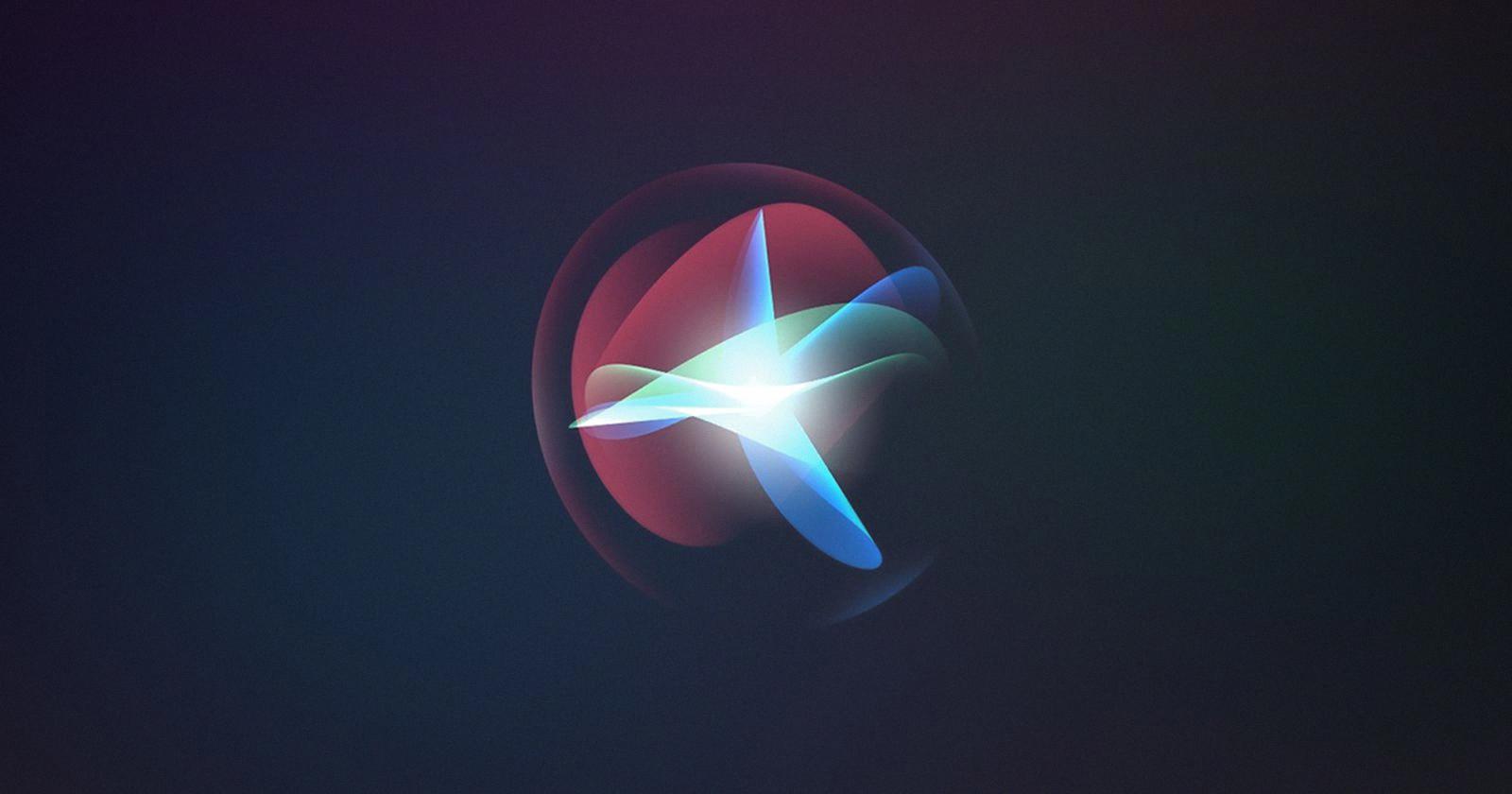
Source: macrumors.com
Activating Siri Without Pressing the Button
To activate Siri without pressing the home button, simply say “Hey Siri” when your iPhone or iPad is connected to power. This will allw you to access Siri even if the screen is locked or if an application is open and running. It’s important to note that this feature only works with iOS 8 and newer versions of the operating system.
Activating Siri Without Touching the Phone
To activate Siri without touching your phone, you’ll first need to open up your device’s Settings menu, then tap on Siri. From there, turn on the toggles for Access When Locked and Allow Hey Siri. This will enable you to use the “Hey Siri” voice command feature. You’ll then be prompted to calibrate the Hey Siri feature by speaking sveral phrases out loud such as “Hey Siri, it’s me.” Once this is done, you’ll be able to activate Siri without touching your phone simply by saying “Hey Siri” followed by your request.
Activating Voice Command on an iPhone
To activate Voice Command on your iPhone, you can use “Hey Siri,” the Accessibility Shortcut, or go to Settings and select Accessibility. Once in Accessibility, you will see an option for Voice Control. Select this option, then toggle the switch to turn Voice Control on. Once activated, you can lock your device by sayng “Lock screen,” and wake your device by saying “Hey Siri, turn on Voice Control.”
Setting Up Voice Control
To set up Voice Control on your device, start by opening your device’s Settings app. Next, tap Accessibility, then tap Voice Access. Tap Use Voice Access to turn it on. You can also start Voice Access in one of thse ways: say a command (like “Open Gmail”), or press and hold the Home button for 3 seconds. Once Voice Access is enabled, you can use voice commands to control your device and apps. To learn more about Voice Access commands, open the Voice Access app from your home screen and tap the ‘Learn more’ button at the bottom of the screen.
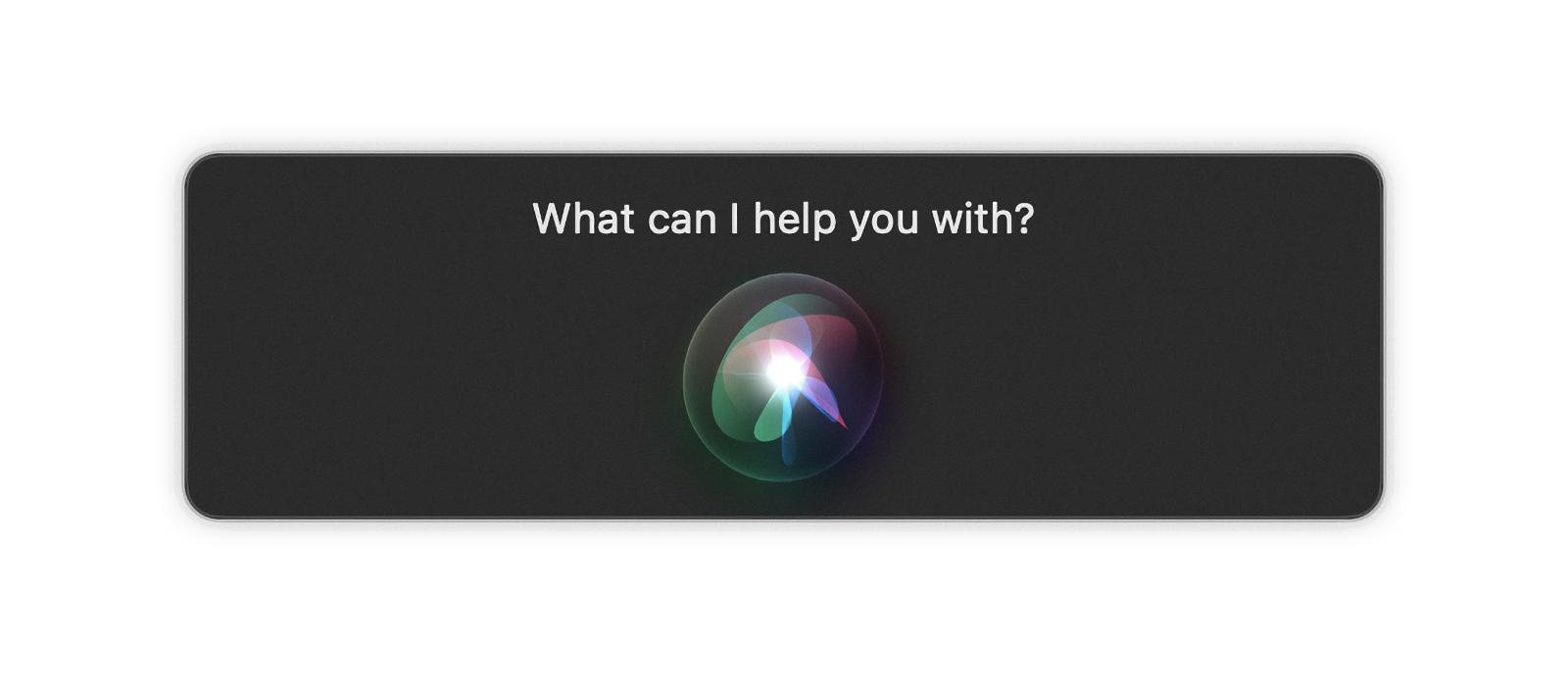
Source: intego.com
Conclusion
Siri is a virtual assistant created by Apple Inc. that utilizes artificial intelligence (AI) to provide users with personalized assistance. It can answer questions, make recommendations, set reminders, and carry out tasks like scheduling appointments and sending messages. Siri has become increasingly popular in recent years due to its ability to quickly provide answers and complete tasks with natural language processing. Additionally, Siri has improved its capabilities over time with the addition of new features such as the ability to recognize context-sensitive commands, access third-party applications, and offer proactive suggestions. With its ever-evolving capabilities and ease of use, Siri is becoing an invaluable tool for many people looking for efficient ways to stay productive and organized.