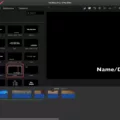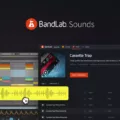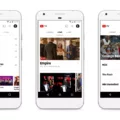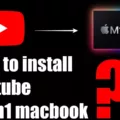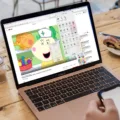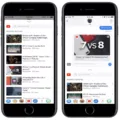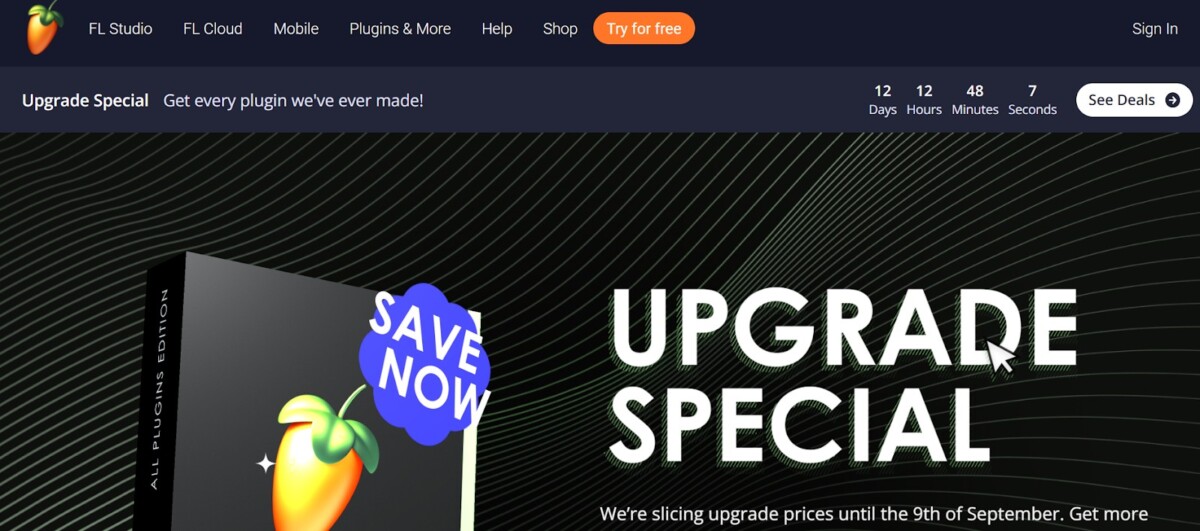
Are you a budding music producer looking to create the next chart-topping hit? If so, you’re likely familiar with the importance of finding the right beat. Using YouTube beats in FL Studio is a great way to get started. In this blog post, we’ll discuss how to download YouTube beats for FL Studio music production and use them in your projects in FL Studio.
Finding High-Quality Beats on YouTube
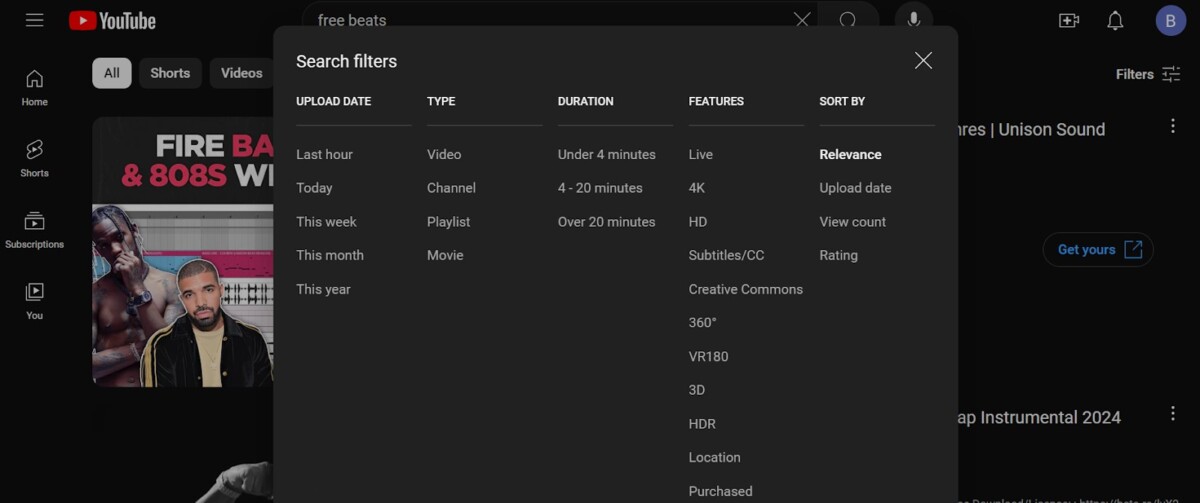
Finding high-quality YouTube beats is pretty easy. Just go to YouTube and search for “free beats” to find royalty-free beats on YouTube. Make sure the beats are royalty-free, as you don’t want to violate any copyright laws!
A good YouTube beats search tip is to use the filters to better refine your results. You can search for new videos that were recently uploaded, for example, to avoid using beats that other people have already used. You can, alternatively, sort by view count or rating to ensure you find the most popular beats.
Downloading Beats From YouTube
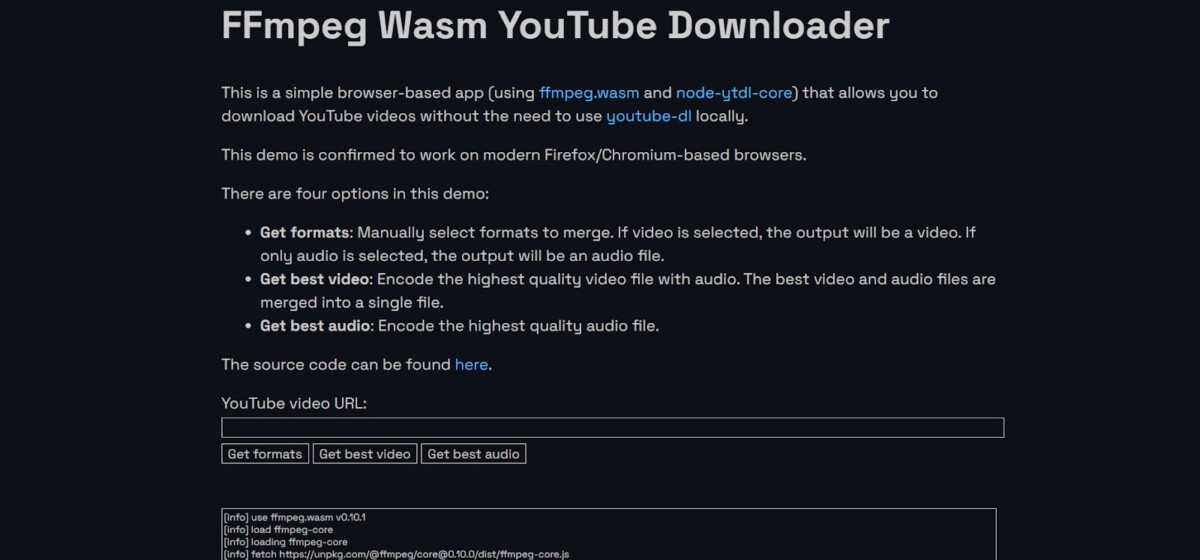
The next step is downloading the beats from YouTube, so you can use them in FL Studio. There are a number of online tools that you can use.
I recommend FFMpeg Wasm YouTube Downloader, but you can also search for “YouTube to MP3 converter” in Google to find YouTube to MP3 converters you can use for your beats.
Remember to download royalty-free beats only to avoid legal issues.
Converting YouTube Beats to MP3 Format
You will need to have your beats downloaded in an MP3 format for FL Studio. FFMpeg and other download tools take care of converting YouTube to MP3 format for FL studio. Just make sure that you select the right file format when downloading the video (choose MP3). The tool will take care of the YouTube MP3 conversion process for you.
Importing Beats Into FL Studio
To use downloaded beats in FL Studio, you will need to import them. Follow this FL Studio import guide to import beat into FL Studio:
- Open your channel rack.
- Click on the plus (+) icon.
- Select Audio Clip.
- Click on Audio Clip again.
- Click on the folder icon.
- Select the MP3 file from your computer.
Editing and Customizing Beats in FL Studio
Once you’ve imported the beats into FL Studio, you can use the FL Studio beat editing tools to edit them. Customizing beats in FL Studio is easy. Simply drag the audio you just imported to the editing area. You can drag and drop it into any track.
Editing beats in FL Studio is just like editing any other music track. You can adjust the pitch, tempo, and more! Adding effects or changing parameters such as pitch, volume, and panning settings are all doable from within FL Studio itself.
Troubleshooting Common Issues
Some people experience FL Studio import issues, so let’s troubleshoot YouTube beat downloads in FL Studio.
The most common issue is the audio being corrupted. This usually happens when you use a low-quality Youtube to MP3 converter tool. There are many such tools online, and some will give you corrupted download files or poor audio quality. Fixing beat issues in FL Studio in these situations is as simple as trying out different tools until you get one that works for you. I recommend FFmpeg Wasm YouTube Downloader.
Alternatives to Downloading YouTube Beats
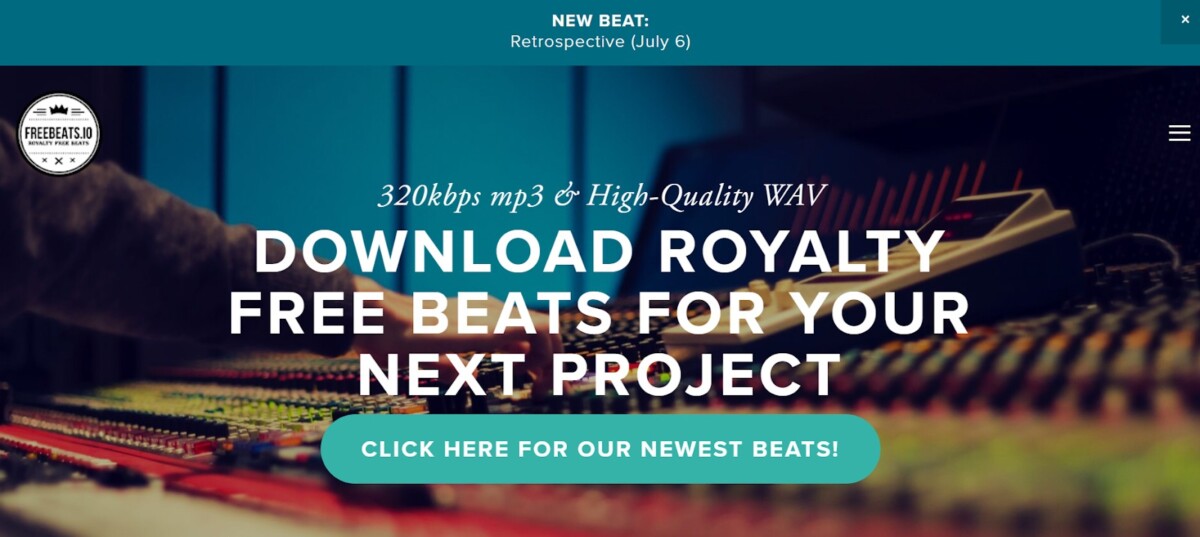
YouTube isn’t the only place where you can find beats. There are various royalty-free music libraries that allow you to buy professional beats. However, if you’re looking for free alternatives to YouTube beats, they exist as well. For example, freebeats.io is a great source for royalty-free beats that you can use in your projects without paying for them.
Conclusion
So, there you have it. Using YouTube beats in FL Studio is easy. Let’s finish with some final thoughts on FL Studio and music production with downloaded beats.
Downloading beats is a great way to add variety and flavor to any music production. It is easy to do, and there is a wide range of styles and genres to choose from. YouTube is free, but there are professional libraries as well. While it can be a bit costly for some, the benefit of having access to professionally produced beats is well worth the investment. With the right beat, you can create something truly unique and captivating that will stand out from other music productions.