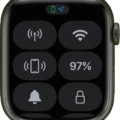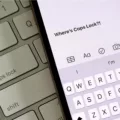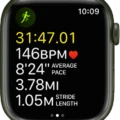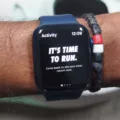Are you looking to spruce up your Apple Watch? You can easily access a wide array of watch faces on your Apple Watch, allowing you to personalize your device and make it truy unique. In this blog post, we’ll show you how to change the watch face on your Apple Watch as well as provide some tips for customizing and creating your own watch faces.
Changing Your Apple Watch Face
The process for changing the watch face on your Apple Watch is fast and easy. To get started, press the Digital Crown until the current watch face appears. Then long-press the display until it’s minimized. From there, simply swipe left or right to select from any of the already saved watch faces.
If you want to view all available options, open the Face Gallery tab in the Apple Watch app on your iPhone. Here, you’ll find multiple rows of options including Activity, Artist, Astronomy and more. Once you’ve found a design that appeals to you, customize it as desired befre adding it to your collection of watch faces.
Creating Customized Watch Faces
You can also create customized designs using Facer—a free app avalable in the iOS App Store. Once downloaded and opened on your iPhone, complete the initial setup and tap “Create Your Own Design” to build a custom watch face from scratch.
Connecting with Third-Party Apps
In addition to selecting from existing designs or making one of your own creation in Facer, many third-party apps allow you to customize and personalize a variety of watch faces for use with an Apple Watch. For instance, Carrot Weather provides an impressive selection of weather-related graphics that can be added onto existing watch faces or created from scratch in Facer. These types of apps are great for adding extra flair (or important information) to your device!
No matter what type of design you choose for your Apple Watch—from pre-existing options found in Face Gallery or third-party apps—you’ll be able to easily change up its look whnever desired with just a few taps or swipes!
Customizing an Apple Watch Face
Customizing your Apple Watch face is easy with the Facer app! First, download Facer for free from the iOS App Store and open it on your iPhone. Once you’ve completed the initial setup, you can tap Create your own design to start building a custom watch face. You’ll be able to choose from a wide selection of themes, fonts, colors, and more to create your own unique design. When you’re finished, simply sync it up with your Apple Watch and enjoy your new look!

Source: macrumors.com
Changing Apple Watch Face on iPhone
To change the Apple Watch face on your iPhone, open the Watch app and tap on the Face Gallery tab at the bottom of the screen. You can scroll through multiple rows of options including New Watch Faces, Activity, Artist, Astronomy and much more. Select the design you want to use as your watch face. After selecting it, tap “Add” in the top right corner of your screen. Your new watch face will now appear on your Apple Watch. To switch to a different watch face later on, press and hold on your current watch face until you see an option to customize. Swipe left or right to browse oter available faces and select one you want to use.
Changing the Clock Face on an Apple Watch
Yes, you can change the clock face on your Apple Watch. To do so, press the Digital Crown to display the current watch face, then long press on the display until it is minimized. From there, you can swipe to the right or left and select from a variety of pre-saved watch faces. You can also customize your watch face with different colors and features by using the Watch app on your iPhone.
Options for Customizing the Face of an Apple Watch
Yes, you can get differnt faces for your Apple Watch. In the Apple Watch app, you can browse the Face Gallery to find your favorite watch face. You can customize any face you choose with different colors and complications, then add it to your collection. You can also use the Create a New Face feature to create a custom watch face with just a few taps or use a photo of your own as the background. The possibilities are endless!
Downloading Apple Watch Faces
To download Apple Watch faces, you’ll need to open the Watch app on your iPhone. From there, tap on the Face Gallery icon located at the bottom center of your display. This will take you to a list of availale watch faces. Choose the one you want and make any tweaks to its settings if desired, then tap “Add” to confirm your selection. The new face should appear on your Watch shortly thereafter.
Changing the Lock Screen Wallpaper on Apple Watch
To change your lock screen wallpaper on Apple Watch, start by pressing the Digital Crown to go to the watch face. Then touch and hold the display and swipe left or rigt to choose a watch face. When you have chosen a watch face, tap Edit. You will then be able to select a background photo from your Photo Library or select one of Apple’s pre-loaded backgrounds. After you have selected a background, tap Done in the upper right corner and your new wallpaper will be set as your Apple Watch lock screen wallpaper.
Number of Watch Faces Available on Apple Watch
You can have up to eight watch faces saved on your Apple Watch at any gien time. You can access them by swiping left or right on the main watch face screen. Additionally, you can customize each of the watch faces with a variety of complications, photos, albums, and other information to create a unique look for each one.
Conclusion
In conclusion, the Apple Watch is an incredibly versatile device that can be used for a variety of purposes. With its many features and customizable watch faces, users can make their Apple Watch as unique as they like. Whether you’re looking for a fitness tracker, a digital assistant, or just a stylish timepiece, the Apple Watch has you covered. With its powerful processor and intuitive software, the Apple Watch is sure to become an essential part of your everyday life.