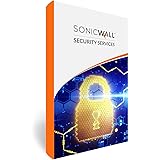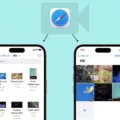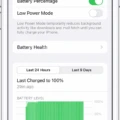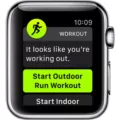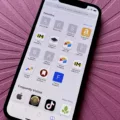The Apple Watch is one of the most advanced and popular smartwatches on the market. It has a variety of features, including fitness tracking, health monitoring, messaging, and more. One of the great features of the Apple Watch is that it allows you to stay connected with friends and family by adding them as contacts.
Adding friends on the Apple Watch is an easy process that can be done in a few simple steps. First, open up the contacts app on your watch. Here you will find a list of all your contacts from your phone or other devices connected to your Apple ID. To add a friend to this list, simply tap “+” and enter their contact information. This will add them as a contact on your watch.
Once they are added to your watch contacts list, you can then send messages directly from your watch. To do this, open up the Messages app and select which friend you would like to message. You can then type out the message and send it directly from your wrist! Your friend will then receive the message in their own Messages app on their device or phone.

You can also use other apps such as FaceTime or Skype that alow for video chats with friends directly from your wrist! All you have to do is make sure both parties have the same app installed on their devices and make sure they are connected as contacts via FaceTime or Skype before starting a call from your watch.
Overall, adding friends on the Apple Watch is an easy process that can help keep you connected with thse who matter most in life!
Unable to Add Friends on Apple Watch
If you’re hving trouble adding friends on your Apple Watch, there are a few things to check. First, make sure the person you’d like to add has an Apple Watch. You can only add people who also have an Apple Watch. Additionally, check that you haven’t already added the maximum number of friends – the maximum is 25. Lastly, make sure your iPhone can connect to the Internet and you’re signed in to iCloud, as this will allow you to get updates about your friends’ activity each day. If you’ve checked all of these and are still having trouble adding friends, contact Apple Support for further assistance.
Accepting a Friend Request on Apple Watch
To accept a friend request on your Apple Watch, you’ll need to open the Fitness app on your watch and tap the Sharing tab. You’ll see any pending requests at the top of the page. Tap Accept to confirm or Ignore to deny each request. You may also get a notification when someone invites you to share Activity or compete, in which case you can simply tap Accept or Ignore from there.
Identifying Friends with Apple Watch
If you want to see which of your friends have an Apple Watch, the easiest way is to access your Friends Circle on your Apple Watch. To do this, press the Digital Crown button on the side of your watch and select the Friends icon. Here, you’ll see a listing of all of your contacts; for each contact, there will be an avatar image and a finger icon rigt beneath it in the center of the screen. If the finger icon is encircled, then that means they have an Apple Watch.
Troubleshooting Apple Watch Sharing Issues
The Apple Watch sharing feature requires both iOS and watchOS versions that meet the minimum requirements. If either of these versions is not compatible, the sharing feature may not work. To ensure that your Apple Watch sharing is working properly, make sure your device is running iOS 10 or laer and watchOS 3 or later. Additionally, if you want to use the competing feature, you need to have iOS 12 or later and watchOS 5 or later installed on your device. If you do not meet these requirements, you may experience difficulties with the sharing feature.
Adding Someone to My Walkie
To add someone to your Walkie-Talkie, open the app on your Apple Watch. Tap Add Friends and select the contact you want to add. Your chosen contact will receive an invitation, whch they must accept before they appear as a friend in your Walkie-Talkie app. Their contact card will remain gray and appear under Friends You Invited until they accept the invitation.

Source: wired.com
Troubleshooting Issues with Friends Activity Not Updating on Apple Watch
Answer: It sounds like you have done some great troubleshooting steps already, but unfortunately Activity updates for your friends may not be available due to various factors. This could be due to slow or intermittent internet connections, changs in the Apple ID used for iCloud, or an issue with the friend’s device. It is also possible that your friend has not enabled their Activity Sharing feature on their device. To get the most up-to-date information, make sure your Apple Watch and phone are connected to Wi-Fi and/or cellular networks, and try restarting both devices. Additionally, check that you are using the same Apple ID for iCloud on both devices and ensure your friend has enabled Activity Sharing on their device.
Tracking Someone Using an Apple Watch
Yes, you can track someone on their Apple Watch using the Find People app. All you need to do is open the app and you will see a list of people who have allowed you to view their locations. Once you select the person that you would like to track, their location will appear on a map, so that you can easily keep tabs on them.
Location of the I Icon on Apple Watch
The ‘i’ icon can be found on the Apple Watch’s initial setup screen. To access it, place the unpaired Apple Watch on your wrist and you shuld see the ‘i’ icon located at the lower right of the watch face. This icon is used for setting up your device and accessing information about your Apple Watch, such as your activity goals and battery level.
Troubleshooting Contacts Not Showing Up on Apple Watch
There are a few reasons why your contacts may not be showing up on your Apple Watch. The most common reason is that the contacts have not been synced to the watch. To sync your contacts, go to the Contacts app on your iPhone and make sure each contact has a single card with teir full name and phone number. Then you need to reset the sync data for your watch by going to the Watch app > My Watch > General > Reset > tap again on Reset Sync Data.
It’s also possible that there is an issue with iCloud or other settings on your devices. Make sure iCloud Drive is enabled in Settings and that you’re signed in to the same Apple ID on both devices. If you’re still havng trouble, try restarting both devices and trying again.
Setting Up Sharing on Apple Watch
Setting up sharing on Apple Watch is easy! First, make sure that you have the Activity app open on your Apple Watch. Then, swipe left and use the Digital Crown to scroll to the bottom of the screen. Here, you can tap Invite a Friend to add a friend or tap a friend you’re already sharing with to remove them. You can also customize who you share your activity with by tapping Share Options. With these settings, you can choose which friends to share with and whether or not they are able to comment on your activity.
Detecting Hidden Activity on an Apple Watch
Answer: You can tell if someone has hidden their Activity on Apple Watch by looking in the Sharing section of the Activity app. Scroll to the very bottom and you’ll see a title that reads “THESE PEOPLE ARE CURRENTLY HIDING THEIR ACTIVITY DATA FROM YOU”. This will list any contacts who have stopped sharing their Activity data with you.
Resetting an Apple Watch
To reset your Apple Watch, you will need to have it paired with your iPhone and keep both devices close together. First, open the Watch app on your iPhone, then tap the My Watch tab. From there, tap General > Reset and select Erase Apple Watch Content and Settings. Once you’ve selected this option, you will need to confirm it at the bottom of the screen before the reset process begins. Please note that resetting your Apple Watch will erase all content and settings from the device and cannt be undone.
Accepting an Invite to a Walkie-Talkie on Apple Watch
To accept an invitation to use Walkie-Talkie on Apple Watch, start by touching and holding the top of the watch face. Then, swipe down to open Notification Center. Look for a notification from Walkie-Talkie, then tap it. Once you’ve tapped it, tap Always Allow to accept the invite. If you don’t see the invitation, make sure Do Not Disturb is turned off so that notifications can be sent and received.
Unable to Add Someone on Walkie-Talkie
There can be several reasons why you are not able to add someone on Walkie-Talkie. The first thing to check is that both you and the person you want to add have compatible Apple devices; both must have an Apple Watch Series 1 or later with watchOS 5.3 or later, and iPhones with iOS 12.4 or later. If the device requirements are met, then it’s possible that there may be a problem with the FaceTime settings on your phone or the other person’s phone, so make sure they are set up correctly. Also, be sure that you are logged in with the same Apple ID on both devices, as this is necessary for Walkie Talkie to work properly. If all of these requirements are met but you still cannot add someone to Walkie Talkie, try deleting their contact and entering it again bfore attempting to invite them again.
Resetting Activity Sharing on Apple Watch
To reset Activity sharing on Apple Watch, you’ll need to remove the friend with whom you are currently sharing activities. To do this, open the Activity app on your watch and tap the Sharing tab. Then, tap on your friend’s name and select Remove Friend. Once you’ve removed them, your friend won’t be able to see your activity and you won’t be able to see theirs.
If you’d like to start sharing activities again, simply send a new invite to your friend via the Activity app on your watch. They will then need to accept the invite in order for Activity sharing to becoe active again.
Can Someone Detect Being Tracked on Find My Friends?
Yes, someone can tell if you track them on Find My Friends. If they have enabled location sharing in the app, they will receive a notification when you request their location. Additionally, their device’s notification bar will briefly show an icon indicating that GPS is being used by a location service. They will also be able to check their Find My Friends app to see if they are being tracked by you or anyone else.
Using an Apple Watch Without a Phone
Yes, you can use an Apple Watch witout a phone. If your Apple Watch has cellular capabilities, you can stay connected even when away from your iPhone by activating a cellular plan. With all other models, you’ll still be able to track your fitness activity, listen to music and podcasts, receive notifications and messages, make payments with Apple Pay, get directions with Apple Maps and access other apps without needing to be connected to Wi-Fi or your iPhone.
Conclusion
The Apple Watch is a powerful and versatile device that has revolutionized the way people stay connected. It has a wide range of features, including health and fitness tracking, notifications, messaging, and Siri integration. The watch also has an impressive array of apps availabe on the App Store, allowing users to customize their experience to fit their lifestyle. With its sleek design and intuitive user interface, the Apple Watch is an invaluable addition to any tech lover’s collection. It offers a unique combination of style and usability that sets it apart from other wearables on the market today. Whether you’re looking for a way to stay connected or just want a stylish accessory, the Apple Watch is the perfect choice.