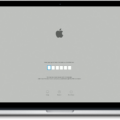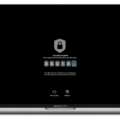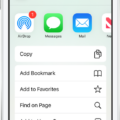Are you looking for a secure and easy way to sign into your Macbook Air? If so, Touch ID is the perfect solution! Touch ID is an Apple technology that uses a fingerprint sensor to authenticate and protect the user’s data. It is available on select Macbook Air models, allowing users to quickly and easily access their data with just the touch of a finger.
In this blog post, we’ll take a look at what Touch ID is, how it works on Macbook Air models, and how you can set it up for increased security and convenience.
What Is Touch ID?
Touch ID is an Apple-designed biometric authentication system that uses your fingerprint as a form of identification. The technology was first released in 2013 with the iPhone 5S and has since been added to other Apple products such as the iPad and MacBook lines.
Using Touch ID to unlock your Macbook Air is simple. All you need to do is place your finger on the built-in sensor located near the top right side of your keyboard. The sensor will read your unique fingerprint pattern and verify it against information stored in a secure enclave processor within your device. Once authenticated, you will be able to access all of your data without having to type in a password or passcode every time you want to use your device.
How To Set Up Touch ID On Your MacBook Air
Setting up Touch ID on your MacBook Air can be done quickly and easily by following these steps:
1) On your Macbook Air, open System Preferences by clicking on the Apple menu icon in the upper left corner of your screen.
2) Select Security & Privacy from the list of options that appears, then click on the tab labeled “Touch ID”.
3) At this point, you should see an option that says “Set Up Touch ID…” Click this option to begin setting up Touch ID for use with your Macbook Air.
4) When prompted, place one finger on the built-in Fingerprint Sensor located near the top right side of your keyboard until prompted otherwise (this may take several attempts).
5) After completing the setup, you can now use Touch ID as an authentication method for accessing certain features or applications on your device (such as iTunes purchases or iCloud). You can also use it when logging into websites or apps using Safari or Chrome browser extensions.
Once enabled, you will no longer have to enter passwords or passcodes when unlocking or authenticating with certain applications on your device- all you need is just one touch!
Touch ID provides enhanced security for users who want added protection for their data without sacrificing convenience. By following these simple steps above, you can quickly and easily set up Touch ID on any compatible model of MacBook Air!
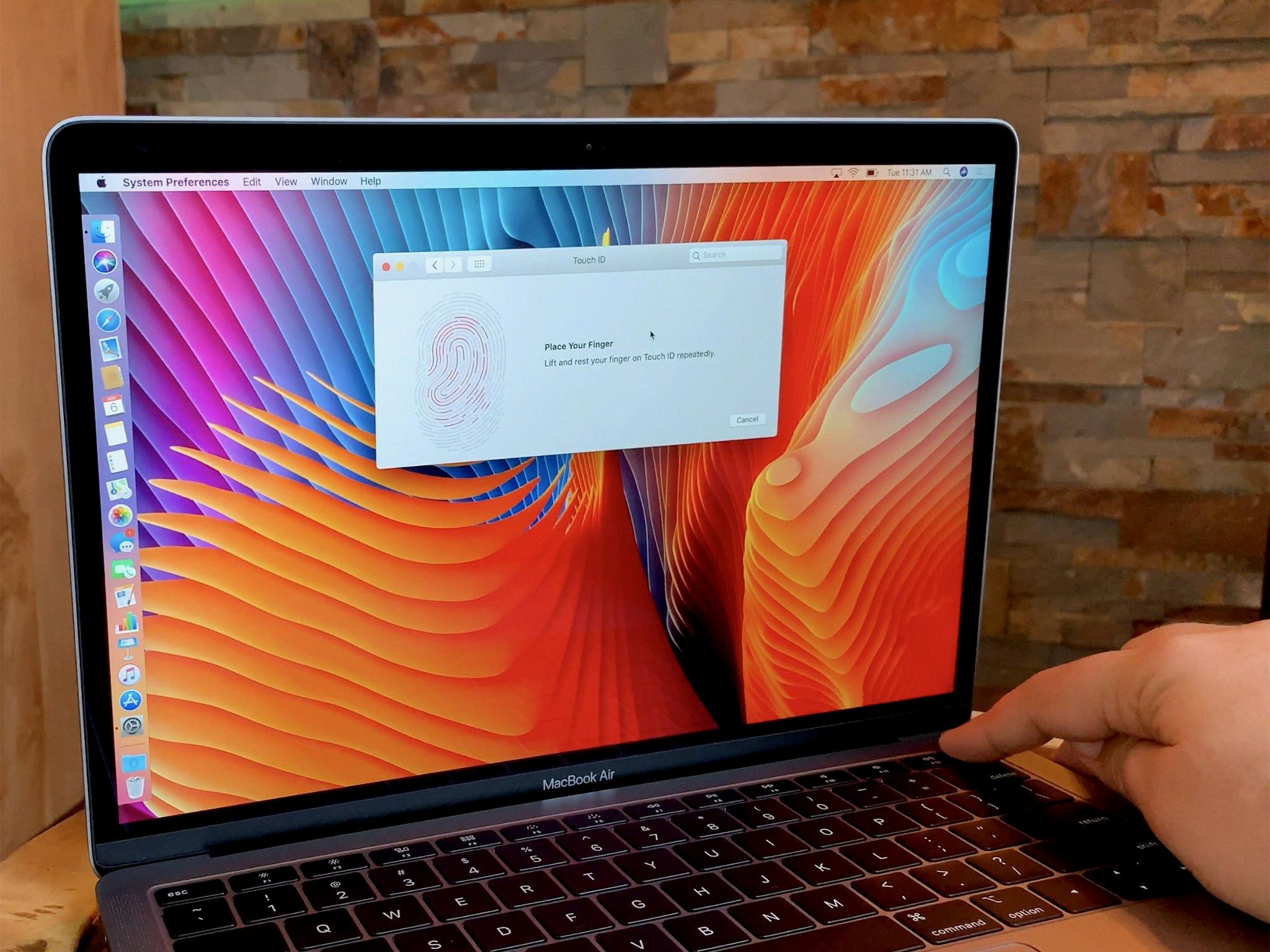
Source: imore.com
Using Touch ID on MacBook Air
Yes, you can press the Touch ID button on MacBook Air. The Touch ID button is located on the upper right corner of the keyboard and allows you to quickly and securely log in to your Mac. You can also use it to make secure online purchases with Apple Pay. To set up Touch ID, open System Preferences > Security & Privacy > General. Click the “Enable” checkbox next to “Allow user to log in with Apple ID” and follow the on-screen instructions. After setup, you’ll be able to use Touch ID whenever you’re asked for your password in the same session.
Location of Touch ID on MacBook Air
On MacBook Air models introduced in 2018 and later, the Touch ID button is located on the right side of the function keys, just above the power button. It is a small, round button that looks like a fingerprint. Pressing it will activate the Touch ID feature, allowing you to securely unlock your Mac with your fingerprint.
Troubleshooting Touch ID Issues on MacBook Air
If your Touch ID isn’t working on your MacBook Air, there are a few possible causes. First, make sure you have the latest version of macOS installed. Second, check that your fingers and the Touch ID sensor are both clean and dry. You can use a clean, lint-free cloth to wipe off any dirt or debris on the sensor. Finally, ensure that your finger is covering the Touch ID sensor completely when trying to unlock the device. If you’ve checked all of these things and you’re still having issues with Touch ID, contact Apple Support for further assistance.

Source: bestbuy.com
Turning On Touch Lock on a Mac
To turn on the Touch Lock feature on your Mac, open the System Preferences by clicking on the Apple logo in the top left of your screen. Then select Keyboard from the System Preferences window. At the bottom right of that window, there should be an option to Customize the Touch Bar. Click this to open a new window. In this window, you should see a Screen Lock button. Drag that button into your Touch Bar at the top of your keyboard and then click Done. Once you do that, you can click on the Screen Lock button in your Touch Bar to turn it on or off the Touch Lock feature.
Verifying Touch ID Functionality on a Mac
To check if your Touch ID is working on your Mac, go to the Apple menu. System Preferences and click Touch ID. Make sure that both the “Unlocking your Mac” and “iTunes Store, App Store & Apple Books” options are turned on. Then, add one or more fingerprints to the Touch ID section. Once you have done this, try unlocking your Mac with your finger and see if it works. If it does, then your Touch ID is working properly!