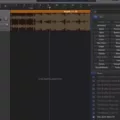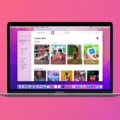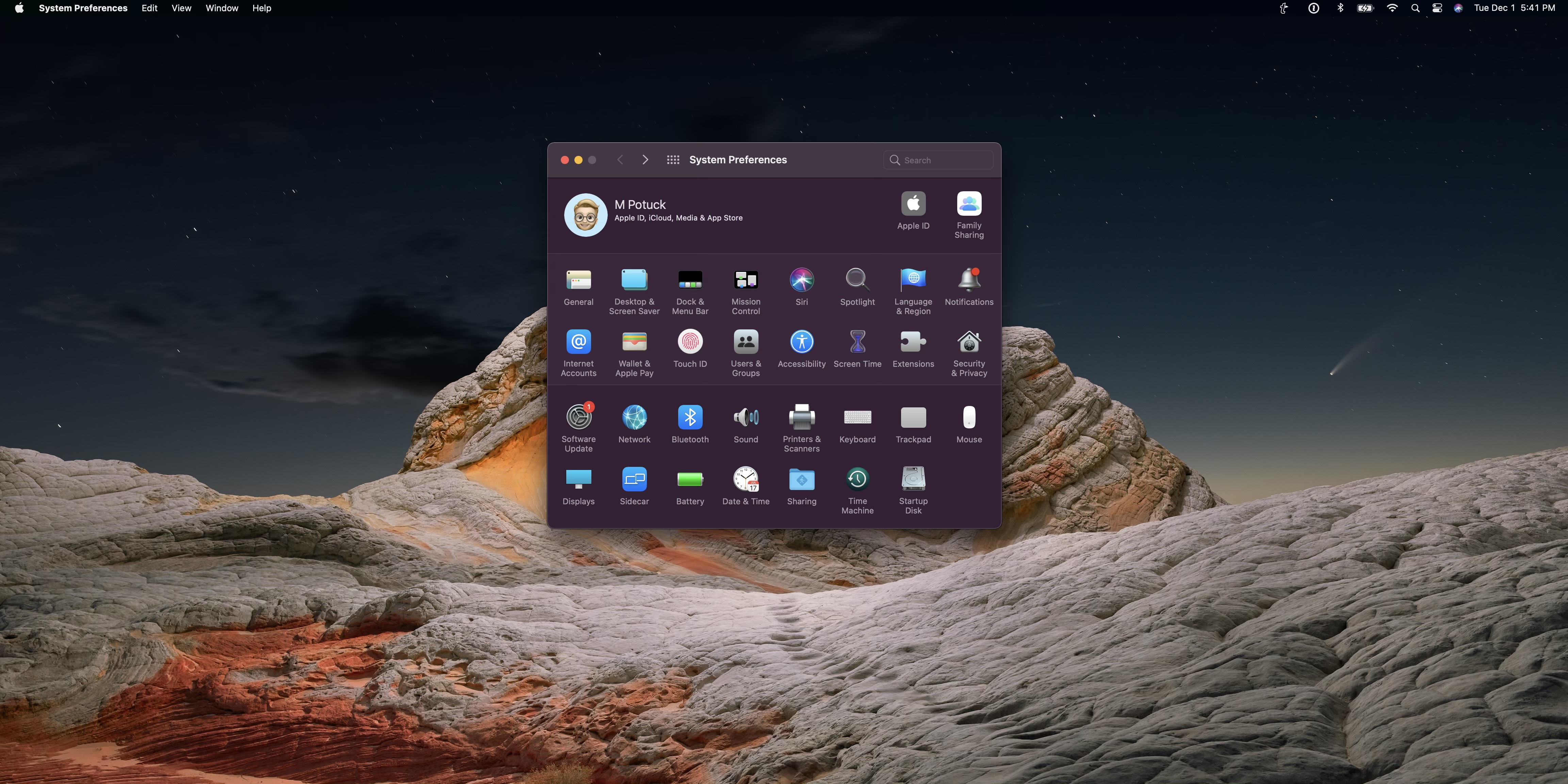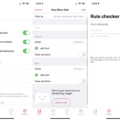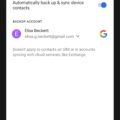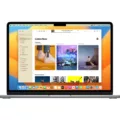As technology continues to evolve, so too do the ways in which we can purchase goods and services. iTunes is one of the most popular platforms for buying music, movies, TV shows, and other digital items. However, if you’re a parent or guardian who wants to restrict access to iTunes purchases or prevent unauthorized purchases from being made on your child’s device, you’ll need to know how to block iTunes purchases.
The first step in preventing unauthorized purchases through iTunes is making sure that all devices with access to iTunes are set up with an Apple ID. By creating an Apple ID for the user of each device, you can control which apps and content can be downloaded from the App Store and iTunes Store. You can also set up parental controls within each Apple ID account to ensure that only age-appropriate content is available for purchase.
Once you have created an Apple ID for each device, it’s time to move onto blocking iTunes purchases. To do this, navigate to Settings > Screen Time > Content & Privacy Restrictions > iTunes & App Store Purchases and set In-App Purchases to Don’t Allow. This will prevent any unapproved downloads from occurring on the device.
If you’d like an additional layer of protection against unauthorized purchases through iTunes, head over to Settings > [your name] > iTunes & App Store and turn on Require Password under Purchase History settings. This will require users of the device to enter their Apple ID password before downloading any content from the App Store or iTunes Store even if they are already signed into their Apple ID account on the device.
Finally, if you wold like even more control over who has access to your child’s devices and what they can download from them, consider setting up Family Sharing within your Apple ID accounts. With Family Sharing enabled, you can approve or deny app downloads from all family members’ devices and manage in-app purchases as well as apps that have been purchased using your own payment method.
Blocking unauthorized purchases through iTunes is easy when you know how! By setting up Apple IDs for each user’s device and turning on restrictions such as Require Password settings and blocking In-App Purchases settings, you can ensure that your family members remain safe while still allowing them access to all their favorite apps and digital items!
Blocking iTunes Purchases
Yes, you can block iTunes purchases on Apple devices. To do so, open the Settings app, tap Screen Time, and select Content & Privacy Restrictions. From there, tap iTunes & App Store Purchases and select Don’t Allow. You can also restrict the type of content that can be purchased by selecting a specific age rating.

Source: wikihow.com
Blocking iTunes Purchases on an iPhone
To block iTunes purchases on your iPhone, go to Settings > Screen Time > Content & Privacy Restrictions. Then tap iTunes & App Store Purchases and select Don’t Allow. This will prevent any iTunes purchases from beng made on your device. You can also choose to require a password for all purchases or restrict certain types of content such as music, movies, TV shows, and apps.
Turning Off iTunes Purchases
To turn off iTunes purchases, open the Settings app and navigate to “iTunes & App Store.” At the bottom of this page is a “Purchases and In-App Purchases” section. Toggle the switch to the off position for “In-App Purchases.” This will disable all purchases made through iTunes on your device. If you would like to require authentication for all purchases, regardess of store, you can do so in the “Authentication” menu within your profile settings.
Preventing Unauthorized Apple Purchases by Children
To stop Apple purchases from your child on an iPhone or iPad, you’ll need to set up restrictions. Go to the Settings app, then tap on Screen Time. Select ‘Content & Privacy Restrictions’ and then turn them on. From here, you can set a passcode that your child won’t know and can’t guess. Then, select ‘iTunes & App Store Purchases’ and make sure ‘In-app Purchases’ and ‘Installing Apps’ are both turned off. This will prevent your child from making any purchases without your permission.
Conclusion
In conclusion, iTunes is a powerful and versatile multimedia platform developed by Apple. It offers a variety of services such as music, movies, TV shows, audiobooks, podcasts, games, and more. It also provides a secure payment system for making purchases within the app. With its parental control feature, parents can restrict in-app purchases and content to ensure teir children’s safety online. Overall, iTunes is an excellent choice for both entertainment and productivity purposes.