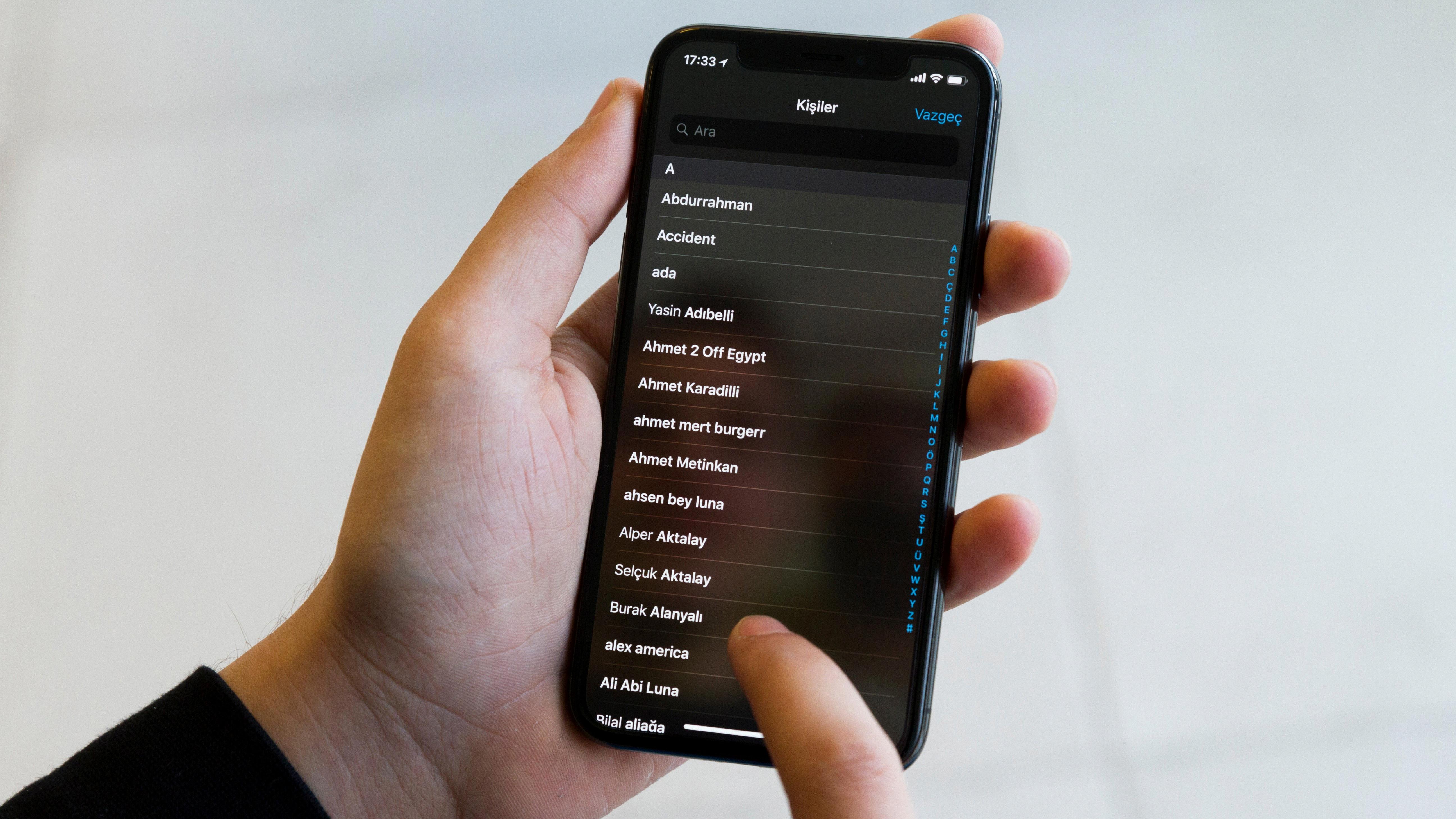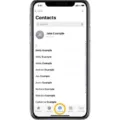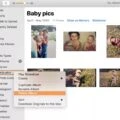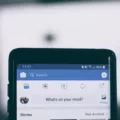In today’s digital age, our smartphones have become an essential part of our lives. With the ever-increasing storage capacity of iPhones, we tend to accumulate a large number of photos and videos over time. While this is a great feature, it can also lead to clutter and the need to delete unwanted files, including recently deleted photos. In this article, we will explore how to delete recently deleted photos on an iPhone and also discuss the process of recovering permanently deleted photos from your device.
To start, let’s first understand the process of deleting recently deleted photos from your iPhone. When you delete a photo or video from your iPhone, it doesn’t get permanently erased right away. Instead, it is moved to a separate album called “Recently Deleted.” This album acts as a safety net, giving you a chance to recover any accidentally deleted files within a certain timeframe.
To delete recently deleted photos from your iPhone, follow these simple steps:
1. Open the Photos app on your iPhone.
2. Tap on the “Albums” tab at the bottom of the screen.
3. Scroll down and find the “Recently Deleted” album.
4. Tap on the album to open it.
5. Here, you will see all the photos and videos that have been deleted from your device.
6. Tap on the “Select” button at the top right corner of the screen.
7. Now, you can individually select the photos and videos you want to permanently delete or tap on “Delete All” to remove all the files at once.
8. A confirmation message will appear, asking you to confirm the deletion. Tap on “Delete [number of items]” to proceed.
9. The selected photos and videos will now be permanently deleted from your iPhone.
It is important to note that once you delete a photo or video from the “Recently Deleted” album, it cannot be recovered from your device. Therefore, it is crucial to double-check your selection before permanently deleting any files.
Now, let’s move on to the topic of recovering permanently deleted photos from your iPhone. If you accidentally delete a photo or video from the “Recently Deleted” album and realize it after the 30-day timer has expired, you might think that there is no way to retrieve it. However, there is still a chance to recover these files if you have previously backed up your iPhone using iTunes or iCloud.
To recover permanently deleted photos from your iPhone using iTunes, follow these steps:
1. Connect your iPhone to your Mac or PC.
2. Open iTunes on your computer.
3. Select your iPhone from the list of devices.
4. Click on the “Restore Backup” button.
5. Choose the backup that contains the deleted photos.
6. Wait for the restoration process to complete.
7. Once the process is finished, check your iPhone’s Photos app to see if the deleted photos have been restored.
It is important to note that restoring a backup will replace all the existing data on your iPhone with the data from the backup. Therefore, make sure to backup your device regularly and consider the consequences before proceeding with the restoration process.
Managing and deleting recently deleted photos on your iPhone is a simple process that can help free up storage space and declutter your device. However, it is crucial to exercise caution when permanently deleting files as they cannot be recovered without a backup. Regularly backing up your iPhone using iTunes or iCloud can provide a safety net and allow you to recover deleted photos and videos in case of accidental deletion. So, take control of your iPhone’s storage and keep your precious memories safe.
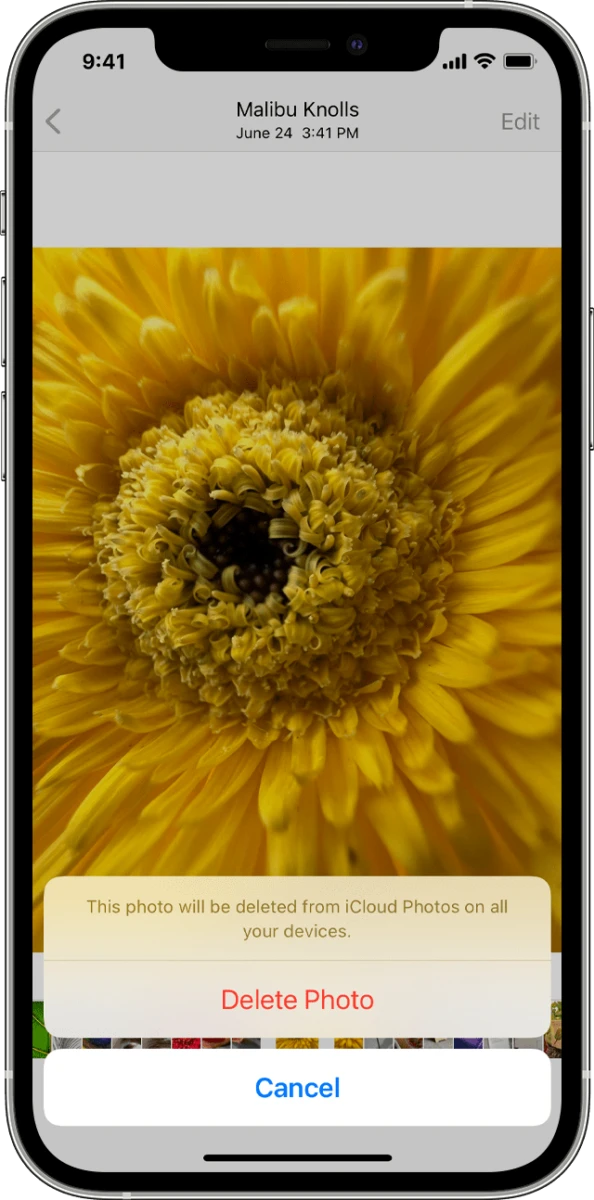
How Do You Permanently Delete Recently Deleted Photos?
To permanently delete recently deleted photos, follow these steps on your Android device:
1. Open the Google Photos app on your Android phone or tablet.
2. Sign in to your Google Account if you haven’t already done so.
3. At the bottom of the screen, tap on the “Library” option.
4. Look for and tap on “Trash” from the available options.
5. Once you are in the Trash folder, tap on the “More” option, usually represented by three vertical dots.
6. From the menu that appears, select “Empty Trash” to permanently delete all the photos in the Trash folder.
Please note that once you empty the Trash, the photos will be deleted permanently and cannot be recovered through the Google Photos app. It is recommended to double-check the content of the Trash before emptying it to avoid deleting any important photos accidentally.
If you have a large number of photos in the Trash folder, you can also select multiple photos to delete by tapping on them, or use the “Select All” option to remove all photos at once.
Remember that this process is specific to the Google Photos app and may differ slightly depending on the device and version of the app you are using.
Why Can’t You Delete Your Recently Deleted Photos On iPhone?
There could be several reasons why you are unable to delete your recently deleted photos on your iPhone. Let’s explore some possible causes:
1. iOS Software Issue: It’s possible that there is a software glitch or bug in your current iOS version that is preventing you from deleting the photos. In such cases, updating your iPhone to the latest iOS version can often resolve the problem.
2. Storage Optimization: If you have enabled the “Optimize iPhone Storage” feature in your iCloud settings, your iPhone may be automatically managing your storage by keeping lower-resolution versions of your photos on the device. This can make it appear as though the photos are still there even after you delete them. To check if this is the case, go to Settings > Photos > Optimize iPhone Storage and disable the option.
3. Network Connection: Sometimes, when you try to delete photos, a stable network connection is required. If you are experiencing connectivity issues, it may prevent the deletion process from completing successfully. Make sure you have a strong and stable internet connection when attempting to delete your photos.
4. Third-Party App Conflict: If you have installed any third-party photo management or editing apps on your iPhone, they may interfere with the deletion process. Try deleting the photos directly from the Photos app without opening any other apps.
5. iCloud Photo Library: If you have enabled iCloud Photo Library on your iPhone, the photos you delete may be moved to the “Recently Deleted” album in your iCloud. This album retains the deleted photos for a specific period of time before permanently deleting them. To delete these photos permanently, go to the “Recently Deleted” album in the Photos app and tap on “Delete All” or select individual photos and tap on “Delete”.
6. Storage Full: If your iPhone’s storage is nearly full, it may prevent you from deleting photos. In this case, you will need to free up some space by deleting unnecessary files or apps before you can delete your photos.
If none of these suggestions resolve the issue, you may need to seek further assistance from Apple Support or visit an authorized service center to diagnose and fix the problem.
Do Recently Deleted Photos Take Up Space On iPhone?
Recently deleted photos do take up space on an iPhone. When you delete a photo or video from your iPhone, it is not immediately removed from the device. Instead, it is moved to a separate album called “Recently Deleted.”
However, even though the photos and videos are in the Recently Deleted album, they still occupy space on your iPhone. This means that they are still using up storage capacity on your device. Therefore, if you have a large number of recently deleted photos or videos, they can contribute to your iPhone’s storage being filled up.
It’s important to note that the Recently Deleted album has a timer set for 30 days. During this time, you have the option to recover the deleted photos or videos if you change your mind. However, once the 30-day timer expires, the photos and videos will be permanently deleted from your iPhone and cannot be recovered.
To free up storage space on your iPhone, it is advisable to regularly check the Recently Deleted album and permanently delete any unwanted photos or videos before the 30-day timer expires. This can be done by manually selecting and deleting the items from the album or by using the “Delete All” option.
Recently deleted photos and videos do occupy space on your iPhone until they are permanently deleted from the Recently Deleted album. Therefore, it is recommended to manage your deleted items and remove them from the album to free up storage space on your device.
How to Recover Permanently Deleted Photos On iPhone After 30 Days?
To recover permanently deleted photos from your iPhone after the 30-day mark, you can try the following methods:
1. Use a third-party data recovery tool: There are several reliable third-party software tools available that specialize in recovering deleted data from iPhones. These tools can scan your iPhone’s internal storage and recover deleted photos, even if they have been permanently deleted. Some popular options include Dr.Fone, iMobie PhoneRescue, and Tenorshare UltData.
2. Restore from an iCloud backup: If you have previously backed up your iPhone to iCloud, there’s a chance that your deleted photos may still be recoverable. However, this method requires that you have an iCloud backup that includes the photos you want to recover. To restore from an iCloud backup, go to Settings on your iPhone, tap on your Apple ID, select iCloud, and then choose Manage Storage. From there, you can select your device and look for a relevant backup that contains your deleted photos. Keep in mind that restoring from an iCloud backup will overwrite your current data, so make sure to back up any recent changes before proceeding.
3. Restore from an iTunes backup: If you have been regularly backing up your iPhone to iTunes on your Mac or PC, you may be able to recover your deleted photos by restoring from a previous backup. Connect your iPhone to your computer, open iTunes, select your device, and click on the Restore Backup button. Choose a backup that contains the photos you want to recover and wait for the process to finish. It’s important to note that restoring from an iTunes backup will replace your current data with the backup, so make sure to back up any recent changes beforehand.
4. Contact Apple support: If the above methods don’t work or you don’t have a backup available, you can reach out to Apple support for further assistance. They may be able to provide additional suggestions or guide you through the recovery process.
Remember, the sooner you try to recover your deleted photos, the higher the chances of success. It’s also important to regularly back up your iPhone’s data to prevent data loss in the future.
Conclusion
The iPhone is a powerful and versatile device that offers a wide range of features and functionalities. It provides a seamless user experience with its intuitive interface and advanced technology. The iPhone’s camera capabilities are exceptional, allowing users to capture high-quality photos and videos. The ability to recover deleted photos from the Recently Deleted album is a useful feature, ensuring that users have a safety net before permanently deleting their images. Additionally, keeping the iOS updated is crucial to ensure the smooth functioning of the device and to avoid any compatibility issues with apps. the iPhone continues to be a popular choice for users who value performance, reliability, and a user-friendly interface.