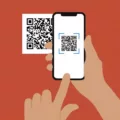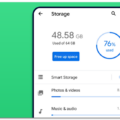The iPhone is a powerful tool for capturing and sharing information. One of the most useful features of the iPhone is the ability to record your screen for free. Whether you want to demonstrate an app, record a tutorial, or just capture a moment, recording your screen is the perfect way to do it. In this article, we will explore how to record your screen on an iPhone for free.
Firstly, open the Loom app and tap the Loom icon in the bottom menu bar. Choose “Screen” then “Record screen”. This will take you to the screen recording interface where you can start recording.
Once you are ready to start recording, tap “Start Broadcast” to begin your screen recording. Make sure to follow the on-screen instructions for a smooth recording process. You can choose to record audio as well by tapping the microphone icon.
To end your recording, tap the red bar at the top of your screen or return to the app and click “stop recording”. You can then edit and share your recording as desired.
Alternatively, you can also use the built-in screen recording feature on your iPhone. Go to Settings > Control Center, then tap next to Screen Recording. This will add the screen recording button to your Control Center.
To start recording, open Control Center by swiping down from the top right corner of your screen. Tap the screen recording button, then wait for the three-second countdown. To stop recording, open Control Center again and tap the same button or the red status bar at the top of the screen, then tap Stop.
Another option is to use TechSmith Capture, a free app that brings powerful screen recording technology to your mobile devices. You can easily record apps and other content for video demos, presentations, and tutorials.
The new screen recorder feature on your iPhone allows you to make a screen recording video easily without having to download any external applications. You can start screen recording by tapping the icon in your Quick panel. After a 3-second countdown, your recording will start.
Recording your screen on an iPhone is a simple and effective way to capture and share information. Whether you use Loom, the built-in screen recording feature, TechSmith Capture, or the new screen recorder feature, you have a range of free options to choose from. Experiment with each one to find the best fit for your needs.
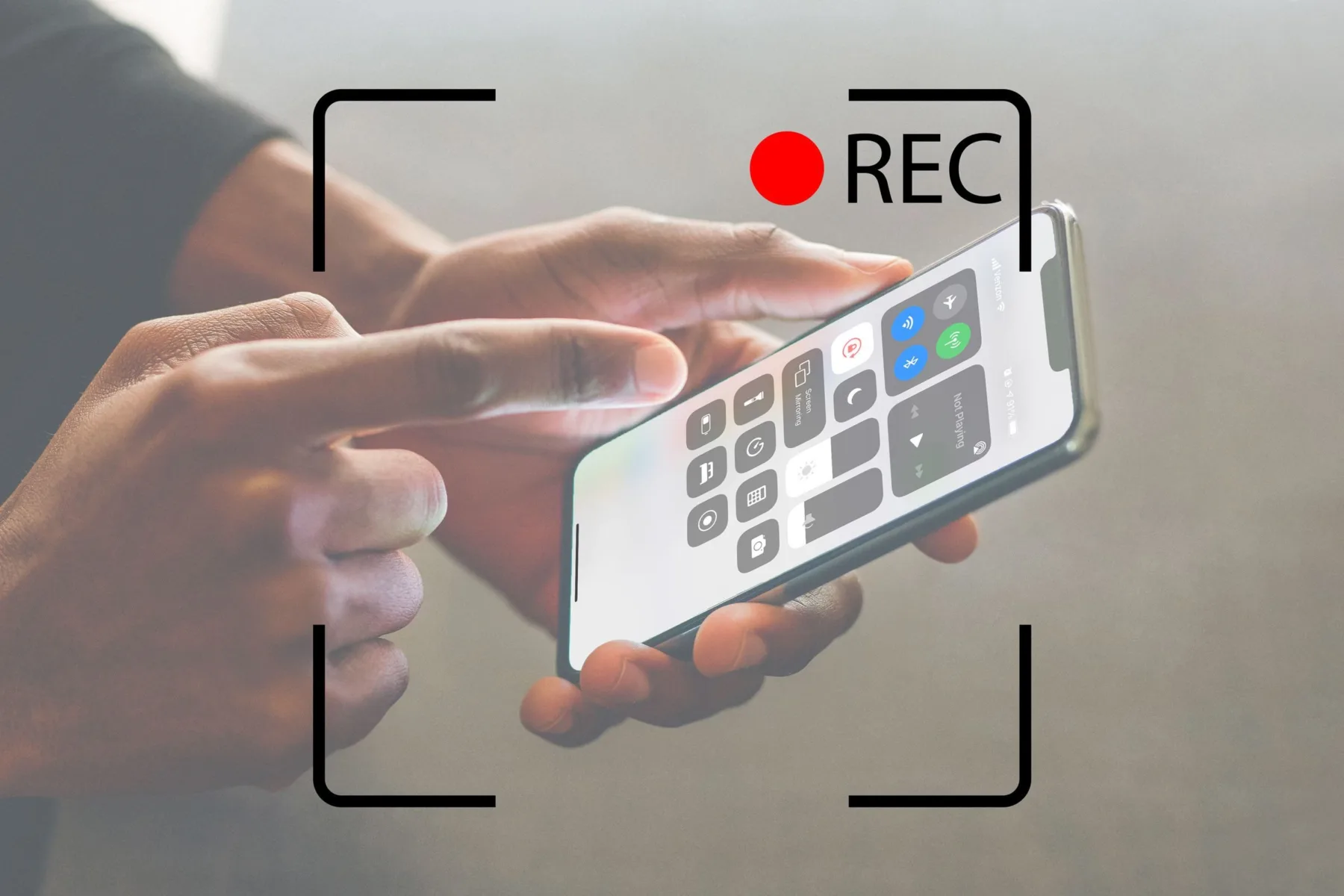
How Can I Record My Screen For Free?
To record your screen for free, you can use various screen recording software available online. One such software is Loom. To use Loom, open the Loom app and tap on the Loom icon in the bottom menu bar. Choose “Screen” and then “Record screen”. You can then start recording by tapping on “Start Broadcast”. To end your recording, tap the red bar at the top of your screen or return to the app and click on “stop recording”. You can then edit and share your recording as required. There is also other free screen recording software available online that you can explore.
How Can I Record My iPhone Screen Directly?
To record your iPhone screen directly, you can use the built-in screen recording feature provided by Apple. To access this feature, first, go to your Settings app, then tap on Control Center. From there, scroll down until you see the option for Screen Recording, and tap on the green plus symbol to add it to your Control Center.
Once Screen Recording is added to your Control Center, you can access it by swiping up from the bottom of your screen to bring up Control Center. Look for the icon that looks like a circle with a dot inside of it, and tap on it to begin recording your screen.
Before you start recording, you can customize some settings such as enabling or disabling microphone audio or setting a timer for the recording to start. Once you’re ready, tap on the red bar at the top of the screen to start recording.
To stop recording, either tap on the red bar again or return to Control Center and tap on the Screen Recording icon once more. Your recorded screen video will be saved to your Photos app, where you can edit and share it as desired.
Is IOS Screen Recorder Free?
The iOS screen recorder is free to use. iOS devices come with a built-in screen recording feature that allows users to capture their screens without the need for any third-party apps or software. This feature can be accessed by swiping up from the bottom of the screen to open the Control Center and tapping on the screen recording icon. Additionally, Apple offers a free app called TechSmith Capture that brings powerful screen recording technology to mobile devices. This app allows users to easily record apps and other content for video demos, presentations, and tutorials. whether you use the built-in screen recorder or TechSmith Capture, you can record your iPhone or iPad screen for free.
Can You Screen Record Without An App?
It is possible to screen record without an app. In fact, many smartphones and computers come with built-in screen recording features. For example, on an iPhone, you can screen record by swiping up from the bottom of the screen to access the Control Center, then tap the screen recording icon. On a Windows computer, you can use the built-in Xbox Game Bar to screen record. Additionally, some web browsers, such as Google Chrome, have extensions that allow you to screen record. However, it’s important to note that the features and methods for screen recording may vary depending on the device and operating system you are using.
Conclusion
The iPhone is a highly advanced and versatile device that has revolutionized the world of mobile technology. Its sleek design, powerful hardware, and intuitive software make it an ideal choice for people who want the best of both worlds in terms of style and functionality. With its stunning display, advanced camera features, and cutting-edge security measures, the iPhone is truly a device that can meet the needs of a wide range of users. Whether you’re a business professional, a creative artist, or an everyday user, the iPhone has something to offer for everyone. With its growing popularity and continuous improvements, it’s no surprise that the iPhone remains one of the most sought-after devices on the market today.