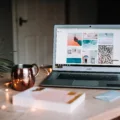Have you ever experienced the frustration of your computer freezing when you leave it idle for a while? It’s a common issue that many computer users face, but what could be causing this annoying problem? Let’s explore some potential reasons why your computer freezes when idle.
Software Issues:
One of the most common culprits behind a frozen computer is software issues. Outdated or incompatible software can cause conflicts with the operating system, leading to freezes. If you’re running old software programs on a new version of Windows, there’s a chance that they may not work well together. It’s always a good idea to keep your software updated to ensure compatibility and stability.
Faulty Hardware:
Faulty hardware can also be a reason for your computer freezing when idle. A malfunctioning or overheating component can cause your system to become unresponsive. Overheating is a common issue, especially if your computer is not properly cooled. Make sure your computer’s fans are working correctly, and consider cleaning any dust that may have accumulated inside the system.
Power Issues:
Power problems can wreak havoc on your computer’s stability. Power surges, for example, can damage hardware components, leading to system instability and freezes. A failing power supply can also cause voltage fluctuations, which can disrupt the normal operation of your computer. If you suspect power issues, consider using a surge protector and, if necessary, have your power supply checked.
Insufficient Memory:
If your computer doesn’t have enough memory (RAM), it may struggle to handle multiple tasks or maintain idle operations smoothly. Insufficient memory can cause your computer to freeze when left idle for extended periods. Consider upgrading your RAM if you frequently encounter freezing issues, especially when multitasking or running resource-intensive applications.
Outdated or Damaged Drivers:
Drivers are essential for communication between your hardware devices and the operating system. Outdated or damaged drivers can lead to compatibility issues and system freezes. It’s crucial to keep your drivers up to date to ensure optimal performance and stability. Regularly check for driver updates from your hardware manufacturer’s website or use a reliable driver update tool.
Malware and Viruses:
Malicious software can wreak havoc on your computer, causing freezes and other performance issues. Viruses, spyware, or other malware can compromise your system’s stability and security. Make sure you have reputable antivirus software installed and regularly scan your computer for malware. Additionally, practice safe browsing habits and avoid downloading files or visiting suspicious websites.
Computer freezes when idle can be caused by various factors, including software issues, faulty hardware, power problems, insufficient memory, outdated drivers, or malware. It’s essential to consider these potential causes and take appropriate steps to address them. By keeping your software updated, maintaining proper cooling, ensuring stable power supply, upgrading memory if needed, updating drivers, and protecting against malware, you can minimize the chances of your computer freezing when left idle.

Why Does Your PC Freeze Constantly?
There are several possible reasons why your PC may be freezing on a constant basis. It is important to identify the root cause in order to find an appropriate solution. Here are some potential causes:
1. Overheating: If your computer’s cooling system is not functioning properly or the airflow is blocked, it can lead to overheating. This can cause your PC to freeze as a protective measure. Check if the fans are working correctly and ensure that the vents are clear of dust and debris.
2. Insufficient RAM: If your computer does not have enough random-access memory (RAM) to handle the tasks you are running, it can result in freezing. This is especially common if you are running multiple programs or resource-intensive applications. Consider upgrading your RAM if this is the case.
3. Software conflicts: Incompatible or faulty software can cause your PC to freeze. It could be due to outdated drivers, incompatible applications, or conflicting programs. Make sure your software and drivers are up to date and check for any known compatibility issues.
4. Malware or viruses: Malicious software can cause your computer to freeze or become unresponsive. Run a full system scan using a reputable antivirus program to detect and remove any malware or viruses.
5. Hardware issues: Faulty hardware components can also lead to freezing. This could include a failing hard drive, a malfunctioning graphics card, or faulty memory modules. You may need to troubleshoot or replace the problematic hardware.
6. Power supply problems: Inadequate or unstable power supply can cause your PC to freeze. Ensure that your power supply unit (PSU) is functioning correctly and providing sufficient power to all components.
7. Operating system issues: Problems with your operating system (OS) can also result in freezing. Corrupted system files, misconfigured settings, or outdated OS versions can all contribute to this issue. Perform regular OS updates and consider reinstalling the OS if necessary.
8. Background processes: Excessive background processes running on your computer can consume system resources and cause freezing. Use the task manager to identify and close unnecessary processes.
Remember, these are just some of the potential reasons for your PC freezing. It may require further investigation or professional assistance to accurately diagnose and resolve the issue.
What Causes a Computer to Completely Freeze?
There are several factors that can cause a computer to completely freeze. These include:
1. Software Issues: One of the most common reasons for a frozen computer is software problems. This can occur when the software loses control over an application or tries to run it in a way that the operating system doesn’t recognize. For instance, outdated software programs may not work well on newer versions of the operating system.
2. Hardware Problems: Faulty hardware components can also lead to computer freezing. This can include issues with the hard drive, RAM, or other internal hardware. Overheating can also cause a computer to freeze, as excessive heat can damage components and interrupt normal operation.
3. Driver Issues: Drivers are software programs that allow the operating system to communicate with hardware devices. Outdated or incompatible drivers can cause conflicts and result in system freezes. It’s important to keep drivers updated to avoid such problems.
4. Malware or Viruses: Malicious software or viruses can infect a computer and disrupt its normal functioning. Malware can consume system resources and cause the computer to freeze or become unresponsive. Regularly scanning and updating antivirus software can help prevent this.
5. Insufficient Resources: If a computer is running low on resources such as memory (RAM) or storage space, it may freeze or become slow. Running too many programs simultaneously or having too many browser tabs open can also strain system resources and lead to freezing.
6. Operating System Issues: Problems with the operating system itself can cause a computer to freeze. This can be due to corrupted system files, conflicts between software and the operating system, or other underlying issues. Keeping the operating system up to date with the latest patches and updates can help mitigate such problems.
7. Hardware Incompatibility: Sometimes, certain hardware components may not be compatible with each other or with the operating system. This can result in system freezes or crashes. It’s important to ensure hardware compatibility before installing or upgrading components.
It’s worth noting that troubleshooting a frozen computer can be complex and may require technical expertise. If you’re experiencing frequent freezes, it’s advisable to seek professional help or consult online resources specific to your computer’s make and model.
Why Does Your PC Freeze and Turn Off?
There can be several reasons why your PC freezes and turns off. Let’s explore some of the common causes:
1. Overheating: Excess heat can cause your computer to freeze and shut down as a safety measure. This can happen if the cooling system (fan or heatsink) is not working properly, or if there is a buildup of dust or debris blocking the airflow. Ensure that your computer is well-ventilated and regularly clean the cooling components.
2. Power supply issues: A faulty or inadequate power supply can lead to sudden shutdowns. If your PC is not receiving enough power, it may freeze and turn off. Consider checking if the power supply unit (PSU) is functioning correctly or if it needs to be replaced with a higher wattage PSU.
3. Hardware problems: Faulty hardware components, such as a failing hard drive, malfunctioning RAM, or a problematic graphics card, can cause your computer to freeze and turn off. Conduct a thorough check of your hardware components to identify any potential issues.
4. Software conflicts: Conflicting or incompatible software can lead to system instability and freezing. Ensure that your operating system and all installed software are up to date. Additionally, monitor for any recently installed programs or updates that might be causing conflicts.
5. Outdated or corrupted drivers: Device drivers act as intermediaries between hardware devices and the operating system. Outdated or damaged drivers can cause system freezes. Regularly update your drivers to ensure optimal performance and stability.
6. Malware or viruses: Malicious software can cause your PC to freeze or shut down unexpectedly. Run a reliable antivirus program to scan and remove any potential threats.
7. Insufficient system resources: If your computer is running low on resources such as RAM or disk space, it can lead to freezing and shutdowns. Make sure you have enough available resources for your system to operate smoothly.
8. Overclocking: Overclocking your CPU or GPU can cause your computer to freeze and turn off if not done properly. Resetting your components to their default clock speeds may resolve the issue.
PC freezing and turning off can be caused by a variety of factors, including overheating, power supply issues, hardware problems, software conflicts, outdated drivers, malware, insufficient resources, and overclocking. It’s important to diagnose and address these issues to ensure the stability and performance of your computer.
Why Does Windows 11 Randomly Freeze When Idle?
There are several possible reasons why Windows 11 may freeze randomly when idle. These reasons include:
1. Driver Issues: Outdated or incompatible drivers can cause system instability, leading to freezes. Graphics drivers, in particular, are known to cause freezing issues when they are not up to date. It is important to regularly update all drivers to ensure compatibility with the operating system.
2. Hardware Problems: Faulty hardware components can also be a cause of random freezes. Issues with the RAM, hard drive, or graphics card can lead to system instability. Running diagnostic tests or checking the Event Viewer for hardware-related errors can help identify the problem.
3. Overheating: Excessive heat can cause a computer to freeze. When the CPU or GPU reaches high temperatures, the system may freeze to protect itself from damage. Ensure that the cooling system, including fans and heat sinks, is functioning properly and not obstructed by dust or debris.
4. Software Conflicts: Incompatible or poorly coded software can conflict with the operating system, leading to freezes. It is important to keep all software up to date and uninstall any unnecessary or problematic programs. Running Windows 11 in a clean boot mode can help identify if a specific software is causing the issue.
5. Malware or Viruses: Malicious software can cause system instability and freezes. Regularly scanning the system with reliable antivirus software is crucial to detect and remove any potential threats.
6. Power Issues: Power surges or a failing power supply can also be a reason for Windows 11 freezing randomly. Power surges can cause damage to hardware components, leading to system instability. A failing power supply can also cause voltage fluctuations and instability.
Conclusion
Computer freezes when idle can be caused by a variety of factors. Software issues, such as outdated or incompatible programs, can lead to freezes as the software loses control over the application or tries to run it in a way that the operating system doesn’t recognize. Another common culprit is faulty or outdated drivers, which can cause communication problems between hardware devices and the operating system. Overheating is also a potential cause of computer freezes, as excess heat can slow down the system and eventually lead to a freeze. Power issues, such as power surges or a failing power supply, can also contribute to system instability and freezing. To prevent computer freezes when idle, it’s important to keep software and drivers up to date, ensure proper cooling and ventilation, and address any power-related issues. Regular maintenance, such as cleaning out dust and debris from the computer and checking for any hardware issues, can also help prevent freezes and improve overall system performance.