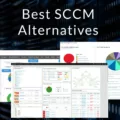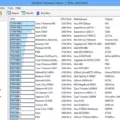Component Services is an essential administrative tool that comes with Windows 10. It provides a comprehensive application programming model for developing distributed applications. This tool is designed to facilitate the deployment and management of these applications, making it easier for system administrators and advanced users to handle complex tasks.
One of the key features of Component Services is its ability to break down transactions into components that perform specific functions. This allows for a more efficient and streamlined approach to managing applications, as each component can be individually managed and optimized. This level of granularity ensures that system resources are utilized effectively, resulting in better overall performance.
With Component Services, you can also manage system services that run in the background of your Windows 10 operating system. This means that you have control over which services are running, allowing you to optimize system performance and ensure that only necessary services are active. This can be particularly useful in situations where you want to conserve system resources or troubleshoot specific issues.
Another useful feature of Component Services is its integration with the System Configuration tool. This tool allows you to manage the boot-up process of your system, giving you control over which applications and services start automatically when you turn on your computer. By customizing the startup process, you can optimize system performance, reduce startup time, and ensure that your system is running smoothly from the moment you log in.
Component Services is a powerful administrative tool that provides a range of features for managing distributed applications and system services in Windows 10. It offers a comprehensive application programming model, allowing for efficient deployment and management of applications. It also allows for fine-grained control over system services and the boot-up process, enabling users to optimize system performance and troubleshoot any issues that may arise.
Component Services is a valuable tool for system administrators and advanced users who need to manage distributed applications and system services in Windows 10. Its features and functionality make it an essential tool for optimizing system performance and ensuring smooth operation. So, if you are looking to enhance your administrative capabilities, be sure to explore the Component Services tool in Windows 10.
How Do You Get to Component Services Administrative Tool?
To access the Component Services Administrative Tool, follow these steps:
1. Press the Windows key on your keyboard or click on the Start menu icon located on the taskbar.
2. Scroll down the Start menu until you find the Windows Administrative Tools folder.
3. Click on the Windows Administrative Tools folder to expand it.
4. Look for the Component Services option in the list of tools.
5. Click on the Component Services option.
Alternatively, you can use the search function in the Start menu to quickly find the Component Services tool. Simply type “Component Services” in the search bar, and it should appear in the results. Click on it to open the tool.
Once you have accessed the Component Services tool, you can manage and configure various aspects of your computer’s components, such as COM+ applications and distributed transactions.
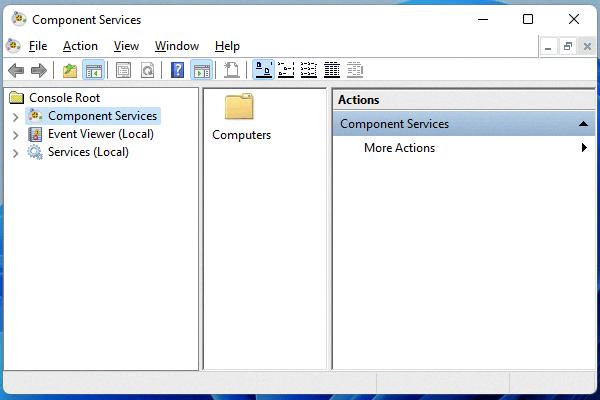
What are Component Services Tools Used for?
Component services are an essential tool in the development and deployment of distributed applications. They offer an application programming model that allows developers to create applications that can be broken down into smaller, self-contained components. These components are designed to perform specific functions, making it easier to manage and maintain complex applications.
Component services provide a run-time infrastructure that allows developers to deploy and manage these applications effectively. The infrastructure handles the execution and coordination of the components, ensuring that they work together seamlessly. This allows for better scalability and flexibility in the application architecture.
Here are some key uses and benefits of using component services:
1. Modular Development: Component services enable developers to break down applications into smaller, independent components. This modular approach simplifies the development process, as each component can be developed and tested separately. It also allows for easier code reuse, as components can be easily integrated into different applications.
2. Scalability: By dividing an application into smaller components, component services make it easier to scale the application as needed. Components can be added or removed without affecting the entire application, allowing for better resource allocation and improved performance.
3. Fault Isolation: Components in a distributed application can fail independently without impacting the entire system. Component services provide mechanisms for isolating and handling faults within individual components, ensuring that failures are contained and do not propagate throughout the application.
4. Deployment Flexibility: With component services, applications can be deployed and managed in a distributed environment. Components can be deployed on different machines or across a network, allowing for better utilization of resources and improved fault tolerance.
5. Service-oriented Architecture (SOA): Component services align well with the principles of SOA, where applications are built as a collection of services that communicate with each other. By using component services, developers can create services that are loosely coupled and can be easily integrated into different applications.
Component services provide an application programming model and run-time infrastructure for developing and managing distributed applications. They promote modular development, scalability, fault isolation, deployment flexibility, and support the principles of service-oriented architecture. This makes them a valuable tool for building robust and flexible applications in a distributed environment.
What are the Administrative Tools?
Administrative Tools is a collection of utilities and settings in the Windows 10 Control Panel that are specifically designed for system administrators and advanced users. These tools provide an array of functions to help manage and maintain the operating system and network settings. They offer greater control and customization options beyond what regular users typically have access to.
Here are some of the key administrative tools available in Windows 10:
1. Computer Management: This tool allows system administrators to manage various aspects of the computer, such as disk management, device manager, event viewer, and performance monitoring.
2. Device Manager: It enables administrators to view and manage hardware devices connected to the computer, update drivers, disable or enable devices, and troubleshoot any device-related issues.
3. Event Viewer: This tool provides detailed information about system events and errors, including application, security, and system logs, which helps administrators diagnose and troubleshoot problems.
4. Services: Administrators can use this tool to manage and control Windows services, which are background processes that support the operating system and other software applications.
5. Local Security Policy: It allows administrators to configure security settings for the local computer, including user rights, password policies, account lockout policies, and audit policies.
6. System Configuration: This tool enables administrators to modify various system startup settings, such as boot options, services, startup programs, and diagnostic tools.
7. Task Scheduler: It allows administrators to schedule and automate tasks to run at specific times or events, providing better management and efficiency.
8. Windows PowerShell: This powerful command-line shell and scripting language give administrators advanced control over the operating system, allowing them to automate administrative tasks and perform complex operations.
9. Performance Monitor: Administrators can use this tool to monitor and analyze system performance, including CPU usage, memory usage, disk activity, network utilization, and more.
10. Group Policy Editor: It provides administrators with a centralized way to manage and configure group policies for users and computers within a network domain.
These administrative tools are essential for system administrators to efficiently manage and maintain Windows 10, troubleshoot issues, and customize system settings to meet specific requirements.
What is the Function of Services in Administrative Tools?
The function of services in administrative tools is to manage all the system services that run in the background of a Windows 10 operating system. These services are responsible for various tasks and processes that are essential for the proper functioning of the system.
Here are some key functions of services in administrative tools:
1. Service Management: The administrative tools provide a centralized platform to manage all the services running on a system. It allows an administrator to start, stop, pause, resume, and restart services as needed.
2. Service Monitoring: Administrators can use the administrative tools to monitor the status of services. They can check if a service is running, stopped, or encountering any issues. This helps in troubleshooting and ensuring the smooth operation of the system.
3. Service Configuration: The administrative tools also allow administrators to configure the settings of services. They can modify the startup type of services, which determines whether a service should start automatically with the system, manually, or on-demand.
4. Service Dependencies: Services can have dependencies on other services or components. The administrative tools provide information about these dependencies, allowing administrators to understand the relationships between different services and ensure that all required services are running.
5. Service Security: Administrators can use the administrative tools to set the security permissions for services. They can define which users or groups have access to control or modify specific services, ensuring that only authorized personnel can manage them.
The function of services in administrative tools is to manage, monitor, configure, and secure the system services running in the background of a Windows 10 operating system. These tools provide administrators with the necessary control and information to ensure the smooth operation of the system.
Conclusion
The Component Services administrative tool is a vital feature in Windows 10 that allows users to access and manage system services efficiently. It provides an application programming model for developing distributed applications and offers a runtime infrastructure for deploying and managing these applications.
By utilizing Component Services, users can break down transactions into components that perform specific functions, enhancing the overall efficiency and performance of their applications. This tool is particularly useful for system administrators and advanced users who need to manage and monitor the background services running on their systems.
Furthermore, the Component Services administrative tool is just one of the many useful features found in the Windows Administrative Tools folder. This folder contains a range of tools designed to assist system administrators and advanced users in managing and configuring various aspects of their Windows 10 operating system.
The Component Services administrative tool is an essential tool for managing services and ensuring the smooth operation of applications on Windows 10. Its user-friendly interface and powerful features make it a valuable asset for system administrators and advanced users alike.